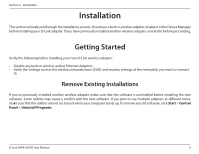D-Link AX3000 User Manual - Page 11
Connecting to a Wireless Network, Using Windows 10
 |
View all D-Link AX3000 manuals
Add to My Manuals
Save this manual to your list of manuals |
Page 11 highlights
Section 3 - Connecting to a Wireless Network Connecting to a Wireless Network Using Windows 10 To join an existing network, locate the wireless network icon in the taskbar, next to the time display and click on it. Clicking on this icon will display a list of wireless networks which are within range of your computer. Select the desired network by clicking on the SSID. Wireless Icon To connect to the SSID, click Connect. To automatically connect with the router when your device next detects the SSID, check the Connect Automatically check box. You will then be prompted to enter the Wi-Fi password (network security key) for the wireless network. Enter the password into the box and click Next to connect to the network. Your computer will now automatically connect to this wireless network when it is detected. D-Link DWA-X3000 User Manual 11