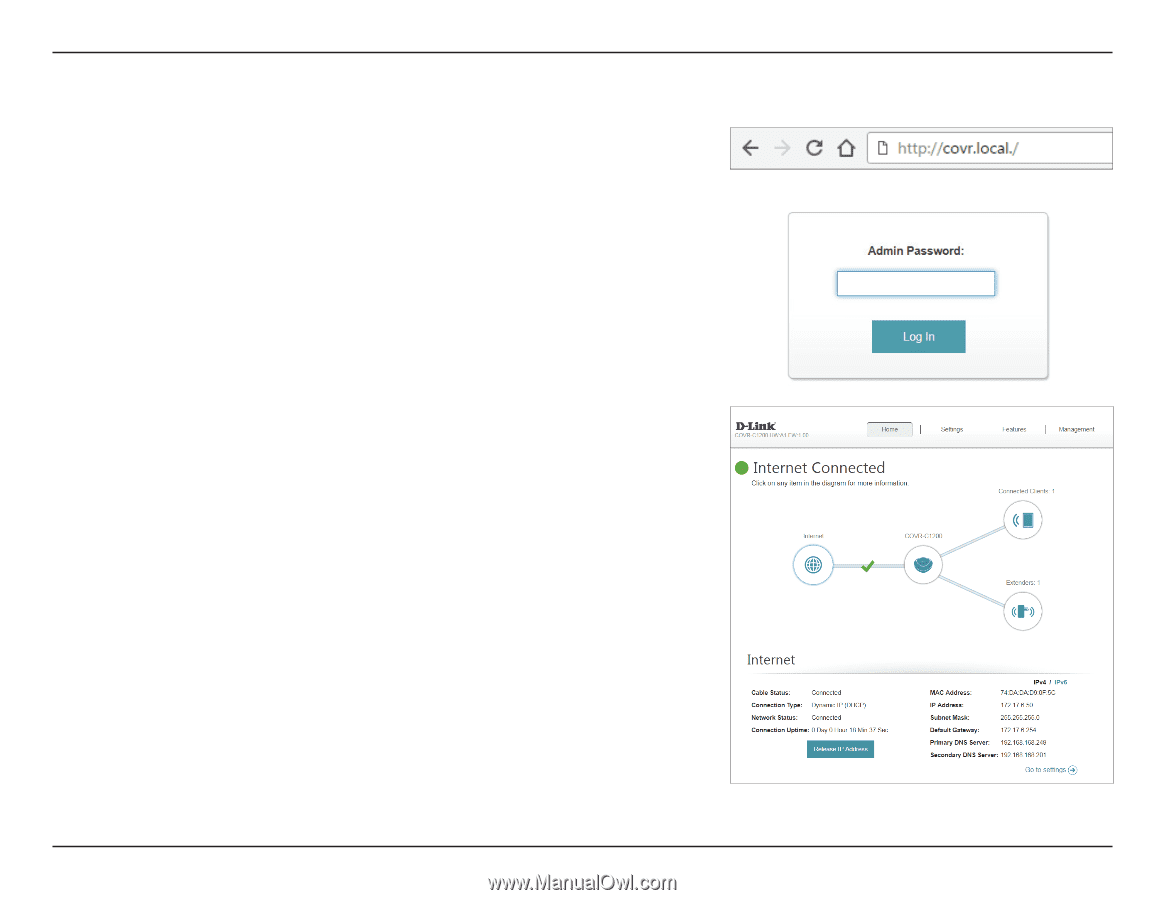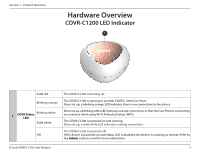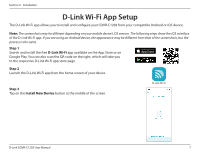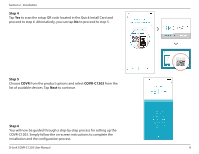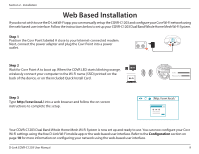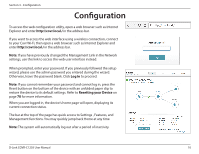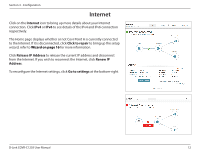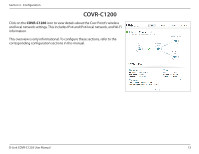D-Link COVR-C1203 User Manual - Page 14
Configuration - reset
 |
View all D-Link COVR-C1203 manuals
Add to My Manuals
Save this manual to your list of manuals |
Page 14 highlights
Section 3 - Configuration Configuration To access the web configuration utility, open a web browser such as Internet Explorer and enter http://covr.local./ in the address bar. If you want to access the web interface using a wireless connection, connect to your Covr Wi-Fi, then open a web browser such as Internet Explorer and enter http://covr.local./ in the address bar. Note: If you have previously changed the Management Link in the Network settings, use this link to access the web user interface instead. When prompted, enter your password. If you previously followed the setup wizard, please use the admin password you entered during the wizard. Otherwise, leave the password blank. Click Log In to proceed. Note: If you cannot remember your password and cannot log in, press the Reset button on the bottom of the device with an unfolded paper clip to restore the device to its default settings. Refer to Resetting your Device on page 70 for more information. When you are logged in, the device's home page will open, displaying its current connection status. The bar at the top of the page has quick access to Settings , Features, and Management functions. You may quickly jump back Home at any time. Note: The system will automatically log out after a period of inactivity. D-Link COVR-C1203 User Manual 10