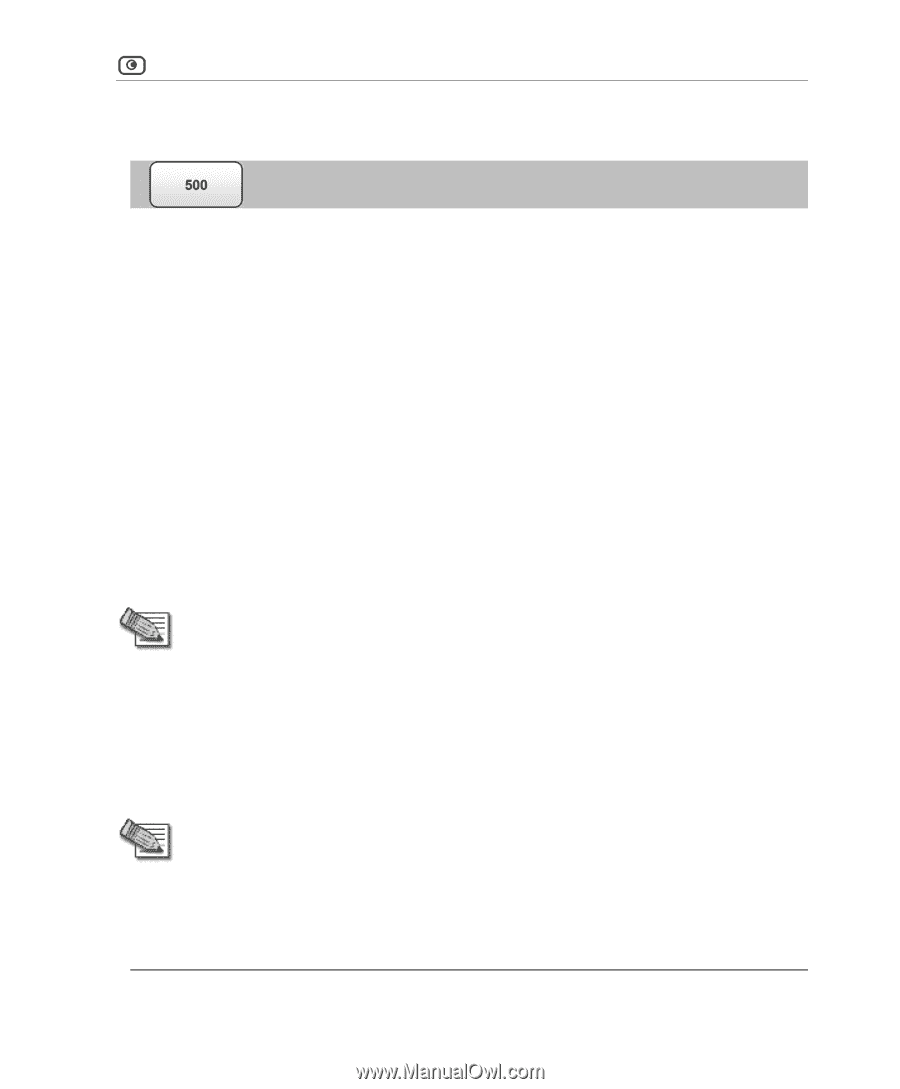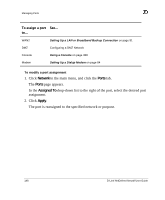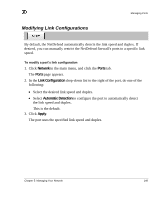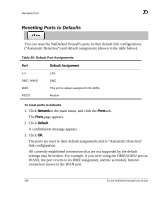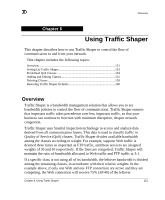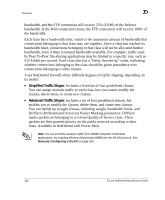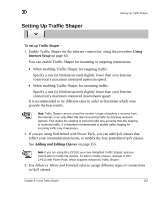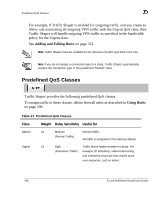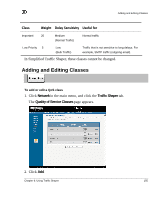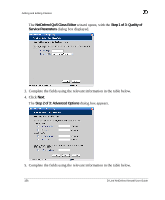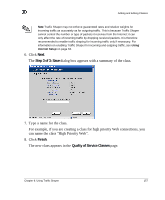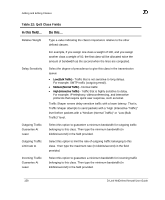D-Link CP310 User Guide - Page 169
Setting Up Traffic Shaper, Using, Internet Setu, Adding a, nd Editing Classes
 |
UPC - 790069289293
View all D-Link CP310 manuals
Add to My Manuals
Save this manual to your list of manuals |
Page 169 highlights
Setting Up Traffic Shaper Setting Up Traffic Shaper To set up Traffic Shaper 1. Enable Traffic Shaper for the Internet connection, using the procedure Using Internet Setup on page 63. You can enable Traffic Shaper for incoming or outgoing connections. • When enabling Traffic Shaper for outgoing traffic: Specify a rate (in kilobits/second) slightly lower than your Internet connection's maximum measured upstream speed. • When enabling Traffic Shaper for incoming traffic: Specify a rate (in kilobits/second) slightly lower than your Internet connection's maximum measured downstream speed. It is recommended to try different rates in order to determine which ones provide the best results. Note: Traffic Shaper cannot control the number or type of packets it receives from the Internet; it can only affect the rate of incoming traffic by dropping received packets. This makes the shaping of inbound traffic less accurate than the shaping of outbound traffic. It is therefore recommended to enable traffic shaping for incoming traffic only if necessary. 2. If you are using NetDefend with Power Pack, you can add QoS classes that reflect your communication needs, or modify the four predefined QoS classes. See Adding and Editing Classes on page 155. Note: If you are using DFL-CP310, you have Simplified Traffic Shaper, and you cannot add or modify the classes. To add or modify classes, upgrade to DFLCP310 with Power Pack, which supports Advanced Traffic Shaper. 3. Use Allow or Allow and Forward rules to assign different types of connections to QoS classes. Chapter 6: Using Traffic Shaper 153