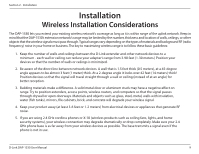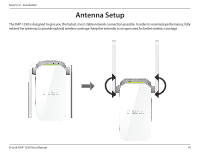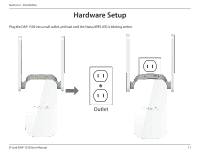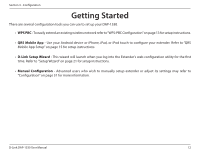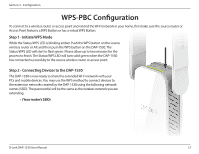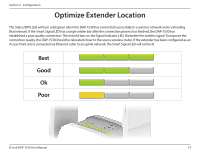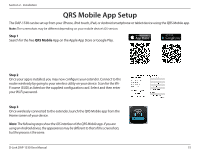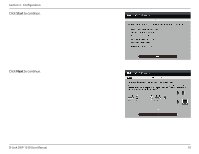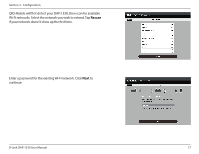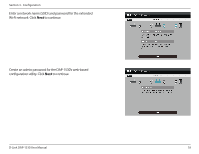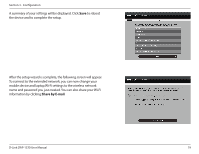D-Link DAP-1530 User Manual - Page 18
Optimize Extender Location
 |
View all D-Link DAP-1530 manuals
Add to My Manuals
Save this manual to your list of manuals |
Page 18 highlights
Section 3 - Configuration Optimize Extender Location The Status/WPS LED will turn solid green when the DAP-1530 has connected successfully to a wireless network and is extending that network. If the Smart Signal LED has a single amber bar after the connection process has finished, the DAP-1530 has established a poor quality connection. The more lit bars on the Signal Indicator LED, the better the wireless signal. To improve the connection quality, the DAP-1530 should be relocated closer to the source wireless router. If the extender has been configured as an Access Point and is connected via Ethernet cable to an uplink network, the Smart Signal LED will not be lit. Best Good Ok Poor D-Link DAP-1530 User Manual 14

14
D-Link DAP-1530 User Manual
Section 3 - Configuration
The Status/WPS LED will turn solid green when the DAP-1530 has connected successfully to a wireless network and is extending
that network. If the Smart Signal LED has a single amber bar after the connection process has finished, the DAP-1530 has
established a poor quality connection. The more lit bars on the Signal Indicator LED, the better the wireless signal. To improve the
connection quality, the DAP-1530 should be relocated closer to the source wireless router. If the extender has been configured as an
Access Point and is connected via Ethernet cable to an uplink network, the Smart Signal LED will not be lit.
Optimize Extender Location
Best
Good
Ok
Poor