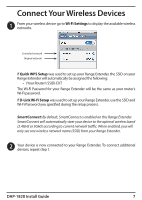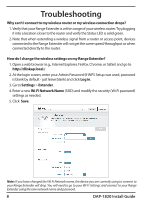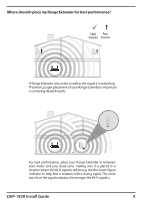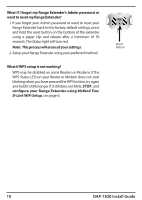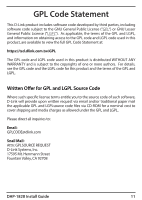D-Link DAP-1820 Quick Install Guide - Page 6
Method Two - d link setup
 |
View all D-Link DAP-1820 manuals
Add to My Manuals
Save this manual to your list of manuals |
Page 6 highlights
Method Two: D-Link Wi-Fi Setup 1 Search for "D-Link Wi-Fi" on the App Store or Google Play and download the D-Link Wi-Fi App to your iPhone, iPad, or Android device. iOS Android D-Link Wi-Fi App 2 Once your app is installed, tap on the D-LinkWi-Fi icon from your mobile device. Please follow the on-screen instructions to complete the setup. When asked to scan the setup QR Code, scan the QR Code located on the Quick Install Card. Quick Install Card Your setup is complete! To connect your wireless devices to your Range Extender, see Connect Your Wireless Devices, on page 7 6 DAP-1820 Install Guide

6
DAP-1820 Install Guide
Method Two:
D-Link Wi-Fi Setup
1
Search for “
D-Link Wi-Fi
” on the App Store or Google Play and download
the D-Link Wi-Fi App to your iPhone, iPad, or Android device.
Once your app is installed, tap on the
D-Link Wi-Fi
icon from your mobile
device. Please follow the on-screen instructions to complete the setup.
When asked to scan the setup QR Code, scan the
QR Code located
on
the
Quick Install Card
.
2
Your setup is complete!
To connect your wireless devices to your Range
Extender, see
Connect Your Wireless Devices
, on page 7
iOS
Android
D-Link Wi-Fi App
Quick Install Card