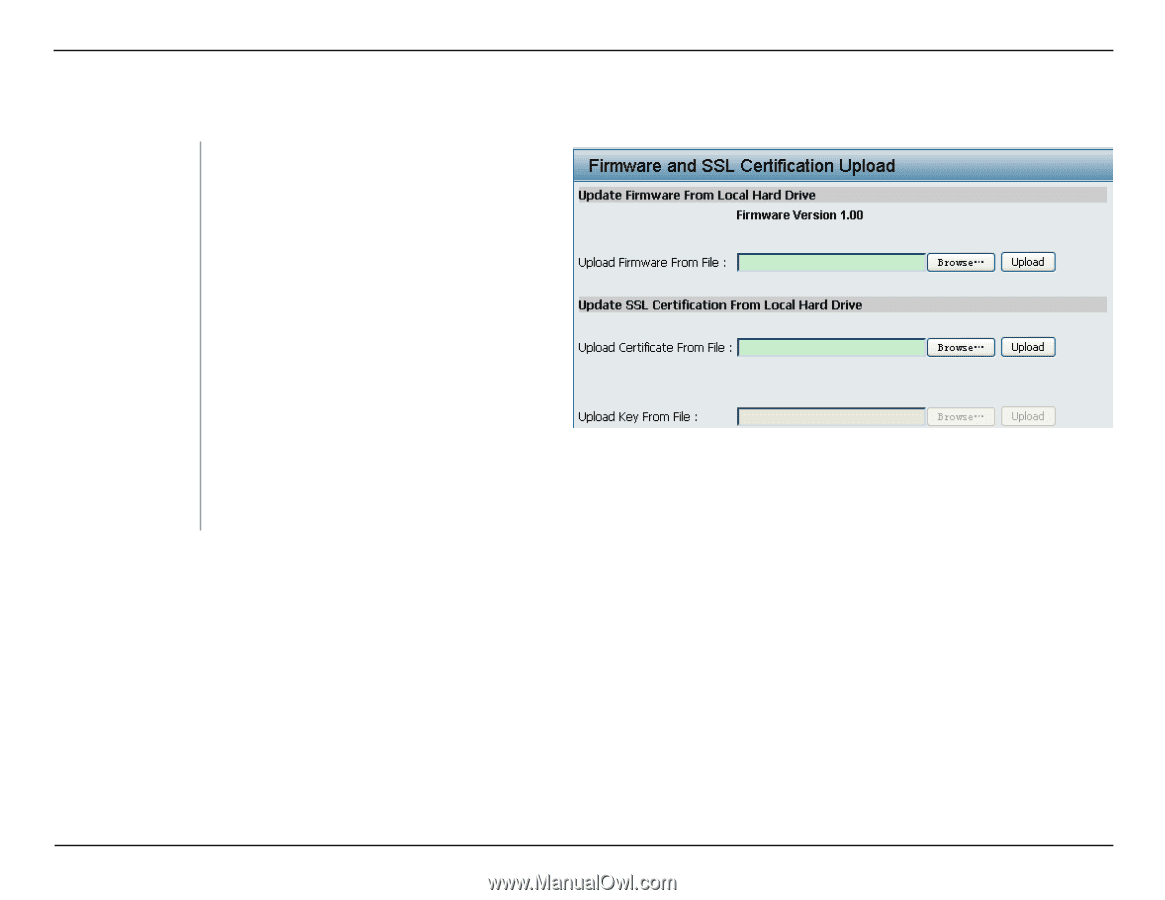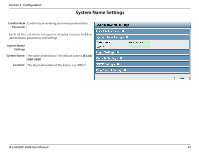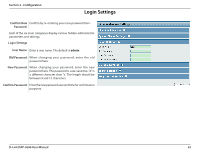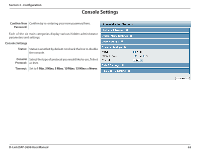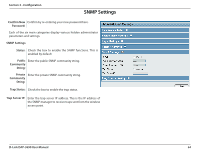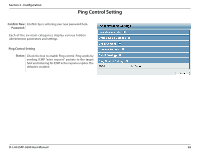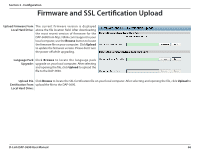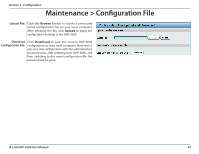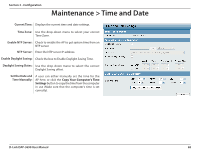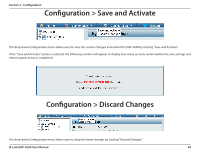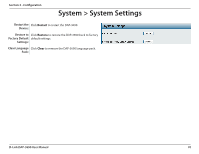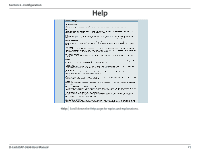D-Link DAP-3690 Product Manual - Page 66
Firmware and SSL Certification Upload
 |
View all D-Link DAP-3690 manuals
Add to My Manuals
Save this manual to your list of manuals |
Page 66 highlights
Section 3 - Configuration Firmware and SSL Certification Upload Upload Firmware From The current firmware version is displayed Local Hard Drive: above the file location field. After downloading the most recent version of firmware for the DAP-3690 from http://dlink.com//support to your local computer, use the Browse button to locate the firmware file on your computer. Click Upload to update the firmware version. Please don't turn the power off while upgrading. Language Pack Click Browse to locate the language pack Upgrade: upgrade on your local computer. After selecting and opening the file, click Upload to upload the file to the DAP-3690. Upload SSL Click Browse to locate the SSL Certification file on your local computer. After selecting and opening the file, click Upload to Certification From upload the file to the DAP-3690. Local Hard Drive: D-Link DAP-3690 User Manual 66