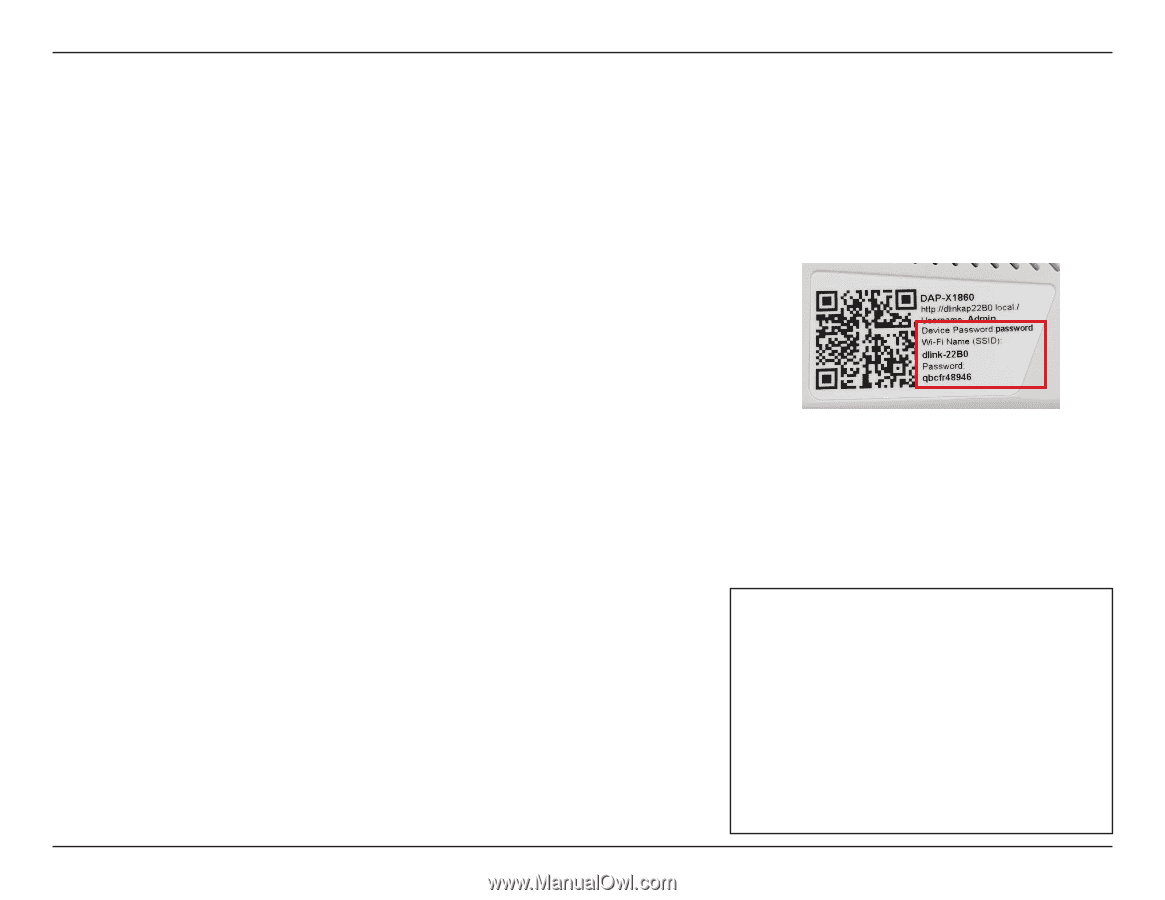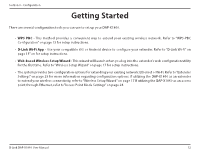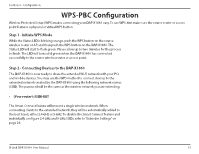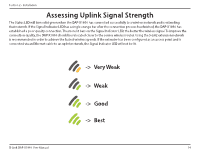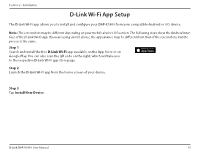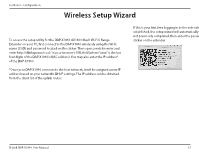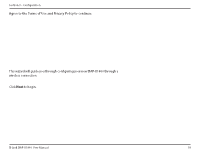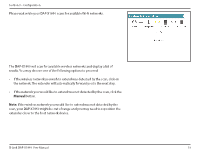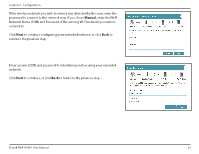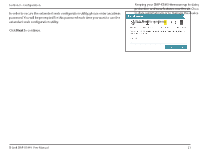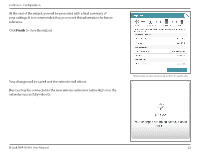D-Link DAP-X1860 Product Manual - Page 20
Wireless Setup Wizard
 |
View all D-Link DAP-X1860 manuals
Add to My Manuals
Save this manual to your list of manuals |
Page 20 highlights
Section 3 - Configuration Wireless Setup Wizard The setup wizard is designed to guide you through a step-by-step process to configure your new DAP-X1860 AX1800 Mesh Wi-Fi 6 Range Extender to extend your wireless network and connect to the Internet via a wireless setup process. To set your DAP-X1860 using an Ethernet cable, please refer to "Access Point Mode Settings" on page 24. To access the setup utility for the DAP-X1860 AX1800 Mesh Wi-Fi 6 Range Extender on your PC, first connect to the DAP-X1860 wirelessly using the Wi-Fi name (SSID) and password located on the sticker. Then open a web browser and enter http://dlinkapxxxx.local./ in your browser's URL field (where "xxxx" is the last four digits of the DAP-X1860's MAC address). You may also enter the IP address* of the DAP-X1860. *Once your DAP-X1860 connects to the host network, it will be assigned a new IP address based on your network's DHCP settings. The IP address can be obtained from the client list of the uplink router. If this is your first time logging in to the extender and no connection has been established, the setup wizard will automatically appear. If the setup process was not previously completed, then enter the password as printed on the included sticker on the extender. D-Link DAP-X1860 User Manual 17