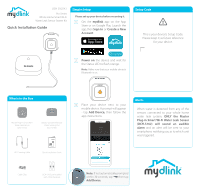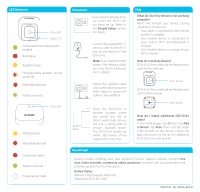D-Link DCH-S1621KT Quick Install Guide - Page 2
Need Help?, LED Behavior, Placement
 |
View all D-Link DCH-S1621KT manuals
Add to My Manuals
Save this manual to your list of manuals |
Page 2 highlights
LED Behavior Status LED Strobe LED Connected to the network and mydlink Booting up Ready for setup Firmware being updated - do not power off Water leak detected Pairing in process Status LED Waiting to pair Water leak detected Connection failed Paired to the hub Power saving mode Placement If you haven't already done so, ensure the DCH-S162 has been set up. Refer to the Simple Setup section for details. Connect the supplied RJ-11 sensing cable to the RJ-11 port on the bottom of the DCH-S162. Note: If you need to further extend the sensing cable, you may attach additional RJ-11 cable(s). Attach the supplied cable clips to the cable and screw them down to secure the cable to the wall/floor. Place the DCH-S163 in another location where you would also like to detect water leaks. Ensure the unit is sitting with its sensors (bottom) down. The DCH-S163 should be within 300 metres of the master DCH-S162 Unit. FAQ What do I do if my device is not working properly? Reset and reinstall your device. During installation, ensure that: • Your router is connected to the Internet and Wi-Fi is enabled • Your mobile device is connected to your router's Wi-Fi and Bluetooth is enabled • Your mydlink device is in range of your Wi-Fi network How do I reset my device? DCH-S162: Press and hold the Reset button until it turns solid red. Reset button DCH-S163: Press and hold the Reset button until it blinks orange. Reset button How do I install additional DCH-S163 units? In the mydlink app, tap then tap Add a Device. Tap Scan, then scan the Setup Code located on the device. Follow the app instructions to set up the additional DCH-S163 unit with your kit. Need Help? Having trouble installing your new product? D-Link's support website contains live chat, video tutorials, commonly asked questions, the latest user documentation and software updates for D-Link products. United States Website: http://support.dlink.com Telephone: (877) 453-5465 2021/01/22 Ver 1.00(US)_90x130