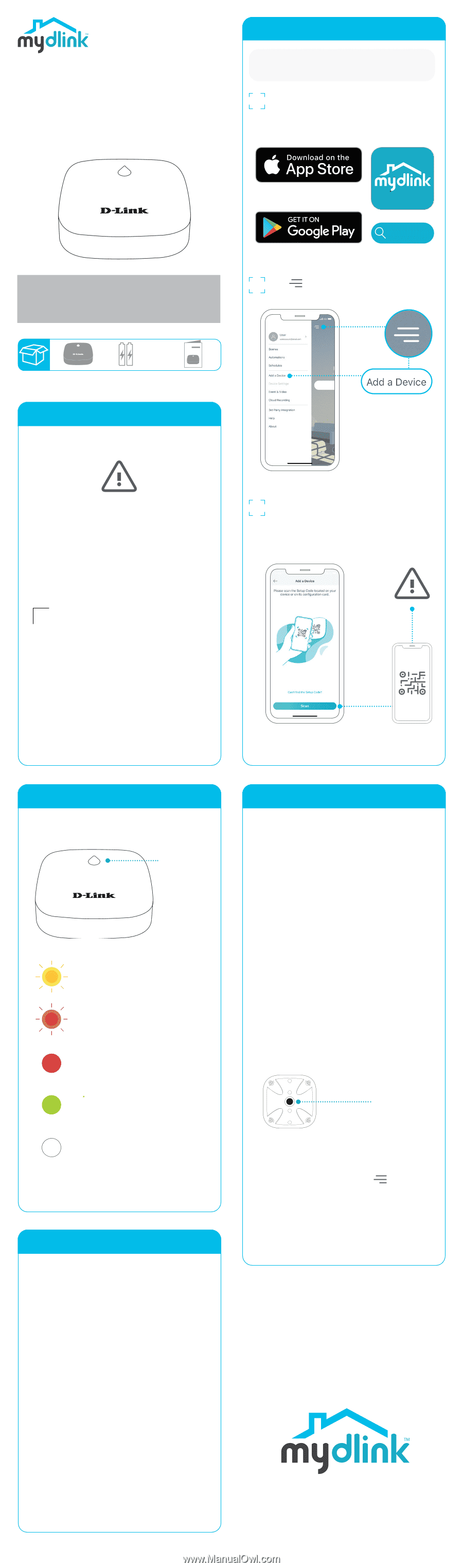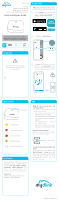D-Link DCH-S163 Quick Install Guide - Page 1
D-Link DCH-S163 Manual
 |
View all D-Link DCH-S163 manuals
Add to My Manuals
Save this manual to your list of manuals |
Page 1 highlights
DCH-S163 Pro Series Battery-powered Remote Water Sensing Pod Add-on for the Whole Home Smart Wi-Fi Water Leak Sensor Kit Quick Installation Guide Simple Setup Note: Make sure that your DCH-S162 hub is set up and functioning properly beforehand. 1 Get the mydlink app on the App Store or on Google Play. Launch the app, then Sign In or Create a New Account. mydlink Note: This is an add-on to the Pro Series Whole Home Smart Wi-Fi Water Leak Sensor Starter Kit. The DCH-S162 is required for this device to function. 2 Tap then tap Add a Device. (pre-installed) Setup Code This is your device's Setup Code. Please keep it as future reference for your device. 3 Tap Scan, then scan the Setup Code located in the Setup Code section. Follow the app instructions to set up your device with your DCH-S162 hub. LED Behavior Status LED Waiting to pair Water leak detected Connection failed Paired to the hub Power saving mode Need Help? Having trouble installing your new product? D-Link's support website contains live chat, video tutorials, commonly asked questions, the latest user documentation and software updates for D-Link products. Contact Us Website : http://support.dlink.com Telephone : (877) 453-5465 FAQ What do I do if my device is not working properly? Reset and reinstall your device. During installation, ensure that: • Your router is connected to the Internet and Wi-Fi is enabled • Your mobile device is connected to your router's Wi-Fi and Bluetooth is enabled • Your mydlink device is in range of your Wi-Fi network • Ensure that your DCH-S162 hub is powered on and installed correctly How do I reset my device? DCH-S163: Press and hold the Reset button until it blinks orange. Reset button How do I install additional DCH-S163 units? In the mydlink app, tap then tap Add a Device. Tap Scan, then scan the Setup Code located on the device. Follow the app instructions to set up the additional DCH-S163 units with your DCH-S162 hub. 2021/01/28 Ver 1.00(US)_65x55