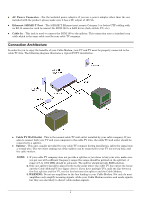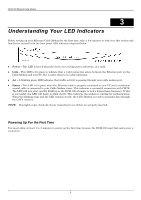D-Link DCM-100 User Manual - Page 9
Troubleshooting
 |
View all D-Link DCM-100 manuals
Add to My Manuals
Save this manual to your list of manuals |
Page 9 highlights
DCM-100 Ethernet Cable Modem 5 Troubleshooting If the Ethernet Cable Modem has been properly set up it is unlikely that you should experience any problems with it under normal circumstances. However, we list here some possible solutions to problems that you might experience. Problem Possible Solution Cannot access the Internet or e-mail service. Check all connections. • Make sure the cable TV line and the Ethernet (RJ-45) cable is securely connected at all points. • Make sure the AC power adapter is plugged into the device and the power source. Check the LED indicators to see that the Power, Link and Status indicators are steadily lit for an Ethernet-connected device. Contact your cable service operator to verify that your account is up to date and that you have two-way service. There may be a problem with your NIC. Refer to the literature for the NIC to find a possible solution. The TCP/IP configuration for the computer may be incorrect. Double-check to see that these network settings comply with the instructions given by the cable service operator. Call your cable company to make sure they have given you the proper settings. Check your web browser configuration per ISP instruction. Status LED indicator blinks continuously. Check the cable line connection. If this is secure then there may be a weak signal coming from the central office. Report the problem to your cable operator if the cable connection appears to be OK. LED indicators appear to be normal but Internet access cannot be established Try to establish a new communication with your cable operator's central office. This can be accomplished by powering off the computer and turning it back on. The TCP/IP configuration for the computer may be incorrect. The PC Link light The modem is not detecting the Network Interface Card. Make sure is not green. The the cables are firmly attached to the network card in the back of light is off. your computer and the modem as well. Try replacing the Ethernet cable or the network card with known working components. Run diagnostic program that came with your network card. If this is a card that we support, troubleshoot the NIC. Otherwise, contact the organization that installed or manufacturers the card. The power light is Check to make sure the power cable is firmly plugged into the cable not on modem. Also, make sure that the power converter is plugged into a functional socket. Change outlets with one you know to have power. Replace Cable Modem. 9