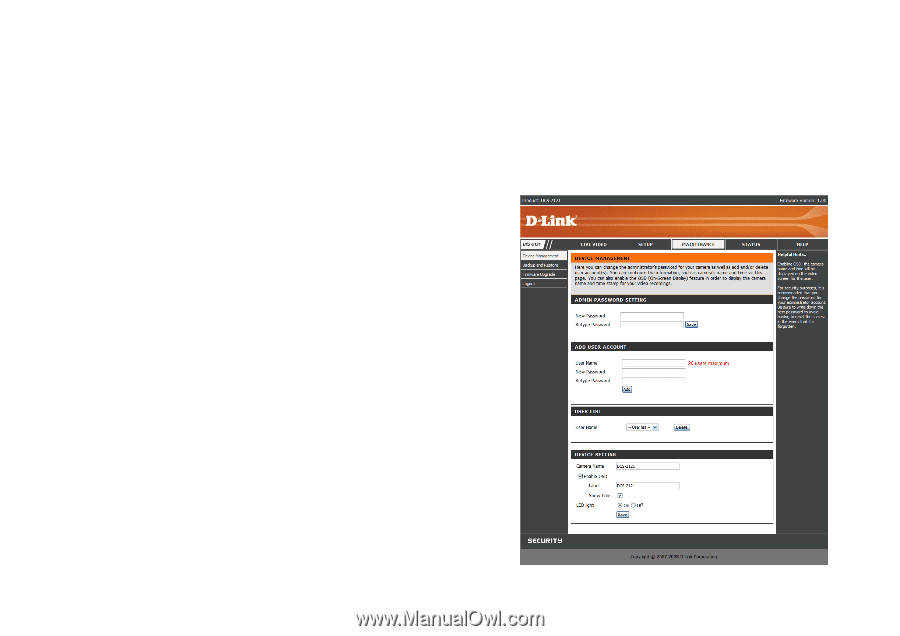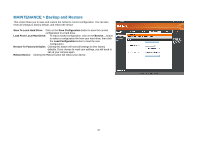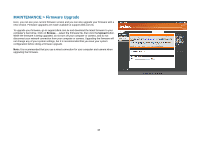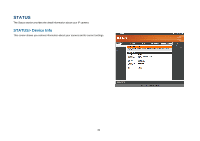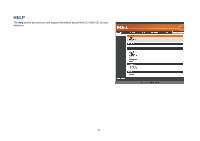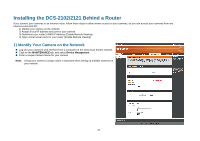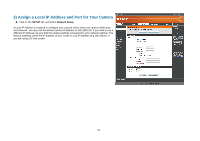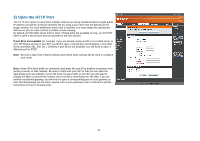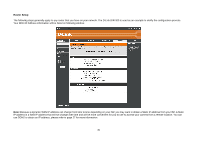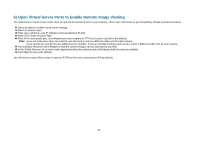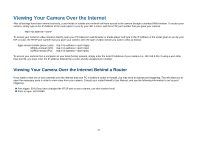D-Link DCS-2102 User Manual - Page 45
Installing the DCS-2102/2121 Behind a Router
 |
View all D-Link DCS-2102 manuals
Add to My Manuals
Save this manual to your list of manuals |
Page 45 highlights
Installing the DCS-2102/2121 Behind a Router If you connect your cameras to an Internet router, follow these steps to allow remote access to your cameras, so you can access your cameras from any Internet-connected PC: 1) Identify your camera on the network 2) Assign a local IP address and port for your camera 3) Determine your router's WAN IP Address (Enable Remote Viewing) 4) Open virtual server ports for your router (Enable Remote Viewing) 1) Identify Your Camera on the Network „ Log into your camera's web interface from a computer on the same local (home) network „ Click on the MAINTENANCE tab, and select Device Management „ Enter a unique Camera Name for your camera Note: Giving your camera a unique name is important when setting up multiple cameras on your network. 42