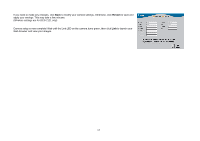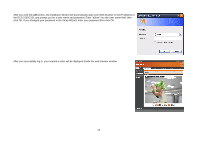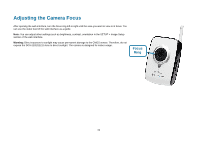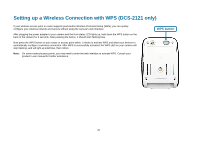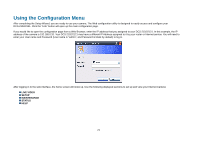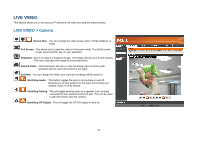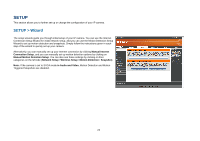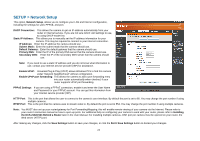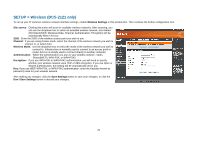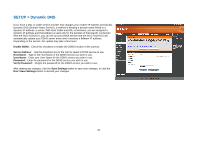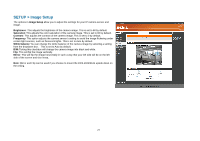D-Link DCS-2121 User Manual - Page 25
Live Video - default ip
 |
UPC - 790069318115
View all D-Link DCS-2121 manuals
Add to My Manuals
Save this manual to your list of manuals |
Page 25 highlights
LIVE VIDEO This section allows you to set up your IP camera's live video by using the buttons below. LIVE VIDEO > Camera Screen Size: You can change the video screen size to Small, Medium, or Large. Full Screen: This allows you to view the video in full screen mode. To exit full screen mode, press the ESC key on your keyboard. Snapshot: Click it to capture a snapshot image. The image will pop up in a new window. Then you may save this image to a local hard drive. Record Video: Click this button will start or stop recording video to the file path specified with the Set Path button (to the right). Set Path: You can change the folder your manual recordings will be saved to. Start/Stop Audio: This button toggles the built-in microphone on and off, allowing you to hear audio from the area surrounding your camera. Audio is on by default. Start/Stop Talking: This will toggle sending audio to a speaker (not included) connected to the camera's Audio Out port. This can be used to talk with others near the camera. Start/Stop GP Output: This will toggle the GP DO output on and off. 22