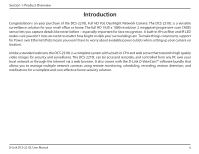D-Link DCS-2210L User Manual - Page 11
Installation, Zero Configuration Setup, Connect the Ethernet Cable
 |
View all D-Link DCS-2210L manuals
Add to My Manuals
Save this manual to your list of manuals |
Page 11 highlights
Section 2: Installation Zero Configuration Setup If you have a D-Link Cloud Router, you can take advantage of Zero Configuration Setup. Zero Configuration automatically configures your camera's settings for you, and adds it to your mydlink account automatically. This type of setup allows you to set up your camera by simply plugging it in and connecting it to your router. Connect your camera to your mydlink-enabled Cloud Router and Zero Configuration will automatically configure your DCS-2210L and automatically add the camera to your mydlink account. You can now remotely access your camera from the mydlink.com website to manage and monitor your DCS-2210L. Connect the Ethernet Cable If using a Power over Ethernet (PoE) connection: Connect the included Ethernet cable to the Ethernet port located on the back of the DCS-2210L and connect it to your router. Attach the External Power Supply (optional) Attach the external power supply to the DC Power receptor located on the rear panel of the DCS-2210L and connect it to your wall outlet or power strip. D-Link DCS-2210L User Manual 11