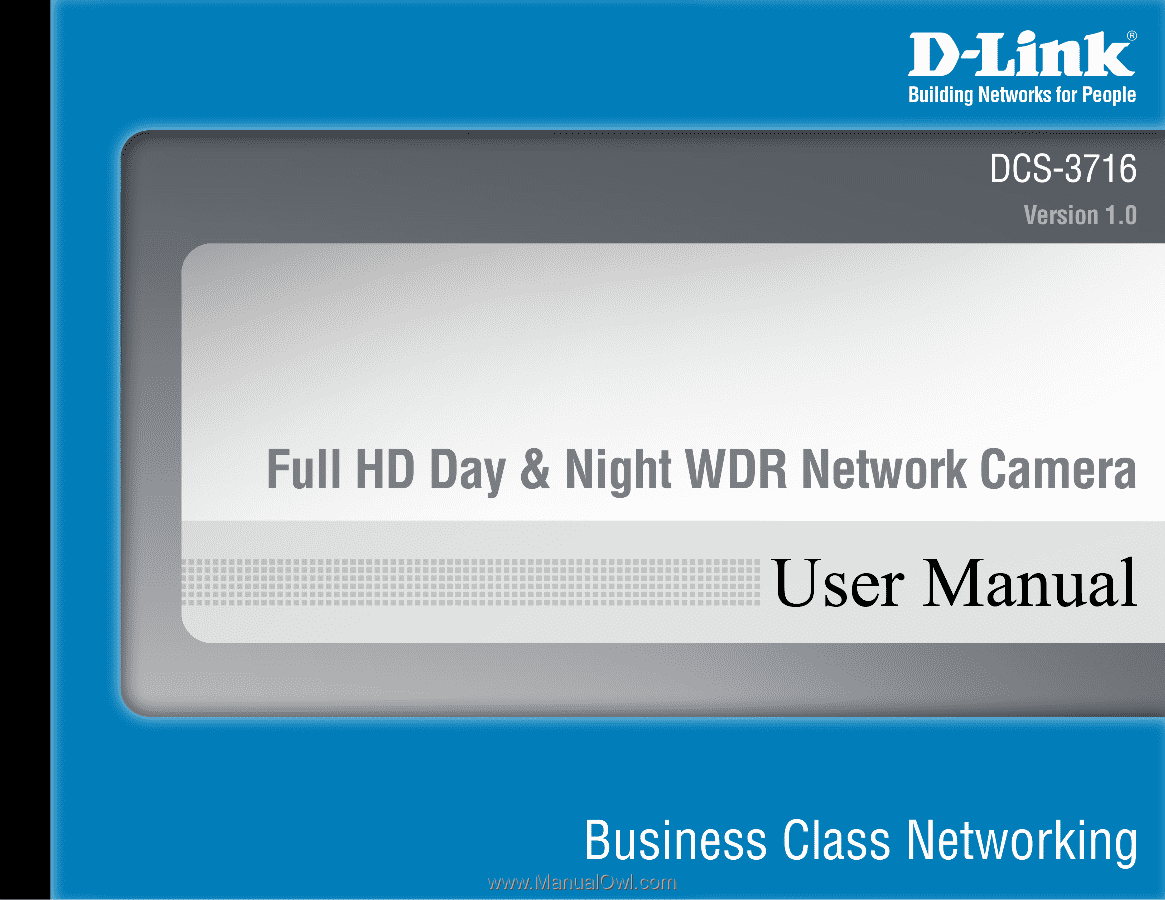D-Link DCS-3716 Product Manual
D-Link DCS-3716 Manual
 |
View all D-Link DCS-3716 manuals
Add to My Manuals
Save this manual to your list of manuals |
D-Link DCS-3716 manual content summary:
- D-Link DCS-3716 | Product Manual - Page 1
- D-Link DCS-3716 | Product Manual - Page 2
herein are trademarks or registered trademarks of their respective companies. Copyright © 2011 D-Link Corporation. All rights reserved. This publication may not be reproduced, in whole or in part, without prior expressed written permission from D-Link Systems, Inc. D-Link DCS-3716 User Manual 2 - D-Link DCS-3716 | Product Manual - Page 3
Access List 46 Maintenance 47 Device Management 47 Backup and Restore 48 Firmware Upgrade 49 Status 50 Device Info 50 Logs 51 Help 52 Appendix 53 DI/DO Schematics 53 Technical Specifications 54 Contacting Technical Support 56 Warranty 57 Registration 63 D-Link DCS-3716 User Manual 3 - D-Link DCS-3716 | Product Manual - Page 4
DCS-3716 Network Camera Camera Stand ©2011 D-Link Corporation/D-Link Systems, Inc. All Rights Reserved. Manual and Wizard on CD-ROM C-CS Mount Adapter (5mm Ring) CAT5 Ethernet Cable Power Adapter If any of the above items are missing, please contact your reseller. D-Link DCS-3716 User Manual - D-Link DCS-3716 | Product Manual - Page 5
this button for 10 seconds to reset the camera BNC Video analog output I/O Connector I/O connectors for external devices Audio Out Audio Output for external speakers D-Link DCS-3716 User Manual 5 - D-Link DCS-3716 | Product Manual - Page 6
Hardware Overview Front Lens Connector Connect to a CS mount ICR Sensor The IR-Cut Removable sensor judges lighting conditions and switches between color and infrared accordingly D-Link DCS-3716 User Manual 6 - D-Link DCS-3716 | Product Manual - Page 7
Hardware Overview DC-Iris Connector Connector for DC auto iris lens DIP Switch Toggles several different camera options 1. AES: Auto Electric Shutter 2. DC IRIS: Use an auto iris (DC drive) 3. NTSC: TV output signal selector 4. PAL: TV output signal selector D-Link DCS-3716 User Manual 7 - D-Link DCS-3716 | Product Manual - Page 8
Hardware Overview SD Card Slot Local SD card for storing recorded images and video D-Link DCS-3716 User Manual 8 - D-Link DCS-3716 | Product Manual - Page 9
CD-ROM drive. Click Setup Wizard to begin the installation. After clicking Setup Wizard, the window on the right will open. Click Next to continue. D-Link DCS-3716 User Manual 9 - D-Link DCS-3716 | Product Manual - Page 10
Configuration Click Yes to accept the License Agreement. To start the installation process, click Next. Note: The installation may take several minutes to finish. D-Link DCS-3716 User Manual 10 - D-Link DCS-3716 | Product Manual - Page 11
Configuration Click Finish to complete the installation. Click on the D-Link Setup Wizard SE icon that was created in your Windows Start menu. Start > D-Link > Setup Wizard SE D-Link DCS-3716 User Manual 11 - D-Link DCS-3716 | Product Manual - Page 12
's default static IP address 192.168.0.20 will be displayed. Click the Wizard button to continue. Enter the Admin ID and password. When logging in for the first time, the default Admin ID is admin with the password left blank. Click Next to proceed to the next page. D-Link DCS-3716 User Manual 12 - D-Link DCS-3716 | Product Manual - Page 13
Select DHCP if your camera obtains an IP address automatically when it boots up. Select Static IP if the camera will use the same IP address each time it is started. Click Next, to proceed to the next page. Take a moment to confirm your settings and click Restart. D-Link DCS-3716 User Manual 13 - D-Link DCS-3716 | Product Manual - Page 14
the camera and click the Link button to access the web configuration. The Setup Wizard will automatically open your web browser to the IP address of the camera. Alternatively, you may manually open a browser and enter the IP address of the camera: 192.168.0.20 D-Link DCS-3716 User Manual 14 - D-Link DCS-3716 | Product Manual - Page 15
Configuration Select admin as the default user name and leave the password blank. Click OK to continue. This section shows your camera's live video. You can select your video profile and view or operate the camera. D-Link DCS-3716 User Manual 15 - D-Link DCS-3716 | Product Manual - Page 16
all the advanced settings for your cameras. D-ViewCam is a comprehensive management tool for IP surveillance. Insert the CD-ROM into your drive. Click Install D-ViewCam Software from menu and select D-ViewCam to install the VMS software. Click Next to continue. D-Link DCS-3716 User Manual 16 - D-Link DCS-3716 | Product Manual - Page 17
Configuration Click Finish to complete the installation. To start D-ViewCam, select Start > All Programs > D-Link D-ViewCam > Main Console. For more detail operation of using D-ViewCam software, please refer to the D-ViewCam Manual. D-Link DCS-3716 User Manual 17 - D-Link DCS-3716 | Product Manual - Page 18
Output Control Pad This control pad can be used to pan, tilt, and zoom within the camera's predefined view area, if one has been defined. D-Link DCS-3716 User Manual 18 - D-Link DCS-3716 | Product Manual - Page 19
from back and forth within the field of view (FOV). Stops the camera ePTZ motion Preset Path Starts the camera's motion along the predefined path D-Link DCS-3716 User Manual 19 - D-Link DCS-3716 | Product Manual - Page 20
Setup Wizard This wizard will guide you through a step-by-step process to configure your new D-Link Camera and connect the camera to the internet. Click Next to continue. Note: Select DHCP if you are unsure of which settings to choose. Click Next to continue. D-Link DCS-3716 User Manual 20 - D-Link DCS-3716 | Product Manual - Page 21
Configuration Select Static IP Client if your Internet Service Provider has provided you with connection IP address automatically, select Enable DDNS and enter your host information. Click Next to continue. Enter a name for your camera and click Next to continue. D-Link DCS-3716 User Manual 21 - D-Link DCS-3716 | Product Manual - Page 22
Configuration Configure the correct time to ensure that all events will be triggered as scheduled. Click Next to continue. If you have selected DHCP, you will see a summary of your settings, including the camera's IP address. Click Apply to save your settings. D-Link DCS-3716 User Manual 22 - D-Link DCS-3716 | Product Manual - Page 23
Configuration Motion Detection Setup Wizard This wizard will guide you through a step-by-step process to configure your camera's motion detection functions. Click Next to on a customized schedule. Specify the day and hours. You may also choose to always record motion. D-Link DCS-3716 User Manual 23 - D-Link DCS-3716 | Product Manual - Page 24
Motion Detection Wizard. Please verify your settings and click Apply to save them. Please wait a few moments while the camera saves your settings and restarts. D-Link DCS-3716 User Manual 24 - D-Link DCS-3716 | Product Manual - Page 25
future. IP Address: Enter the fixed IP address in this field. Subnet Mask: This number is used to determine if the destination is in the same subnet. The default value is 255.255.255.0. Default Gateway entries into the router automatically on a UPnP capable network. D-Link DCS-3716 User Manual 25 - D-Link DCS-3716 | Product Manual - Page 26
The default port number is 554. You may specify the address of a particular stream. For instance, live1.sdp can be accessed at rtsp://x.x.x.x/video1.sdp where the x.x.x.x represents the ip address of 's transfer speed to the specified number of Kilobytes per second. D-Link DCS-3716 User Manual 26 - D-Link DCS-3716 | Product Manual - Page 27
DNS host name and synchronize the public IP address of the modem when it has been modified. A user name and password are required when using the DDNS service. Enable DDNS: Select this checkbox to connection status, which is automatically determined by the system. D-Link DCS-3716 User Manual 27 - D-Link DCS-3716 | Product Manual - Page 28
from 0 to 8 for image edge enhancement. WDR Level: Adjust the wide dynamic range level from 0 to 8; higher settings are better for high-contrast environments. Reset Default: Click this button to reset the image to factory default settings. D-Link DCS-3716 User Manual 28 - D-Link DCS-3716 | Product Manual - Page 29
video quality. Fixed quality: Select the image quality level for the camera to try to maintain. High quality levels will result in increased bit rates. D-Link DCS-3716 User Manual 29 - D-Link DCS-3716 | Product Manual - Page 30
this checkbox will mute outgoing audio. Audio out volume level: This setting controls the amount of gain applied to outgoing audio to increase its volume. D-Link DCS-3716 User Manual 30 - D-Link DCS-3716 | Product Manual - Page 31
detection area over the entire screen. Clear All: Clears any motion detection areas that have been drawn. Restore: Restores the previously specified motion detection areas. D-Link DCS-3716 User Manual 31 - D-Link DCS-3716 | Product Manual - Page 32
DCS-3716 with an Internet time server. Choose the one that is closest to your location. Set the Date and Time This option allows you to set the time and date manually. Manually: Copy Your Computer's Time This will synchronize the time information from your PC. Settings: D-Link DCS-3716 User Manual - D-Link DCS-3716 | Product Manual - Page 33
. 3. Click on the item name to pop-up a window for modifying. Note: You can add up to four events, five servers, and five media fields. D-Link DCS-3716 User Manual 33 - D-Link DCS-3716 | Product Manual - Page 34
Configuration Application In a typical application, when motion is detected, the DCS-3716 Network Camera sends images to a FTP server or via e-mail as notifications. As shown in the Network Camera will know what action shall be performed when a trigger is activated. D-Link DCS-3716 User Manual 34 - D-Link DCS-3716 | Product Manual - Page 35
e-mail server account. FTP: Enter the configuration for the target FTP server account. Network Storage: Specify a network storage device. Only one network storage device is supported. SD Card: Use the camera's onboard SD card storage. D-Link DCS-3716 User Manual 35 - D-Link DCS-3716 | Product Manual - Page 36
name will be added on the file name of the video clip. System log: Select this option to save events to the camera system log. D-Link DCS-3716 User Manual 36 - D-Link DCS-3716 | Product Manual - Page 37
prefix Date and time suffix The format is: YYYYMMDD_HHMMSS Maximum duration Specify the maximal recording duration in seconds. You can set up to ten seconds. D-Link DCS-3716 User Manual 37 - D-Link DCS-3716 | Product Manual - Page 38
the text that will be added at the beginning of the file name. VIDEOS20080104_100341 File name prefix Date and time suffix The format is: YYYYMMDD_HHMMSS D-Link DCS-3716 User Manual 38 - D-Link DCS-3716 | Product Manual - Page 39
trigger the digital output for a specific number of seconds when an event occurs. Server: Specify the location where the event information should be saved to. D-Link DCS-3716 User Manual 39 - D-Link DCS-3716 | Product Manual - Page 40
in the range of 200-5000. for recording: File Name Prefix: The prefix name will be added on the file name of the recording file(s). D-Link DCS-3716 User Manual 40 - D-Link DCS-3716 | Product Manual - Page 41
on the video folder and choose the video file you would like to view. Refresh: Reloads the file and folder information from the SD card. D-Link DCS-3716 User Manual 41 - D-Link DCS-3716 | Product Manual - Page 42
or not to illuminate the LED on the side of the camera. Video Output: Enable/ disable the BNC terminal TV output signal. D/I and D/O Pin Block D-Link DCS-3716 User Manual 42 - D-Link DCS-3716 | Product Manual - Page 43
. RS-485 is used to control a PAN/TILT apparatus, such as an external camera enclosure. Support . When Support PAN-TILT is enabled, a control panel will be PAN-TILT: displayed on the Live The stop bit can be set to 1 or 2. The default value is 1. RS-485 Pin Block D-Link DCS-3716 User Manual 43 - D-Link DCS-3716 | Product Manual - Page 44
time. DC Power Output: The DC 12V Power Output port can supply 12V DC, 200mA of power to another device (such as a spotlight or infrared lamp). Its default setting is Schedule and manually specify when the power should be enabled. DC Power Output 12V DC, 200mA D-Link DCS-3716 User Manual 44 - D-Link DCS-3716 | Product Manual - Page 45
HTTPS service. manually • Create a certificate request and install Status: Displays the status of the certificate. Note: The certificate cannot be removed while the HTTPS is still enabled. To remove the certificate you must first uncheck Enable HTTPS secure connection. D-Link DCS-3716 User Manual - D-Link DCS-3716 | Product Manual - Page 46
set from 1.1.1.0 to 192.255.255.255 and the range of the Denied List is set from 1.1.1.0 to 170.255.255.255. Only users with IPs located between 171.0.0.0 and 192.255.255.255 can access the Network Camera. D-Link DCS-3716 User Manual Alowed List Denied List 46 - D-Link DCS-3716 | Product Manual - Page 47
feature for your camera. Label: Enter a label for the camera. Show Time: Select this option to enable the time-stamp display on the video screen. D-Link DCS-3716 User Manual 47 - D-Link DCS-3716 | Product Manual - Page 48
Browse and then restore the pre-defined settings to your camera by clicking Load Configuration. Restore to Factory Default: You may reset your camera and restore the factory settings by clicking Restore Factory Defaults. Reboot Device: This will restart your camera. D-Link DCS-3716 User Manual 48 - D-Link DCS-3716 | Product Manual - Page 49
will be displayed on this screen. You may visit the D-Link Support Website to check for the latest available firmware version. To upgrade the firmware on your DCS-3716, please download and save the latest firmware version from the D-Link Support Page to your local hard drive. Locate the file on - D-Link DCS-3716 | Product Manual - Page 50
Configuration Status Device Info This page displays detailed information about your device and network connection. D-Link DCS-3716 User Manual 50 - D-Link DCS-3716 | Product Manual - Page 51
Configuration Logs This page displays the log information of your camera. You may download the information by clicking Download. You may also click Clear to delete the saved log information. D-Link DCS-3716 User Manual 51 - D-Link DCS-3716 | Product Manual - Page 52
Configuration Help This page provides helpful information regarding camera operation. D-Link DCS-3716 User Manual 52 - D-Link DCS-3716 | Product Manual - Page 53
Appendix DI/DO Schematics D-Link DCS-3716 User Manual 53 - D-Link DCS-3716 | Product Manual - Page 54
Audio Support Link), SMTP Client, FTP Client, HTTP/HTTPS, Samba Client, PPPoE, UPnP Port Forwarding, RTP/RTSP/RTCP, IP filtering, 3GPP, IGMP, ONVIF compliant ƒƒ Administrator and user group protection ƒƒ Password authentication ƒƒ HTTP and RTSP digest encryption D-Link DCS-3716 User Manual - D-Link DCS-3716 | Product Manual - Page 55
Standard TCP/IP D-ViewCam™ ƒƒ Remote management/control of up to 32 cameras Software Functions ƒƒ Viewing of up to 32 cameras on one screen ƒƒ Supports all management functions provided in web interface ƒƒ Scheduled motion-triggered or manual recording options General Power Input 12 V DC 1.25 - D-Link DCS-3716 | Product Manual - Page 56
asked questions and answers to technical issues. For customers within the United States: Phone Support: (877) 354-6555 Internet Support: http://support.dlink.com For customers within Canada: Phone Support: (877) 354-6560 Internet Support: http://support.dlink.ca D-Link DCS-3716 User Manual 56 - D-Link DCS-3716 | Product Manual - Page 57
the defective Hardware will be refunded by D-Link upon return to D-Link of the defective Hardware. All Hardware or part thereof that is replaced by D-Link, or for which the purchase price is refunded, shall become the property of D-Link upon replacement or refund. D-Link DCS-3716 User Manual 57 - D-Link DCS-3716 | Product Manual - Page 58
considered defective, the customer must obtain a Return Material Authorization ("RMA") number by completing the RMA form. Enter the assigned Case ID Number at https://rma.dlink.com/ (USA only) or https://rma.dlink.ca (Canada only). D-Link DCS-3716 User Manual 58 - D-Link DCS-3716 | Product Manual - Page 59
to power surge, and cosmetic damage; Any hardware, software, firmware or other products or services provided by anyone other than D-Link; and Products that have been purchased from inventory clearance or liquidation sales or other sales in which D-Link, the sellers, D-Link DCS-3716 User Manual 59 - D-Link DCS-3716 | Product Manual - Page 60
only an Authorized D-Link Service Office. Improper or LINK UNDER THIS WARRANTY IS LIMITED TO THE PURCHASE PRICE Link is a registered trademark of D-Link Corporation/D-Link Systems, Inc. Other trademarks or registered trademarks are the property of their respective owners. D-Link DCS-3716 User Manual - D-Link DCS-3716 | Product Manual - Page 61
radio frequency energy and, if not installed and used in accordance with the instructions, may cause harmful interference to radio communication. However, there is no guarantee any interference received, including interference that may cause undesired operation. D-Link DCS-3716 User Manual 61 - D-Link DCS-3716 | Product Manual - Page 62
operational frequency bands are country dependent and are firmware programmed at the factory to match the intended destination. The firmware setting is not accessible by the end user per regulations of Industry Canada. The required antenna impedance is 50 ohms. D-Link DCS-3716 User Manual 62 - D-Link DCS-3716 | Product Manual - Page 63
Registration Registration Product registration is entirely voluntary and failure to complete or return this form will not diminish your warranty rights. Version 1.0 October 11, 2011 D-Link DCS-3716 User Manual 63