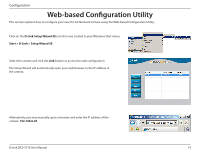D-Link DCS-3716 Product Manual - Page 14
Web-based Configuration Utility
 |
View all D-Link DCS-3716 manuals
Add to My Manuals
Save this manual to your list of manuals |
Page 14 highlights
Configuration Web-based Configuration Utility This section explains how to configure your new D-Link Network Camera using the Web-based Configuration Utility. Click on the D-Link Setup Wizard SE icon that was created in your Windows Start menu. Start > D-Link > Setup Wizard SE Select the camera and click the Link button to access the web configuration. The Setup Wizard will automatically open your web browser to the IP address of the camera. Alternatively, you may manually open a browser and enter the IP address of the camera: 192.168.0.20 D-Link DCS-3716 User Manual 14
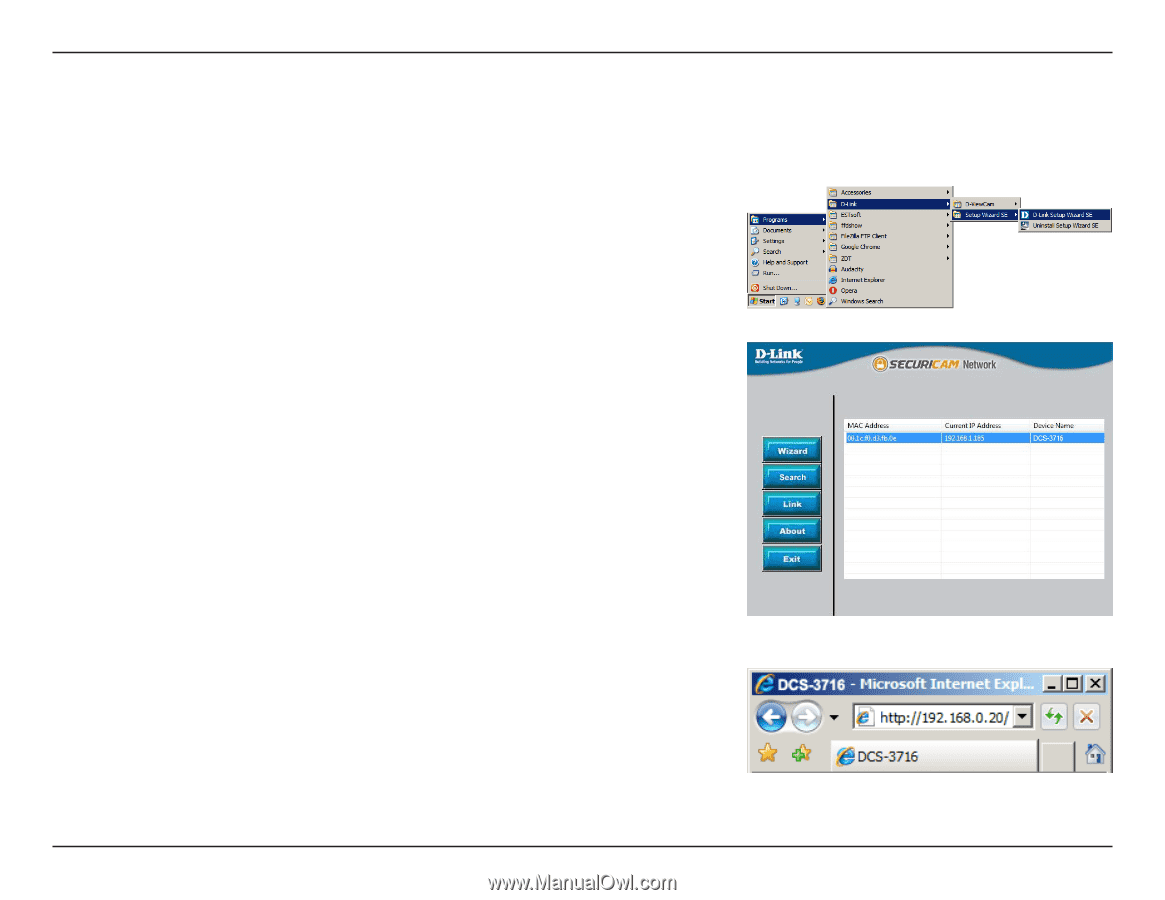
14
D-Link DCS-3716 User Manual
Configuration
Web-based Configuration Utility
This section explains how to configure your new D-Link Network Camera using the Web-based Configuration Utility.
Click on the
D-Link.Setup.Wizard.SE
icon that was created in your Windows Start menu.
Start.>.D-Link.>.Setup.Wizard.SE
Select the camera and click the
Link
button to access the web configuration.
The Setup Wizard will automatically open your web browser to the IP address of
the camera.
Alternatively, you may manually open a browser and enter the IP address of the
camera:
192±168±0±20