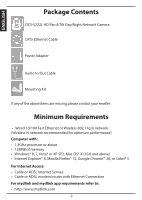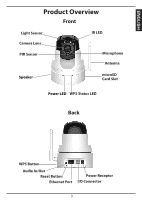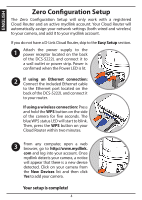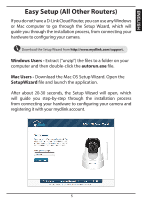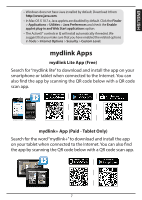D-Link DCS-5222L Quick Installation Guide - Page 4
Zero Configuration Setup - cloud camera
 |
View all D-Link DCS-5222L manuals
Add to My Manuals
Save this manual to your list of manuals |
Page 4 highlights
ENGLISH Zero Configuration Setup The Zero Configuration Setup will only work with a registered Cloud Router and an active mydlink account. Your Cloud Router will automatically assign your network settings (both wired and wireless) to your camera, and add it to your mydlink account. If you do not have a D-Link Cloud Router, skip to the Easy Setup section. 1 Attach the power supply to the power receptor located on the back of the DCS-5222L and connect it to a wall outlet or power strip. Power is confirmed when the Power LED is lit. 2 If using an Ethernet connection: Connect the included Ethernet cable to the Ethernet port located on the back of the DCS-5222L and connect it to your router. If using a wireless connection: Press and hold the WPS button on the side of the camera for five seconds. The blue WPS status LED will start to blink. Then, press the WPS button on your Cloud Router within two minutes. 3 From any computer, open a web browser, go to http://www.mydlink. com and log into your account. Once mydlink detects your camera, a notice will appear that there is a new device detected. Click on your camera from the New Devices list and then click Yes to add your camera. Your setup is complete! 4