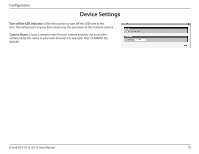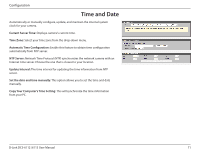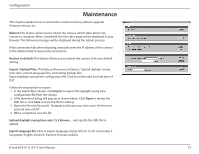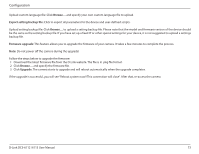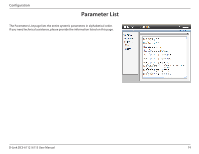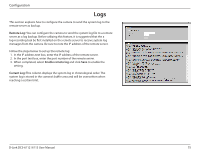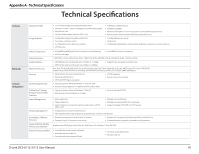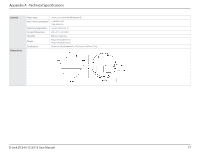D-Link DCS-6112 Product Manual - Page 72
Maintenance - review
 |
View all D-Link DCS-6112 manuals
Add to My Manuals
Save this manual to your list of manuals |
Page 72 highlights
Configuration Maintenance This chapter explains how to restore the camera to factory default, upgrade firmware version, etc. Reboot: This feature allows you to reboot the camera, which takes about one minute to complete. When completed, the live video page will be displayed in your browser. The following message will be displayed during the reboot process. If the connection fails after rebooting, manually enter the IP address of the camera in the address field to resume the connection. Restore to default: This feature allows you to restore the camera to factory default setting. Export / Upload Files: This feature allows you to Export / Upload daylight saving time rules, custom language files, and setting backup files. Export daylight saving time configuration file: Click to set the start and end time of DST. Follow the steps below to export: 1. In the Export files column, click Export to export the daylight saving time configuration file from the camera. 2. A file download dialog will pop up as shown below. Click Open to review the XML file or click Save to store the file for editing. 3. Open the file with Microsoft ® Notepad and locate your time zone. Set the start and end time of DST. 4. When completed, save the file Upload daylight saving time rule: Click Browse... and specify the XML file to upload. Export language file: Click to export language strings. DCS-6112 /6113 provides 5 languages: English, Deutsch, Español, Français, Italiano. D-Link DCS-6112 /6113 User Manual 72