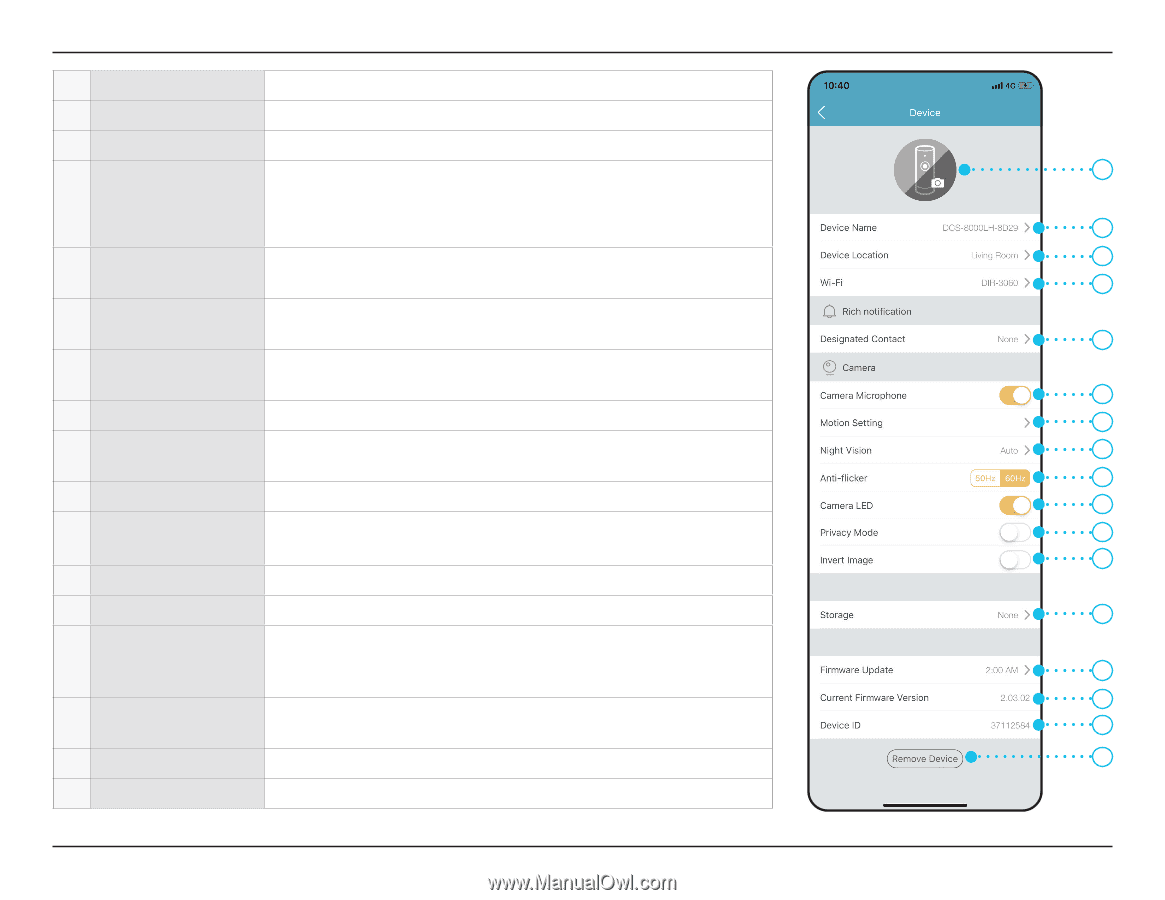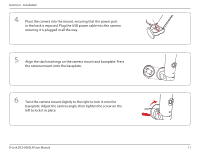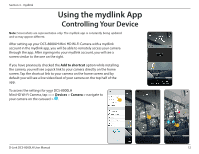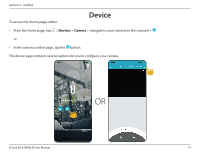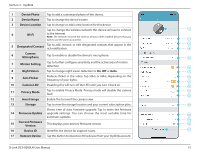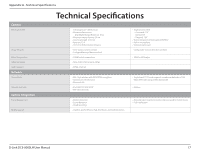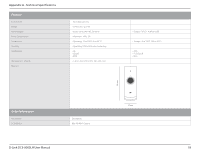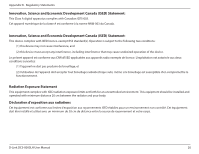D-Link DCS-8000LH User Manual - Page 18
Motion Setting, Camera LED - firmware update
 |
View all D-Link DCS-8000LH manuals
Add to My Manuals
Save this manual to your list of manuals |
Page 18 highlights
Section 3 - mydlink 1 Device Photo Tap to add a customized photo of this device. 2 Device Name Tap to change the device's name. 3 Device Location Tap to change or add a new location for this device. Tap to change the wireless network this device will use to connect 1 4 Wi-Fi to the Internet. Note: The network must be the same as all your other mydlink devices that you wish to use the same account for. 2 5 Designated Contact Tap to add, remove, or edit designated contacts that appear in the rich notification. 3 4 6 Camera Microphone Tap to enable or disable the device's microphone. 5 7 Motion Setting Tap to further configure sensitivity and the active area of motion detection. 6 8 Night Vision Tap to change night vision detection to On, Off or Auto. 7 9 Anti-Flicker Reduces flicker in the video. Tap 50Hz or 60Hz depending on the frequency of your lights. 8 9 10 Camera LED Disabling this will turn off the LED until you turn it back on. 10 11 Privacy Mode Tap to enable Privacy Mode. Privacy mode will disable the camera feed. 11 12 12 Invert Image Enable this to invert the camera view. 13 Storage Tap to view the storage location and your current subscription plan. 13 Shows time of auto firmware upgrade. Tap to enter the firmware 14 Firmware Update upgrade settings. You can choose the most suitable time for 14 automatic updates. 15 15 Current Firmware Version This displays your devices' firmware version. 16 16 Device ID Identifies the device for support issues. 17 17 Remove Device Tap this button to disconnect this device from your mydlink account. D-Link DCS-8000LH User Manual 15