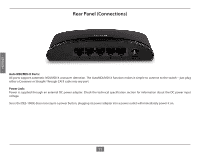D-Link DES-1005E Product Manual - Page 16
Networking Basics - default address
 |
UPC - 790069333071
View all D-Link DES-1005E manuals
Add to My Manuals
Save this manual to your list of manuals |
Page 16 highlights
ENGLISH Networking Basics Check your IP address After you install your new D-Link adapter or if you already have an Ethernet adapter installed on your computer, by default, the TCP/IP settings should be set to obtain an IP address from a DHCP server (i.e. router) automatically. To verify your IP address, please follow the steps below. • Click on Start > Run. In the run box type cmd and click OK. (Windows® 7 and Vista® users type cmd in the Start Search box.) • At the prompt, type ipconfig and press Enter. • This will display the IP address, subnet mask, and the default gateway of your adapter. 16

ENGLISH
16
Networking Basics
Check your IP address
After you install your new D-Link adapter or if you already have an Ethernet adapter installed on your computer, by default, the TCP/IP settings
should be set to obtain an IP address from a DHCP server (i.e. router) automatically. To verify your IP address, please follow the steps below.
• Click on
Start
>
Run
. In the run box type
cmd
and click
OK
. (Windows® 7 and Vista® users type
cmd
in the Start Search box.)
• At the prompt, type
ipconfig
and press
Enter
.
• This will display the IP address, subnet mask, and the default gateway of your adapter.