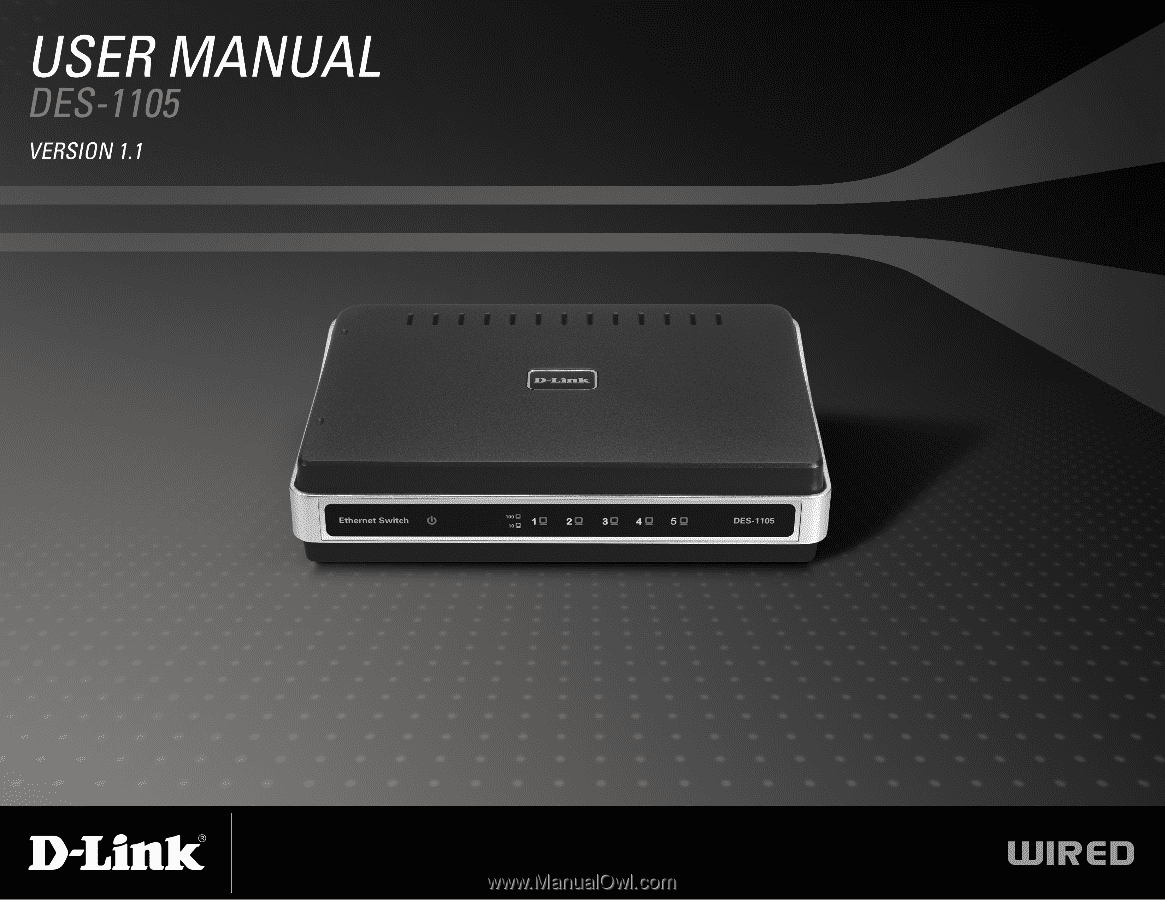D-Link DES-1105 Product Manual
D-Link DES-1105 - Desktop Switch Manual
 |
UPC - 790069288692
View all D-Link DES-1105 manuals
Add to My Manuals
Save this manual to your list of manuals |
D-Link DES-1105 manual content summary:
- D-Link DES-1105 | Product Manual - Page 1
- D-Link DES-1105 | Product Manual - Page 2
a wood wall 12 Troubleshooting 13 Networking Basics 14 Check your IP address 14 Statically Assign an IP address 15 Technical Specifications 16 DES-1105 Specifications 16 RJ-45 Pin Specifications 17 Contacting Technical Support 18 Warranty 19 Registration 24 D-Link DES-1105 User Manual 2 - D-Link DES-1105 | Product Manual - Page 3
Section 1 - Product Overview PPraocdkuacgteOCvoenrtevnietsw • D-Link DES-1105 5-port Switch • Manual and Warranty on CD • Four (4) Rubber Feet • Wall Mount Kit • Power Adapter Setup The setup of the DES-1105 can be performed using the following steps: • The power outlet should be within 1.82 - D-Link DES-1105 | Product Manual - Page 4
supporting bandwidth-intensive applications. Fast Ethernet technology operates at 10 times the speed of traditional Ethernet, offering maximum performance and enhanced capability for existing Ethernet-based networks. 100Mbps Fast Ethernet Ethernet switches. A switch Link DES-1105 User Manual 4 - D-Link DES-1105 | Product Manual - Page 5
latencies. Routers have also been used to segment local area networks, but the cost of a router, the setup and maintenance required, make routers relatively impractical. Today switches are an ideal solution to most kinds of local area network congestion problems. D-Link DES-1105 User Manual 5 - D-Link DES-1105 | Product Manual - Page 6
port; and it controls the data flow between the transmit and receive nodes to guarantee against possible packet loss. • The DES-1105 is an unmanaged 10/100Mbps Fast Ethernet switch that offers solutions for the accelerating bandwidth needs of small Ethernet workgroups. D-Link DES-1105 User Manual - D-Link DES-1105 | Product Manual - Page 7
. • Flow control for any port. This minimizes dropped packets by sending out collision signals when the port's receiving buffer is full. • Data filtering rate eliminates all error packets, runts, etc., per port at wire-speed for 100Mbps operation and 10Mbps operation. D-Link DES-1105 User Manual 7 - D-Link DES-1105 | Product Manual - Page 8
: This green indicator light is on when the DES-1105 is receiving power; otherwise, it is off. Link/Activity (1-5): This LED indicator light is green when the port is connected to a 100Mbps Fast Ethernet station. The green indicator blinks as Ethernet data is transmitted or received. The indicator - D-Link DES-1105 | Product Manual - Page 9
: Power is supplied through an external DC power adapter. Check the technical specification section for information about the DC power input voltage. Since the DES-1105 does not require a power button, plugging its power adapter into a power outlet will immediately power it on. D-Link DES-1105 User - D-Link DES-1105 | Product Manual - Page 10
to connect Ethernet devices to your new D-Link switch and how to mount the switch. PC to DES-1105 Connecting the Switch A computer can be connected to the DES-1105 via a two-pair Category 3, 4, 5 UTP/STP Straight-Through or Crossover cable. A computer equipped with a RJ-45 10/100Mbps port can be - D-Link DES-1105 | Product Manual - Page 11
-detecting the network speed (10Mbps or 100Mbps) for any new twisted-pair connection. If the attached device does not support auto-negotiation or has auto-negotiation disabled, an auto-sensing process is initiated to select the speed and half-duplex mode is selected. D-Link DES-1105 User Manual 11 - D-Link DES-1105 | Product Manual - Page 12
2. Drive the T3 x 15L screws into the Nylon screw anchors. 3. Hook the mounting holes of the switch back on the screws. Mounting on a wood wall 1. Drive the T3 x 15 L screws into the wood wall. (1) 3/4 inch minimum for wood wall (2) 3 inch minimum for cement wall. D-Link DES-1105 User Manual 12 - D-Link DES-1105 | Product Manual - Page 13
frame is in memory, the switch checks the destination address, source address, and the CRC. If no errors are present, the frame is forwarded to the appropriate port. This process ensures that the destination network is not affected by corrupted or truncated frames. D-Link DES-1105 User Manual 13 - D-Link DES-1105 | Product Manual - Page 14
A - Networking Basics Networking Basics Check your IP address After you install your new D-Link adapter, by default, the TCP/IP settings should be set to obtain an IP address from a DHCP server (i.e. wireless router) automatically. To verify your IP address, please follow the steps below. Click on - D-Link DES-1105 | Product Manual - Page 15
Set Default Gateway the same as the LAN IP address of your router (192.168.0.1). Set Primary DNS the same as the LAN IP address of your router (192.168.0.1).The Secondary DNS is not needed or you may enter a DNS server from your ISP. Step 5 Click OK twice to save your settings. D-Link DES-1105 User - D-Link DES-1105 | Product Manual - Page 16
STP (100 m) Number of Ports 5 x 10/100Mbps auto-negotiation, auto MDI-X ports DC inputs DC 5V/1.2A Temperature Operating: 0° ~ 40° C (32º to 104º F) Storage: -10° ~ 70° C (14ºto 158º F) Humidity Operating: 10% ~ 90% RH, Non-condensing Storage: 5% ~ 90% RH, Non-condensing D-Link DES-1105 User - D-Link DES-1105 | Product Manual - Page 17
device Filtering Address Table: 2K entries per device Packet Filtering / Forwarding Rate: 10Mbps Ethernet: 14,880/pps100Mbps Fast Ethernet: 148,800/pps MAC Address Learning: Tx + (transmit) 4 Not used 5 Not used 6 Tx - (transmit) 7 Not used 8 Not used D-Link DES-1105 User Manual 17 - D-Link DES-1105 | Product Manual - Page 18
453-5465 24 hours a day, seven days a week. Internet Support: http://support.dlink.com [email protected] For customers within Canada: Phone Support: (800) 361-5265 Monday to Friday 7:30am to 9:00pm EST Internet Support: http://support.dlink.ca email:[email protected] D-Link DES-1105 User Manual 18 - D-Link DES-1105 | Product Manual - Page 19
the defective Hardware will be refunded by D-Link upon return to D-Link of the defective Hardware. All Hardware or part thereof that is replaced by D-Link, or for which the purchase price is refunded, shall become the property of D-Link upon replacement or refund. D-Link DES-1105 User Manual 19 - D-Link DES-1105 | Product Manual - Page 20
Warranty will be, at D-Link's option, to replace the non-conforming Software (or defective media) with software that substantially conforms to D-Link's functional specifications for the Software or to refund the portion of the actual purchase price ://rma.dlink.com/. D-Link DES-1105 User Manual 20 - D-Link DES-1105 | Product Manual - Page 21
of Other Warranties: EXCEPT FOR THE LIMITED WARRANTY SPECIFIED HEREIN, THE PRODUCT IS PROVIDED "AS-IS" WITHOUT ANY WARRANTY OF ANY KIND WHATSOEVER INCLUDING, WITHOUT LIMITATION, ANY WARRANTY OF MERCHANTABILITY, FITNESS FOR A PARTICULAR PURPOSE AND NONINFRINGEMENT. D-Link DES-1105 User Manual 21 - D-Link DES-1105 | Product Manual - Page 22
D-Link Corporation/D-Link Systems, Inc., as stipulated by the United States Copyright Act of 1976 and any amendments thereto. Contents are subject to change without prior notice. Copyright ©2005-2006 by D-Link Corporation/D-Link Systems, Inc. All rights reserved. D-Link DES-1105 User Manual 22 - D-Link DES-1105 | Product Manual - Page 23
if not installed and used in accordance with the instructions, may cause harmful interference to radio communication. help. For detailed warranty information applicable to products purchased outside the United States, please contact the corresponding local DLink office. D-Link DES-1105 User Manual - D-Link DES-1105 | Product Manual - Page 24
Appendix E - Registration Registration Product registration is entirely voluntary and failure to complete or return this form will not diminish your warranty rights. Version 1.1 01/26/2006 D-Link DES-1105 User Manual 24