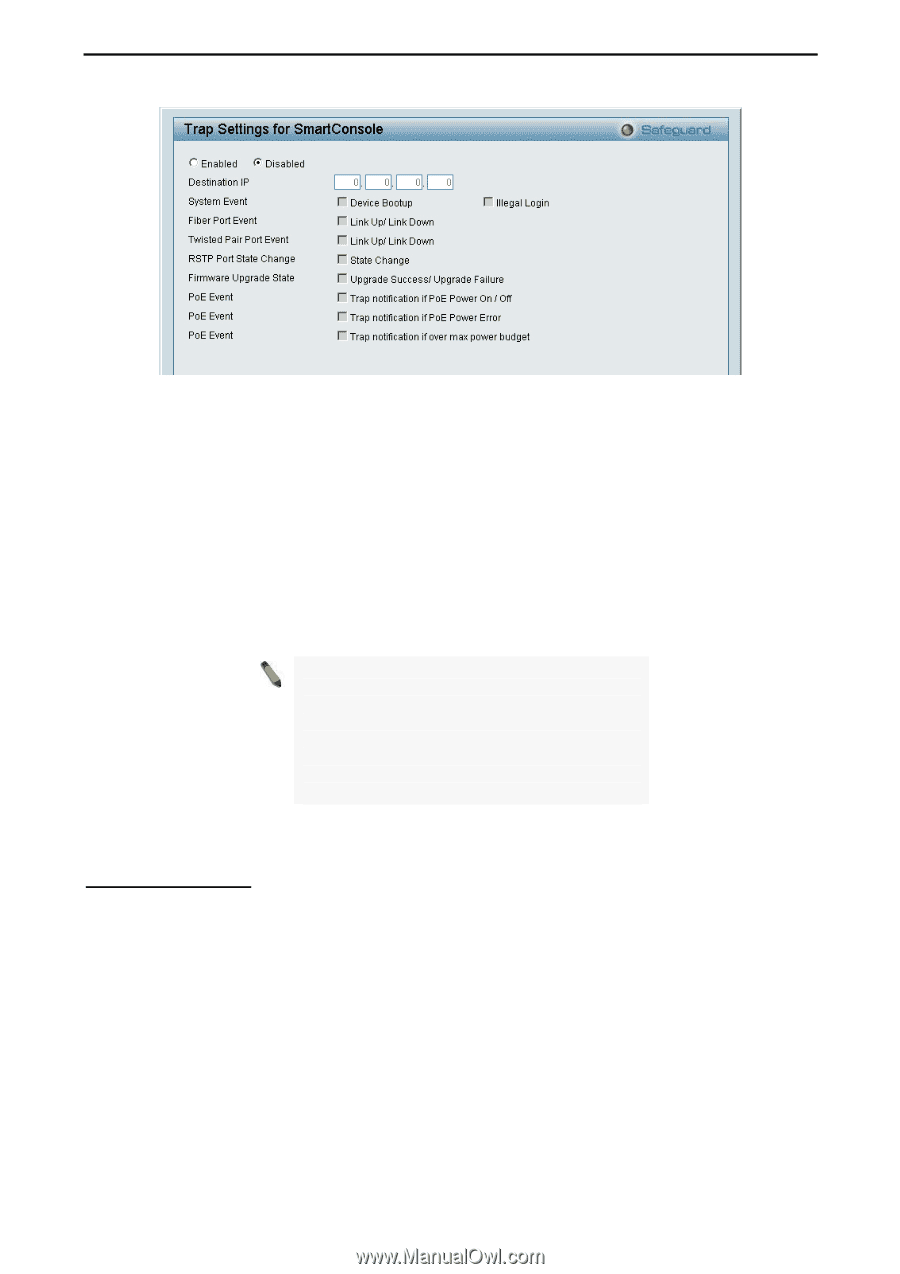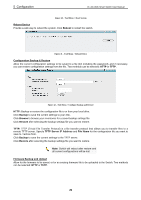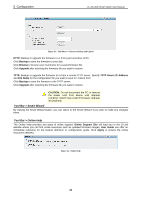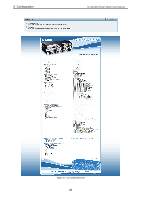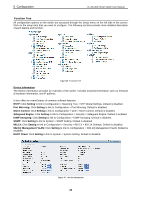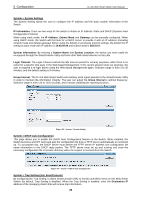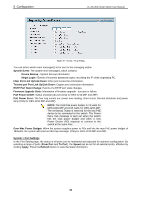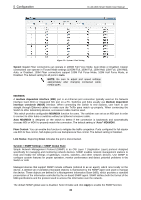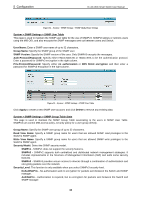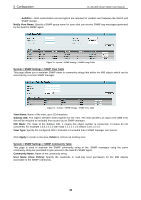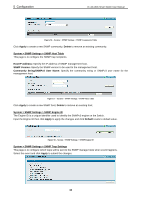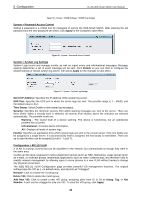D-Link DES-1210-28 Product Manual - Page 36
Twisted pair Port Link Up/Link Down - 08p
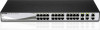 |
UPC - 790069327735
View all D-Link DES-1210-28 manuals
Add to My Manuals
Save this manual to your list of manuals |
Page 36 highlights
5 Configuration D-Link Web Smart Switch User Manual Figure 50 - System > Trap Setting You can select which event message(s) to be sent to the managing station System Event: The system level messages, which contains: Device Bootup - System boot-up information. Illegal Login - Events of incorrect password logins, recording the IP of the originating PC. Fiber Port Link Up/Link Down: Fiber port connection information. Twisted pair Port Link Up/Link Down: Copper port connection information. RSTP Port State Change: Events of a RSTP port state changes. Firmware Upgrade State: Information of firmware upgrade - success or failure. PoE Power On/Off: Status of power per port (Only for DES-1210-08P and 28P) PoE Power Error: The four trap events are: power over loading, short circuit, thermal shutdown and power deny (Only for DES-1210-08P and 28P). NOTE: The total PoE power budget is 72 watts for DES-1210-08P and 193 watts for DES-1210-28P. The remaining 7watts is reserved for the last PoE device to be connected to the switch. The Power Deny trap message is sent out when the switch hits the total power budget and when a new Power Device (PD) requests to connect to the switch at the same time. Over Max Power Budget: When the system supplies power to PDs and hits the max PoE power budget of 193watts, the system will send out this trap message. (Only for DES-1210-08P and 28P) System > Port Settings In the Port Setting page, the status of all ports can be monitored and adjusted for optimum configuration. By selecting a range of ports (From Port and To Port), the Speed can be set for all selected ports, effective by clicking Apply. Press the Refresh button to view the latest information. 30