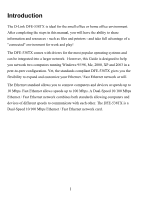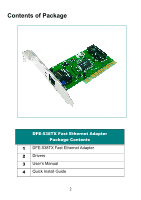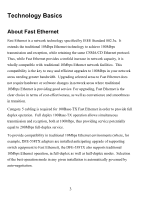D-Link DFE-538TX Product Manual - Page 9
Connecting the WOL Cable - download
 |
View all D-Link DFE-538TX manuals
Add to My Manuals
Save this manual to your list of manuals |
Page 9 highlights
for valid Wake-up frames. When one is received, the NIC will immediately wakeup and send a signal to the motherboard to power ON the computer. Some uses for the WOL feature include: • Forgot a document and are out of town? Send a Wake-up signal to your computer and retrieve the needed file. • Initiate long routines and reports before you get to work. • Transfer files when the network traffic is low (during late hours). • Power ON your PC before you arrive to work. • The MIS department can upgrade software on computers after hours from a remote station. Connecting the WOL Cable NOTE: If your system's motherboard WOL Connector does not fit the WOL Cable or does not have 3 pins, do not attempt to force a connection or alter the components to fit. Doing so could permanently damage your computer. The WOL function is system dependent, in addition to the following instructions, you may need to download WOL software from INTEL or another manufacturer's website. Please consult your computer's manual for specific BIOS settings. The WOL Cable is an interconnect cable with standard 3-pin connectors on each end. Please follow the procedures listed below to ensure proper installation of the WOL cable. 1. Connect either end connector of the WOL Cable to the NIC WOL Connector. Both ends of the WOL Cable are identical, so either end may be used. 2. Examine the PC motherboard and/or refer to the manual for the motherboard to locate the corresponding WOL Connector on the 6