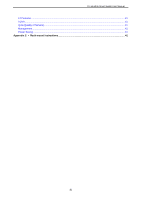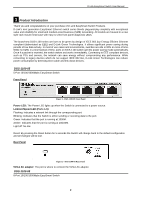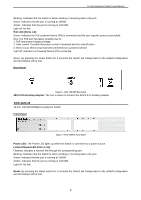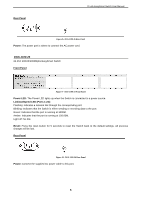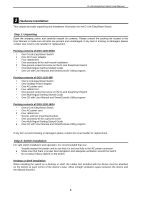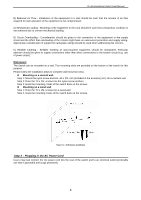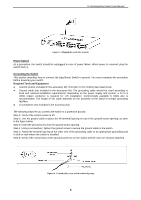D-Link DGS-1100-05 Manual - Page 8
Rear Panel, DGS-1100-16, Front Panel - 16 configuration
 |
View all D-Link DGS-1100-05 manuals
Add to My Manuals
Save this manual to your list of manuals |
Page 8 highlights
D-Link EasySmart Switch User Manual Blinking: Indicates that the Switch is either sending or receiving data to the port. Green: Indicates that the port is running at 1000M. Amber: Indicates that the port is running at 10/100M. Light off: No link. PoE LED (Ports 1-8): Green: Indicates the PoE powered device (PD) is connected and the port supplies power successfully. Red: The PoE port has failed, possibly due to: 1. PoE total power budget shortage 2. Over current: Exceeds the power current of powered device's classification. 3. Short circuit: Short circuit has been performed on a powered device Light off: Indicates no Powered Device (PD) connected. Reset: By pressing the Reset button for 5 seconds the Switch will change back to the default configuration and all changes will be lost. Rear Panel Figure 6 - DGS-1100-08P Rear Panel 48V/1.57A Desktop adapter: The port is where to connect the 48V/1.57A Desktop adapter. DGS-1100-16 16-Port 10/100/1000Mpbs EasySmart Switch Front Panel Figure 7 - DGS-1100-16 Front Panel Power LED: The Power LED lights up when the Switch is connected to a power source. Link/Act/Speed LED (Ports 1-16): Flashing: Indicates a network link through the corresponding port. Blinking: Indicates that the Switch is either sending or receiving data to the port. Green: Indicates that the port is running at 1000M. Amber: Indicates that the port is running at 10/100M. Light off: No link. Reset: By pressing the Reset button for 5 seconds the Switch will change back to the default configuration and all changes will be lost. 4