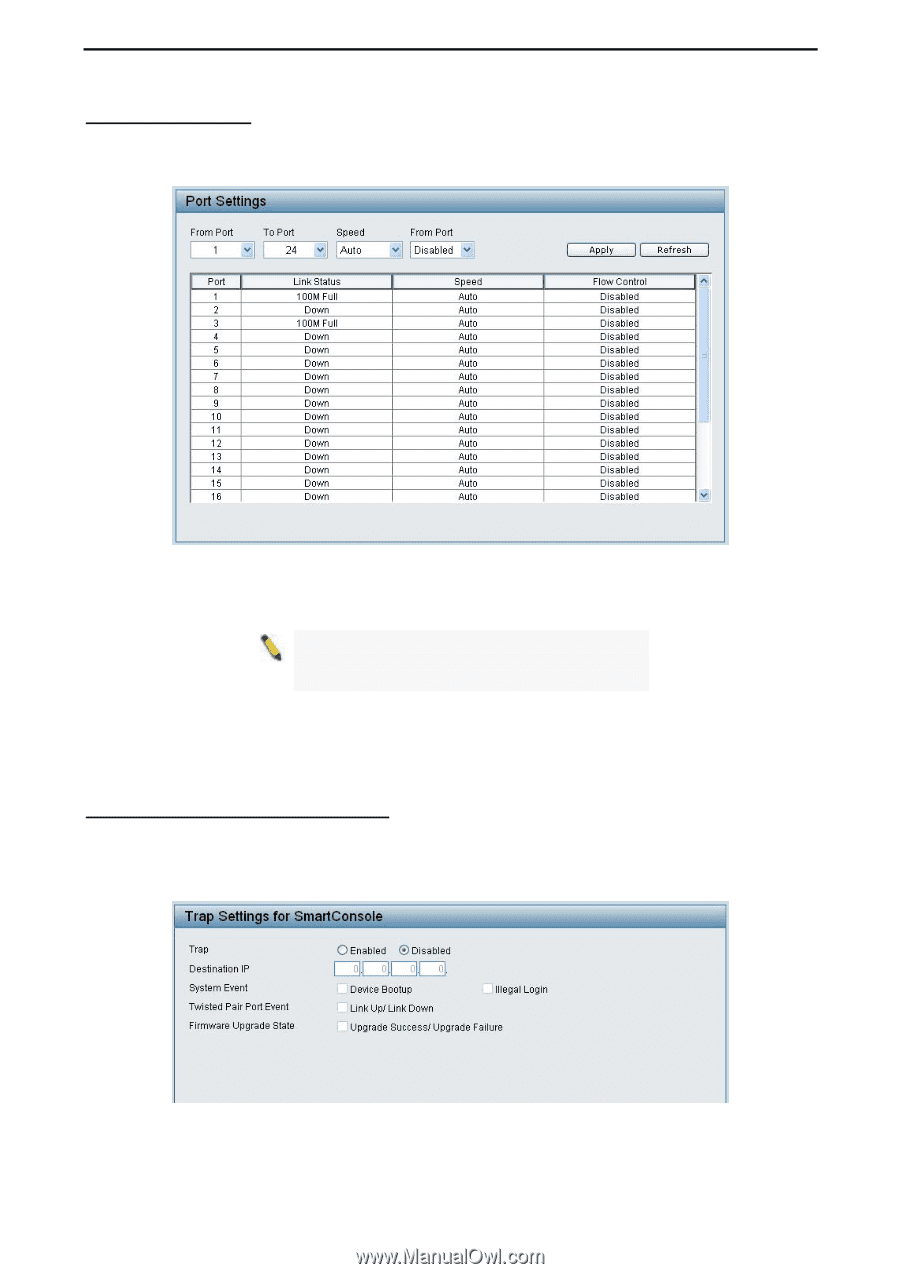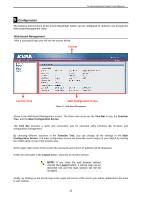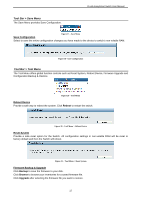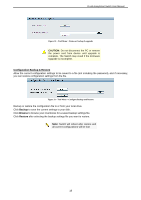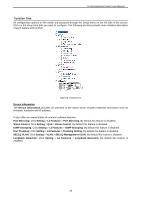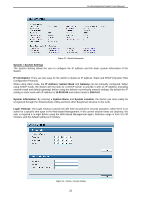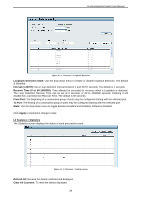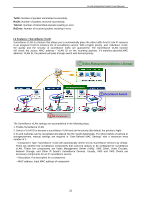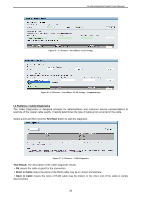D-Link DGS-1100-16 Product Manual - Page 24
System > Port Settings, System > Trap Settings For SmartConsole
 |
UPC - 790069349577
View all D-Link DGS-1100-16 manuals
Add to My Manuals
Save this manual to your list of manuals |
Page 24 highlights
D-Link EasySmart Switch User Manual System > Port Settings In the Port Setting page, the status of all ports can be monitored and adjusted for optimum configuration. By selecting a range of ports (From Port and To Port), the Speed can be set for all selected ports, effective by clicking Apply. Press the Refresh button to view the latest information. Figure 37 - System > Port Setting Speed: Copper connections can operate in Forced Mode settings (1000M Full, 100M Full, 100M Half, 10M Full, 10M Half), Auto, or Disabled. The default setting for all ports is Auto. NOTE: Be sure to adjust port speed settings appropriately after changing connected cable media types. Link Status: Reporting Down indicates the port is disconnected. Flow Control: You can enable this function to mitigate the traffic congestion. Ports configured for full-duplex use 802.3x flow control, half-duplex ports use backpressure flow control. The default setting is disabled. System > Trap Settings For SmartConsole By configuring the Trap Setting, it allows SmartConsole Utility to monitor specified events on this EasySmart Switch. By default, Trap Setting is disabled. When the Trap Setting is enabled, enter the Destination IP address of the managing station that will receive trap information. Figure 38 - System > Trap Setting 21