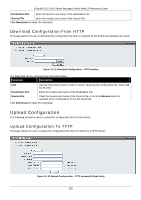D-Link DGS-3120-24PC-EI Product Manual - Page 315
Download Configuration, Download Configuration From TFTP
 |
View all D-Link DGS-3120-24PC-EI manuals
Add to My Manuals
Save this manual to your list of manuals |
Page 315 highlights
xStack® DGS-3120 Series Managed Switch Web UI Reference Guide Unit Use the drop-down menu to select a unit for uploading the firmware. TFTP Server IP Enter the TFTP server IP address used. IPv4 Click the radio button to enter the TFTP server IP address used. IPv6 (EI Mode Only) Click the radio button to enter the TFTP server IPv6 address used. Destination File Enter the location and name of the Destination File. Source File Enter the location and name of the Source File. Click Upload to initiate the upload. Download Configuration The following window is used to download the configuration file for the Switch. Download Configuration From TFTP This page allows the user to download the configuration file from a TFTP Server to the Switch and updates the switch. Figure 12-10 Download Configuration - TFTP window (SI Mode Only) Figure 12-11 Download Configuration - TFTP window (EI Mode Only) The fields that can be configured are described below: Parameter Description Unit TFTP Server IP Use the drop-down menu to select a unit for receiving the configuration file. Select All for all units. Enter the TFTP server IP address used. IPv4 Click the radio button to enter the TFTP server IP address used. IPv6 (EI Mode Only) Click the radio button to enter the TFTP server IPv6 address used. 307