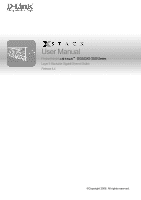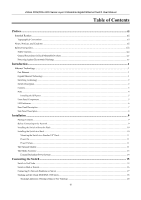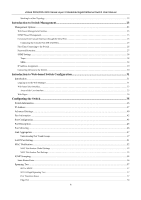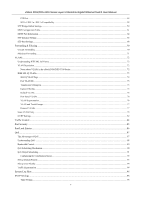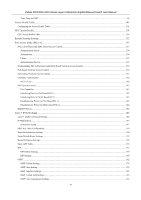D-Link DGS-3324SR Product Manual
D-Link DGS-3324SR - Switch - Stackable Manual
 |
UPC - 790069262067
View all D-Link DGS-3324SR manuals
Add to My Manuals
Save this manual to your list of manuals |
D-Link DGS-3324SR manual content summary:
- D-Link DGS-3324SR | Product Manual - Page 1
User Manual Product Model: TM DGS/DXS-3300 Series Layer 3 Stackable Gigabit Ethernet Switch Release 4.4 ©Copyright 2006. All rights reserved. - D-Link DGS-3324SR | Product Manual - Page 2
xStack DGS/DXS-3300 Series Layer 3 Stackable Gigabit Ethernet Switch User Manual Information in this document is subject to change without notice. © 2006 D-Link Corporation. All rights reserved. Reproduction in any manner whatsoever without the written permission of D-Link Corporation is strictly - D-Link DGS-3324SR | Product Manual - Page 3
xStack DGS/DXS-3300 Series Layer 3 Stackable Gigabit Ethernet Switch User Manual Table of Contents Preface...xi Intended Readers ...xii Typographical Conventions...xii Notes, Notices, and Cautions...xii Safety Instructions...xiii Safety Cautions...xiii General Precautions for Rack-Mountable Products - D-Link DGS-3324SR | Product Manual - Page 4
Switch ...25 Password Protection...27 SNMP Settings ...28 Traps...28 MIBs...28 IP Address Assignment...29 Connecting Devices to the Switch ...30 Introduction to Web-based Switch Configuration 31 Introduction ...31 Logging on to the Web Manager ...31 Web-based User Interface...33 Areas of the User - D-Link DGS-3324SR | Product Manual - Page 5
xStack DGS/DXS-3300 Series Layer 3 Stackable Gigabit Ethernet Switch User Manual P2P Port...58 802.1d / 802.1w / 802.1s Compatibility...58 STP Bridge Global Settings...59 MST Configuration Scheduling ...91 Configuring the Combination Queue...92 802.1p Default Priority ...93 802.1p User Priority...94 - D-Link DGS-3324SR | Product Manual - Page 6
xStack DGS/DXS-3300 Series Layer 3 Stackable Gigabit Ethernet Switch User Manual Time Zone and DST ...99 Access Profile Table...101 Configuring the Access Profile Table...101 CPU Access Profile ...118 CPU Access Profile Table ...118 System Severity Settings ...132 Port Access Entity (802.1X)...133 - D-Link DGS-3324SR | Product Manual - Page 7
xStack DGS/DXS-3300 Series Layer 3 Stackable Gigabit Ethernet Switch User Manual OSPF Host Route Settings...186 DHCP / BOOTP Relay ...187 DHCP / BOOTP Relay Information ...187 DHCP/BOOTP Relay Interface Settings ...188 DNS Relay...189 Configuring IP ...212 User Accounts ...213 Admin and User - D-Link DGS-3324SR | Product Manual - Page 8
xStack DGS/DXS-3300 Series Layer 3 Stackable Gigabit Ethernet Switch User Manual Enable Admin ...226 Secure Socket Layer (SSL) ...227 Download Certificate...228 Configuration...229 Secure Shell (SSH)...231 SSH Server Configuration ...231 SSH Authentication Mode and Algorithm Settings ...233 SSH User - D-Link DGS-3324SR | Product Manual - Page 9
IP MRoute Table ...290 Browse PIM RP Set Table...291 Switch Maintenance ...292 TFTP Services ...292 Download Firmware ...292 Download Configuration File ...293 Download PROM ...293 Upload Configuration ...293 Upload Log...294 Multiple Image Services...295 Firmware Information...295 Config Firmware - D-Link DGS-3324SR | Product Manual - Page 10
xStack DGS/DXS-3300 Series Layer 3 Stackable Gigabit Ethernet Switch User Manual Rename...302 Ping Test...303 Save Changes ...303 Reset ...304 Reboot System...305 Logout ...305 D-Link Single IP Management ...306 Single IP Management (SIM) Overview ...306 The Upgrade to v1.6...307 SIM Using the Web - D-Link DGS-3324SR | Product Manual - Page 11
Series Layer 3 Stackable Gigabit Ethernet Switch User Manual Preface The xStack DGS/DXS-3300 Series Manual is divided into sections that describe the system installation and operating instructions with examples. Section 1, Introduction - Describes the Switch and its features. Section 2, Installation - D-Link DGS-3324SR | Product Manual - Page 12
Ethernet Switch User Manual Intended Readers The xStack DGS/DXS-3300 Series Manual contains information for setup and management of the Switch. This manual is loss of data and tells how to avoid the problem. A CAUTION indicates a potential for property damage, personal injury, or death. xii - D-Link DGS-3324SR | Product Manual - Page 13
xStack DGS/DXS-3300 Series Layer 3 Stackable Gigabit Ethernet Switch User Manual Safety Instructions Use the following safety guidelines to ensure your own personal safety and to help protect your system from potential damage. Throughout this safety section, the caution icon ( reviewed and - D-Link DGS-3324SR | Product Manual - Page 14
xStack DGS/DXS-3300 Series Layer 3 Stackable Gigabit Ethernet Switch User Manual documentation accompanying the system and the rack for specific caution statements and procedures. • Systems are any system as well as to various peripherals or supporting hardware. CAUTION: Installing systems in a rack - D-Link DGS-3324SR | Product Manual - Page 15
xStack DGS/DXS-3300 Series Layer 3 Stackable Gigabit Ethernet Switch User Manual • Do not overload the AC supply branch circuit that provides power to the rack. The total rack load should not exceed 80 percent of the - D-Link DGS-3324SR | Product Manual - Page 16
manual describes the installation, maintenance and configurations concerning members of the xStack DGS/DXS-3300 Switch Series. These four switches, the DGS-3324SRi, DGS-3324SR packet structure, format, and support for CSMA/CD protocol, busses get faster and more users use applications that generate - D-Link DGS-3324SR | Product Manual - Page 17
xStack DGS/DXS-3300 Series Layer 3 Stackable Gigabit Ethernet Switch User Manual Gigabit Ethernet enables fast optical-fiber connections to support video conferencing, complex imaging, and similar dataintensive applications. Likewise, since data transfers occur 10 times faster than Fast Ethernet, - D-Link DGS-3324SR | Product Manual - Page 18
Ethernet Switch User Manual Features • IEEE 802.3z compliant • IEEE 802.3x Flow Control in full-duplex compliant • IEEE 802.3u compliant • IEEE 802.3ab compliant • IEEE 802.3ae compliant (for optional XFP module) • IEEE 802.1p Priority Queues • IEEE 802.3ad Link Aggregation Control Protocol support - D-Link DGS-3324SR | Product Manual - Page 19
xStack DGS/DXS-3300 Series Layer 3 Stackable Gigabit Ethernet Switch User Manual • Secure Sockets Layer (SSL) and Secure Shell (SSH) support • System Severity control • Port Mirroring support • MIB support for: • RFC1213 MIB II • RFC1493 Bridge • RFC1757 RMON • RFC1643 Ether-like MIB • RFC2233 - D-Link DGS-3324SR | Product Manual - Page 20
-segment LED (not supported for the DGS3324SRi) indicating the Stack ID number, as well as gigabit Ethernet ports and SFP ports. Comprehensive LED indicators display the status of the Switch and the network. DGS-3324SRi DGS-3324SR Figure 1- 2. Front Panel View of the DGS-3324SRi as shipped DXS - D-Link DGS-3324SR | Product Manual - Page 21
xStack DGS/DXS-3300 Series Layer 3 Stackable Gigabit Ethernet Switch User Manual LED Indicators The Switch supports LED indicators for Power, Master, Console, RPS, SIO (stacking indicators) and Port LEDs. The following shows the LED indicators for the Switch along with an explanation of each - D-Link DGS-3324SR | Product Manual - Page 22
xStack DGS/DXS-3300 Series Layer 3 Stackable Gigabit Ethernet Switch User Manual Rear Panel Description DGS-3324SRi The rear panel of the DGS-3324SRi contains an AC power connector, six 10-gigabit stacking ports, a redundant power supply connector and an available slot to insert the CompactFlash - D-Link DGS-3324SR | Product Manual - Page 23
xStack DGS/DXS-3300 Series Layer 3 Stackable Gigabit Ethernet Switch User Manual Side Panel Description DGS-3324SRi & DGS-3324SR The right-hand side panel of the Switch contains two system fans, while the left hand panel includes a heat vent. The system fans are used to dissipate heat. The sides of - D-Link DGS-3324SR | Product Manual - Page 24
xStack DGS/DXS-3300 Series Layer 3 Stackable Gigabit Ethernet Switch User Manual Installation SECTION 2 Package Contents Before Connecting to the Network Installing the Switch without the Rack Rack Installation Power On The Optional Module Redundant Power System Package Contents Open the shipping - D-Link DGS-3324SR | Product Manual - Page 25
xStack DGS/DXS-3300 Series Layer 3 Stackable Gigabit Ethernet Switch User Manual Installing the Switch without the Rack First, attach the rubber feet included with the Switch if installing on a desktop or shelf. Attach these cushioning feet on the bottom at each corner of the device. Allow enough - D-Link DGS-3324SR | Product Manual - Page 26
xStack DGS/DXS-3300 Series Layer 3 Stackable Gigabit Ethernet Switch User Manual Mounting the Switch in a Standard 19" Rack Figure 2- 3. Installing Switch in a rack Power On Plug one end of the AC power cord into the power connector of the Switch IEEE 802.3ae, support full-duplex transmissions only - D-Link DGS-3324SR | Product Manual - Page 27
xStack DGS/DXS-3300 Series Layer 3 Stackable Gigabit Ethernet Switch User Manual CAUTION: Before adding the optional module, make sure to disconnect all power sources connected to the Switch. Failure to do so may result in an electrical shock, which may cause damage, not only to the individual but - D-Link DGS-3324SR | Product Manual - Page 28
of the DGS-3324SRi is an open slot for a CompactFlash card. This 32MB PCMCIA flash card provides high capacity solid-state flash memory for storing information for and from the Switch, such as firmware, configuration files and even save log information kept on the Switch. It also supports True IDE - D-Link DGS-3324SR | Product Manual - Page 29
xStack DGS/DXS-3300 Series Layer 3 Stackable Gigabit Ethernet Switch User Manual External Redundant Power System The Switch supports an external redundant power system. Figure 2- 11. The DGS-3324SRi with the DPS-500 Redundant External Power Supply Figure 2- 12. The DGS-3324SRi with the DPS-900 - D-Link DGS-3324SR | Product Manual - Page 30
Series Layer 3 Stackable Gigabit Ethernet Switch User Manual Section 3 Connecting the Switch Switch To End Node Switch to Hub or Switch Connecting To Network Backbone or Server Stacking and the xStack DGS/DXS-3300 Series NOTE: All high-performance N-Way Ethernet ports can support both MDIII and MDI - D-Link DGS-3324SR | Product Manual - Page 31
xStack DGS/DXS-3300 Series Layer 3 Stackable Gigabit Ethernet Switch User Manual Switch to Hub or Switch These connections can be accomplished in a number of ways using a normal cable. • A 10BASE-T hub or switch can be connected to the Switch via a twisted-pair Category 3, 4 or 5 UTP/STP cable. • A - D-Link DGS-3324SR | Product Manual - Page 32
xStack DGS/DXS-3300 Series Layer 3 Stackable Gigabit Ethernet Switch User Manual Connecting To Network Backbone or Server The combo SFP ports and the 1000BASE-T depending on the type of port. A valid connection is indicated when the Link LED is lit. Figure 3- 4. Uplink Connection to a server, PC or - D-Link DGS-3324SR | Product Manual - Page 33
-3300 Series Layer 3 Stackable Gigabit Ethernet Switch User Manual Stacking and the xStack DGS/DXS-3300 Series The DGS-3324SR, DXS-3326GSR and the DXS-3350SR are equipped with two 10-gigabit stacking ports at the rear of the device, as seen below. The DGS-3324SRi has six 10-gigabit stacking ports at - D-Link DGS-3324SR | Product Manual - Page 34
xStack DGS/DXS-3300 Series Layer 3 Stackable Gigabit Ethernet Switch User Manual either of the two available stacking ports not connect the stacked Switch group to the network until all Switches have been properly configured for stacking. An improperly configured Switch stack can cause a broadcast - D-Link DGS-3324SR | Product Manual - Page 35
xStack DGS/DXS-3300 Series Layer 3 Stackable Gigabit Ethernet Switch User Manual Stacking Limitations Utilizing a Ring or Star Topology The switches listed in the table below can all be stacked, but there is a limitation as to the number of Switches that can be included in a given stack. This - D-Link DGS-3324SR | Product Manual - Page 36
xStack DGS/DXS-3300 Series Layer 3 Stackable Gigabit Ethernet Switch User Manual Adding a different switch type to an existing stack In this example, there are three different switch types, each with different token costs. There is one DGS-3324SR (Token Cost = 2), two DXS-3350SR (Token Cost = 4), - D-Link DGS-3324SR | Product Manual - Page 37
Layer 3 Stackable Gigabit Ethernet Switch User Manual Stacking In a Star Topology In this case, the DGS-3324SRi is the Master Switch in a star topology and up to six slave switches can be stacked with Master Stackable Switch. Check the following examples as a reference guide. For examples, we can - D-Link DGS-3324SR | Product Manual - Page 38
xStack DGS/DXS-3300 Series Layer 3 Stackable Gigabit Ethernet Switch User Manual Section 4 Introduction to Switch Management Management Options Web-based Management Interface SNMP-Based Management Managing User Accounts Command Line Console Interface through the Serial Port Connecting the Console - D-Link DGS-3324SR | Product Manual - Page 39
in and continue to configure the Switch. 12. Enter the commands to complete desired tasks. Many commands require administrator-level access privileges. Read the next section for more information on setting up user accounts. See the xStack DGS/DXS-3300 Series CLI Manual on the documentation CD for - D-Link DGS-3324SR | Product Manual - Page 40
xStack DGS/DXS-3300 Series Layer 3 Stackable Gigabit Ethernet Switch User Manual First Time Connecting to the Switch The Switch supports user-based security that can allow prevention of unauthorized users from accessing the Switch or changing its settings. This section tells how to log onto the - D-Link DGS-3324SR | Product Manual - Page 41
xStack DGS/DXS-3300 Series Layer 3 Stackable Gigabit Ethernet Switch User Manual Figure 4- 3. Command Prompt NOTE: The first user automatically gets Administrator level privileges. It is recommended to create at least one Admin-level user account for the Switch. 26 - D-Link DGS-3324SR | Product Manual - Page 42
/DXS-3300 Series Layer 3 Stackable Gigabit Ethernet Switch User Manual Password Protection The xStack DGS/DXS-3300 Series switches do not have a default user name and password. One of the first tasks when settings up the Switch is to create user accounts. Logging in using a predefined administrator - D-Link DGS-3324SR | Product Manual - Page 43
controlled by the on-board SNMP agent. SNMP defines both the format of the MIB specifications and the protocol used to access this information over the network. The xStack DGS/DXS-3300 Series switches support SNMP versions 1, 2c, and 3. The administrator may specify which version of SNMP to use - D-Link DGS-3324SR | Product Manual - Page 44
xStack DGS/DXS-3300 Series Layer 3 Stackable Gigabit Ethernet Switch User Manual IP Address Assignment An IP Address must be assigned to each switch, which is used for communication with an SNMP network manager or other TCP/IP application (for example BOOTP, TFTP). The Switch's default IP address is - D-Link DGS-3324SR | Product Manual - Page 45
xStack DGS/DXS-3300 Series Layer 3 Stackable Gigabit Ethernet Switch User Manual Figure 4- 5. Assigning the Switch an IP Address In the above example, the Switch was assigned an IP address of 10.53.13.144 with a subnet mask of 255.0.0.0. The system message Success indicates that the command was - D-Link DGS-3324SR | Product Manual - Page 46
xStack DGS/DXS-3300 Series Layer 3 Stackable Gigabit Ethernet Switch User Manual Section 5 Introduction to Web-based Switch Configuration Introduction Logging on to the Web Manager Web-Based User Interface Basic Setup Reboot Basic Switch Setup Network Management Switch Utilities Network Monitoring - D-Link DGS-3324SR | Product Manual - Page 47
xStack DGS/DXS-3300 Series Layer 3 Stackable Gigabit Ethernet Switch User Manual Figure 5- 2. Enter Network Password window Leave both the User Name field and the Password field blank and click OK. This will open the Web-based user interface. The Switch management features available in the web-based - D-Link DGS-3324SR | Product Manual - Page 48
xStack DGS/DXS-3300 Series Layer 3 Stackable Gigabit Ethernet Switch User Manual Web-based User Interface The user interface provides access to various Switch configuration and management screens, allows the user to view performance statistics, and permits graphical monitoring of the system status. - D-Link DGS-3324SR | Product Manual - Page 49
screens concerning information on Single IP Management, including SIM Settings, Topology and Firmware Upgrade, Configuration Backup/Restore and Upload Log File. NOTE: Be sure to configure the user name and password in the User Accounts menu before connecting the Switch to the greater network. 34 - D-Link DGS-3324SR | Product Manual - Page 50
xStack DGS/DXS-3300 Series Layer 3 Stackable Gigabit Ethernet Switch User Manual Configuring the Switch Switch Information IP Address Box Information Advanced Settings Port Configuration Port Description Port Mirroring Link Aggregation LACP Port Settings MAC Notification IGMP Snooping Spanning Tree - D-Link DGS-3324SR | Product Manual - Page 51
changing IP settings and assigning user names and passwords for management access privileges, as well as how to save the changes and restart the Switch. Click the Switch Information link in the Configuration menu. The Switch Information window shows the Switch's MAC Address (assigned by the factory - D-Link DGS-3324SR | Product Manual - Page 52
of the xStack DGS/DXS-3300 Series CLI Manual or return to Section 4 of this manual for more information. To change IP settings using the web manager, the user must access the IP Address menu located in the Configuration folder. To configure the Switch's IP address: Open the Configuration folder and - D-Link DGS-3324SR | Product Manual - Page 53
xStack DGS/DXS-3300 Series Layer 3 Stackable Gigabit Ethernet Switch User Manual Manual Allows the entry of an IP address, Subnet Mask, and a Default Gateway for the Switch. These fields should be of the form xxx.xxx.xxx.xxx, where each xxx is a number (represented in decimal form) between 0 and - D-Link DGS-3324SR | Product Manual - Page 54
xStack DGS/DXS-3300 Series Layer 3 Stackable Gigabit Ethernet Switch User Manual 39 - D-Link DGS-3324SR | Product Manual - Page 55
xStack DGS/DXS-3300 Series Layer 3 Stackable Gigabit Ethernet Switch User Manual Advanced Settings The Advanced Settings window contains the main settings for all major functions for the Switch. To view the Advanced Settings window, click its link in the Configuration folder. This will enable the - D-Link DGS-3324SR | Product Manual - Page 56
& Dest, IP Source, IP Destination or IP Src & Dest (See the Link Aggregation section of this manual for more information). Switch 802.1x The Switch's 802.1x function may be enabled by port or by MAC Address; the default is Disabled. This field must be enabled to view and configure certain windows - D-Link DGS-3324SR | Product Manual - Page 57
xStack DGS/DXS-3300 Series Layer 3 Stackable Gigabit Ethernet Switch User Manual Box Information The Box Information Configuration screen is found in the Configuration folder under the heading Box Information. This window is used to configure stacking parameters associated with all switches in the - D-Link DGS-3324SR | Product Manual - Page 58
xStack DGS/DXS-3300 Series Layer 3 Stackable Gigabit Ethernet Switch User Manual Port Configuration This section contains information for configuring various attributes and properties for individual physical ports, including port speed and address learning. Clicking on Port Configuration in the - D-Link DGS-3324SR | Product Manual - Page 59
xStack DGS/DXS-3300 Series Layer 3 Stackable Gigabit Ethernet Switch User Manual Speed/Duplex Toggle the Speed/Duplex field to either select the speed and duplex/half-duplex state of the port. Auto denotes auto-negotiation - D-Link DGS-3324SR | Product Manual - Page 60
3 Stackable Gigabit Ethernet Switch User Manual Port Description The xStack DGS/DXS-3300 Series switches support a port description feature where the user may name various ports on the Switch. To assign names to various ports, click the Port Description on the Configuration menu: Figure 6- 6. Port - D-Link DGS-3324SR | Product Manual - Page 61
xStack DGS/DXS-3300 Series Layer 3 Stackable Gigabit Ethernet Switch User Manual Port Mirroring The Switch allows frames to be if the user tries to mirror the traffic from a 100 Mbps port onto a 10 Mbps port, this can cause throughput problems. The port copying frames should always support an equal - D-Link DGS-3324SR | Product Manual - Page 62
Series Layer 3 Stackable Gigabit Ethernet Switch User Manual Link Aggregation Understanding Port Trunk Groups Port trunk groups are used to combine a number of ports together to make a single high-bandwidth data pipeline. The xStack DGS/DXS-3300 Series switches support up to 32 port trunk groups - D-Link DGS-3324SR | Product Manual - Page 63
xStack DGS/DXS-3300 Series Layer 3 Stackable Gigabit Ethernet Switch User Manual The Switch treats all ports in a trunk group as a single port. Data transmitted to a specific host (destination address) will always be transmitted over the same port in a trunk group. This allows packets in a data - D-Link DGS-3324SR | Product Manual - Page 64
xStack DGS/DXS-3300 Series Layer 3 Stackable Gigabit Ethernet Switch User Manual Figure 6- 10. Link Aggregation Group Configuration window - Add 49 - D-Link DGS-3324SR | Product Manual - Page 65
xStack DGS/DXS-3300 Series Layer 3 Stackable Gigabit Ethernet Switch User Manual Figure 6- 11. Link Aggregation Group Configuration window - Modify The user-changeable parameters are as follows: Parameter Description Group ID Select an ID number for the group, between 1 and 32. Type This - D-Link DGS-3324SR | Product Manual - Page 66
xStack DGS/DXS-3300 Series Layer 3 Stackable Gigabit Ethernet Switch User Manual LACP Port Setting The LACP Port Settings window is used in conjunction with the Link Aggregation window to create port trunking groups on the Switch. Using the following window, the user may set which ports will be - D-Link DGS-3324SR | Product Manual - Page 67
xStack DGS/DXS-3300 Series Layer 3 Stackable Gigabit Ethernet Switch User Manual MAC Notification MAC Notification is used to monitor MAC addresses learned and entered into the forwarding database. MAC Notification Global Settings To globally set MAC notification on the Switch, open the following - D-Link DGS-3324SR | Product Manual - Page 68
xStack DGS/DXS-3300 Series Layer 3 Stackable Gigabit Ethernet Switch User Manual MAC Notification Port Settings To change MAC notification settings for a port or group of ports on the Switch, click Port Settings in the MAC Notification folder, which will display the following screen: Figure 6- 14. - D-Link DGS-3324SR | Product Manual - Page 69
xStack DGS/DXS-3300 Series Layer 3 Stackable Gigabit Ethernet Switch User Manual IGMP Snooping Internet Group Management Protocol (IGMP) snooping allows the Switch Snooping link in the Configuration folder. When enabled for IGMP snooping, the Switch can open or close a port to a specific Multicast - D-Link DGS-3324SR | Product Manual - Page 70
xStack DGS/DXS-3300 Series Layer 3 Stackable Gigabit Ethernet Switch User Manual Parameter VLAN ID Description This is the maximum amount of time between group-specific query Interval messages, including those sent in response to leave group messages. Default = 1. Host Timeout This is the - D-Link DGS-3324SR | Product Manual - Page 71
xStack DGS/DXS-3300 Series Layer 3 Stackable Gigabit Ethernet Switch User Manual configured when IGMP query packets, RIPv2 multicast, DVMRP multicast or PIM-DM multicast packets are detected flowing into a port. Open the IGMP Snooping folder and the click on the Static Router Ports Settings link - D-Link DGS-3324SR | Product Manual - Page 72
xStack DGS/DXS-3300 Series Layer 3 Stackable Gigabit Ethernet Switch User Manual Spanning Tree This Switch supports three versions of the Spanning Tree Protocol; 802.1d STP, 802.1w Rapid STP and 802.1s MSTP. 802.1d STP will be familiar to - D-Link DGS-3324SR | Product Manual - Page 73
xStack DGS/DXS-3300 Series Layer 3 Stackable Gigabit Ethernet Switch User Manual discarding, there is no functional difference, state - it no longer relies on timer configurations - RSTP compliant bridges are sensitive to feedback from other RSTP compliant bridge links. Ports do not need to wait for - D-Link DGS-3324SR | Product Manual - Page 74
xStack DGS/DXS-3300 Series Layer 3 Stackable Gigabit Ethernet Switch User Manual STP Bridge Global Settings To open the following window, open the Spanning Tree folder in the Configuration menu and click the STP Bridge Global Settings link. Figure 6- 19. STP Bridge Global Settings - STP compatible - D-Link DGS-3324SR | Product Manual - Page 75
xStack DGS/DXS-3300 Series Layer 3 Stackable Gigabit Ethernet Switch User Manual The following parameters can be set: Parameter Description STP Status Use the pull-down menu to enable or disable STP globally on the Switch. The default that the Switch has spanning tree configuration values - D-Link DGS-3324SR | Product Manual - Page 76
xStack DGS/DXS-3300 Series Layer 3 Stackable Gigabit Ethernet Switch User Manual MST Configuration Table The following screens in the MST Configuration Table window allow the user to configure a MSTI instance on the Switch. These settings will uniquely identify a multiple spanning tree instance set - D-Link DGS-3324SR | Product Manual - Page 77
xStack DGS/DXS-3300 Series Layer 3 Stackable Gigabit Ethernet Switch User Manual Figure 6- 23. Instance ID Settings window- Add The user may configure the following parameters to create a MSTI in the Switch. Parameter Description MSTI ID Enter a number between 1 and 15 to set a new MSTI on the - D-Link DGS-3324SR | Product Manual - Page 78
xStack DGS/DXS-3300 Series Layer 3 Stackable Gigabit Ethernet Switch User Manual Click Apply to implement changes made. To configure the parameters for a previously set MSTI, click on its hyperlinked MSTI ID number, which will reveal the following screen for configuration. Figure 6- 25. Instance ID - D-Link DGS-3324SR | Product Manual - Page 79
xStack DGS/DXS-3300 Series Layer 3 Stackable Gigabit Ethernet Switch User Manual MSTP Port Information This window displays the current MSTI configuration settings and can be used to update the port configuration is selected within a STP instance. The default setting is 0 (auto). There are two - D-Link DGS-3324SR | Product Manual - Page 80
xStack DGS/DXS-3300 Series Layer 3 Stackable Gigabit Ethernet Switch User Manual STP Instance Settings The following window displays MSTIs currently set on the Switch. To view the following table, click Configuration > Spanning Tree > STP Instance Settings: Figure 6- 28. STP Instance Settings The - D-Link DGS-3324SR | Product Manual - Page 81
xStack DGS/DXS-3300 Series Layer 3 Stackable Gigabit Ethernet Switch User Manual Figure 6- 30. STP Instance Operational Status - Previously Configured port list. Port cost can be set automatically or as a metric value. The default value is 0 (auto). • 0 (auto) - Setting 0 for the external cost - D-Link DGS-3324SR | Product Manual - Page 82
xStack DGS/DXS-3300 Series Layer 3 Stackable Gigabit Ethernet Switch User Manual Forward Delay Last Topology Change Topology Changes Count The Forward Delay can be from 4 to 30 seconds. Any port on the Switch spends this time in the listening state while moving from the blocking state to the - D-Link DGS-3324SR | Product Manual - Page 83
xStack DGS/DXS-3300 Series Layer 3 Stackable Gigabit Ethernet Switch User Manual STP Port Settings STP can be set up on a port per port basis. To view the following window click Configuration > Spanning Tree > STP Port Settings: Figure 6- 31. STP Port Settings and Table window In addition to setting - D-Link DGS-3324SR | Product Manual - Page 84
xStack DGS/DXS-3300 Series Layer 3 Stackable Gigabit Ethernet Switch User Manual It is advisable to define an STP Group to correspond to a VLAN group of ports. The following fields can be set: Parameter Description Unit Choose the Switch ID number of the Switch in the switch stack to be - D-Link DGS-3324SR | Product Manual - Page 85
xStack DGS/DXS-3300 Series Layer 3 Stackable Gigabit Ethernet Switch User Manual Forwarding & Filtering Unicast Forwarding Open the Forwarding & Filtering folder in the Configuration menu and click on the Unicast Forwarding link. This will open the Unicast Forwarding Table, as shown below: Figure - D-Link DGS-3324SR | Product Manual - Page 86
xStack DGS/DXS-3300 Series Layer 3 Stackable Gigabit Ethernet Switch User Manual Multicast Forwarding The following figure and table describe how to set up Multicast Forwarding on the Switch. Open the Forwarding & Filtering folder in the Configuration menu, and click on the Multicast Forwarding link - D-Link DGS-3324SR | Product Manual - Page 87
xStack DGS/DXS-3300 Series Layer 3 Stackable Gigabit Ethernet Switch User Manual VLANs Understanding IEEE 802.1p Priority Priority tagging is a function defined by the IEEE 802.1p standard designed to provide a means of managing traffic on a - D-Link DGS-3324SR | Product Manual - Page 88
xStack DGS/DXS-3300 Series Layer 3 Stackable Gigabit Ethernet Switch User Manual IEEE 802.1Q VLANs Some relevant terms: Tagging . Any port can be configured as either tagging or untagging. The untagging feature of IEEE 802.1Q VLANs allows VLANs to work with legacy switches that don't recognize VLAN - D-Link DGS-3324SR | Product Manual - Page 89
xStack DGS/DXS-3300 Series Layer 3 Stackable Gigabit Ethernet Switch User Manual 802.1Q VLAN Tags The ID are inserted after the MAC source address, but before the original EtherType/Length or Logical Link Control. Because the packet is now a bit longer than it was originally, the Cyclic Redundancy - D-Link DGS-3324SR | Product Manual - Page 90
xStack DGS/DXS-3300 Series Layer 3 Stackable Gigabit Ethernet Switch User Manual use within the Switch. If no VLANs are defined on the Switch, all ports are then assigned to a default VLAN with a Every port on an 802.1Q compliant switch can be configured as tagging or untagging. Ports with tagging - D-Link DGS-3324SR | Product Manual - Page 91
"default." The factory default setting assigns all ports on the Switch to the "default." As new VLANs are configured in Port-based mode, their respective member ports are removed from the "default." Packets cannot cross VLANs. If a member of one VLAN wants to connect to another VLAN, the link must - D-Link DGS-3324SR | Product Manual - Page 92
fifteen (15) pre-defined protocols for configuration. The user may also choose a protocol that is not one of the fifteen defined protocols by properly configuring the userDefined protocol VLAN. The supported protocols for the protocol VLAN function on this switch include IP, IPX, DEC, DEC LAT, SNAP - D-Link DGS-3324SR | Product Manual - Page 93
xStack DGS/DXS-3300 Series Layer 3 Stackable Gigabit Ethernet Switch User Manual Static VLAN Entry In the Configuration folder, open the VLAN folder and click the Static VLAN Entry link to open the following window: Figure 6- 38. Current 802.1Q Static VLANs Entries window The 802.1Q Static VLANs - D-Link DGS-3324SR | Product Manual - Page 94
protocol-based VLANs. The Switch supports 15 pre-configured protocol-based VLANs plus one user-defined protocol based VLAN where the administrator may configure the settings for the appropriate protocol and forwarding of packets (16 total). Selecting a specific protocol will indicate which protocol - D-Link DGS-3324SR | Product Manual - Page 95
xStack DGS/DXS-3300 Series Layer 3 Stackable Gigabit Ethernet Switch User Manual ip - Using this parameter will instruct the Switch to forward by the Banyan Virtual Integrated Network Service (VINES) Protocol. ipV6 - Using this parameter will instruct the Switch to forward packets to this VLAN if - D-Link DGS-3324SR | Product Manual - Page 96
xStack DGS/DXS-3300 Series Layer 3 Stackable Gigabit Ethernet Switch User Manual Port Settings Tag None Egress Forbidden hexadecimal 802.1Q Ethernet type value in the packet header. The user may define an entry, in the hexadecimal form (ffff) to define the packet identification. (The user only - D-Link DGS-3324SR | Product Manual - Page 97
xStack DGS/DXS-3300 Series Layer 3 Stackable Gigabit Ethernet Switch User Manual GVRP Settings In the Configuration menu, open the VLANs folder and click GVRP Settings. The GVRP Settings dialog box, shown below, allows the user to determine whether the Switch will share its VLAN configuration - D-Link DGS-3324SR | Product Manual - Page 98
xStack DGS/DXS-3300 Series Layer 3 Stackable Gigabit Ethernet Switch User Manual Parameter Unit Description Choose the Switch ID number of the Switch in the switch stack to be modified. From/To These two fields allow the user to specify the range of ports that will be included in the Port-based - D-Link DGS-3324SR | Product Manual - Page 99
xStack DGS/DXS-3300 Series Layer 3 Stackable Gigabit Ethernet Switch User Manual individual Switch modules. To view the following window, click Configuration > Switch that will trigger the storm traffic control measures. The Threshold value can be set from 0 to 255 kilo packets per second. The default - D-Link DGS-3324SR | Product Manual - Page 100
xStack DGS/DXS-3300 Series Layer 3 Stackable Gigabit Ethernet Switch User Manual Port Security Switch ID number of the Switch in the switch stack to be modified. From/To A consecutive group of ports may be configured starting with the selected port. Admin State This pull-down menu allows the user - D-Link DGS-3324SR | Product Manual - Page 101
xStack DGS/DXS-3300 Series Layer 3 Stackable Gigabit Ethernet Switch User Manual Port Lock Entries The Port Lock Entry Delete window is used to remove an entry from the port security entries learned by the Switch and entered into the forwarding database. To view this window, click Configuration > - D-Link DGS-3324SR | Product Manual - Page 102
Series Layer 3 Stackable Gigabit Ethernet Switch User Manual QoS The xStack DGS/DXS-3300 Switch Series supports 802.1p priority queuing Quality of Service. The following section discusses the implementation of QoS (Quality of Service) and benefits of using 802.1p priority queuing. The Advantages - D-Link DGS-3324SR | Product Manual - Page 103
xStack DGS/DXS-3300 Series Layer 3 Stackable Gigabit Ethernet Switch User Manual Understanding QoS The Switch has eight priority classes of service, one of which is internal and not configurable. These priority classes of service are labeled as 6, the high class to 0, the lowest class. The eight - D-Link DGS-3324SR | Product Manual - Page 104
xStack DGS/DXS-3300 Series Layer 3 Stackable Gigabit Ethernet Switch User Manual Bandwidth Control The bandwidth control settings are used to place a ceiling on the transmitting and receiving data rates for any selected port. In the Configuration folder, click QoS > Bandwidth Control, to view the - D-Link DGS-3324SR | Product Manual - Page 105
xStack DGS/DXS-3300 Series Layer 3 Stackable Gigabit Ethernet Switch User Manual QoS Scheduling Mechanism This drop-down menu allows a selection between a Weight Fair and a Strict mechanism for emptying the priority classes. In the Configuration menu open the QoS folder and click QoS Scheduling - D-Link DGS-3324SR | Product Manual - Page 106
xStack DGS/DXS-3300 Series Layer 3 Stackable Gigabit Ethernet Switch User Manual QoS Output Scheduling QoS can be customized by changing the output scheduling used for the hardware classes of service in the Switch settings are not suitable. In the Configuration folder open the QoS folder and click - D-Link DGS-3324SR | Product Manual - Page 107
Layer 3 Stackable Gigabit Ethernet Switch User Manual Configuring the Combination Queue Utilizing the QoS Output Scheduling Configuration window shown above, the xStack DGS/DXS-3300 Series can implement a combination queue for forwarding packets. This combination queue allows for a combination - D-Link DGS-3324SR | Product Manual - Page 108
xStack DGS/DXS-3300 Series Layer 3 Stackable Gigabit Ethernet Switch User Manual 802.1p Default Priority The Switch allows the assignment of a default 802.1p priority to each port on the Switch. In the Configuration folder open the QoS folder and click 802.1p Default Priority, to view the screen - D-Link DGS-3324SR | Product Manual - Page 109
Series Layer 3 Stackable Gigabit Ethernet Switch User Manual 802.1p User Priority The xStack DGS/DXS-3300 Switch Series allows the assignment of a class of service to each of the 802.1p priorities. In the Configuration folder open the QoS folder and click 802.1p User Priority, to view the screen - D-Link DGS-3324SR | Product Manual - Page 110
below. Figure 6- 53. Setup Forwarding Ports window This page allows the user to determine which port on a given switch in a switch stack will be allowed to forward packets to other ports on that switch. Configuring traffic segmentation on the xStack DGS/DXS-3300 Switch Series is accomplished in two - D-Link DGS-3324SR | Product Manual - Page 111
xStack DGS/DXS-3300 Series Layer 3 Stackable Gigabit Ethernet Switch User Manual System Log Host The Switch can send Syslog messages to up to four designated servers using the System Log Host window. In the Configuration folder, click System Log Host, to view the screen shown below. Figure 6- 54. - D-Link DGS-3324SR | Product Manual - Page 112
xStack DGS/DXS-3300 Series Layer 3 Stackable Gigabit Ethernet Switch User Manual UDP Port (514 or 6000- number used for sending Syslog messages. The default is 514. Choose Enabled or Disabled to activate or deactivate. To set the System Log Server configuration, click Apply. To delete an entry - D-Link DGS-3324SR | Product Manual - Page 113
xStack DGS/DXS-3300 Series Layer 3 Stackable Gigabit Ethernet Switch User Manual SNTP Settings Time Settings To configure the time settings for the Switch, open the Configuration folder, then the SNTP folder and click on the Time Settings link, revealing the following screen for the user to - D-Link DGS-3324SR | Product Manual - Page 114
xStack DGS/DXS-3300 Series Layer 3 Stackable Gigabit Ethernet Switch User Manual SNTP Poll Interval in The interval, in seconds, between requests for updated SNTP information. Seconds (30-99999) Time Settings - Set Current Time Year Enter the current year, to update the system clock. Month - D-Link DGS-3324SR | Product Manual - Page 115
xStack DGS/DXS-3300 Series Layer 3 Stackable Gigabit Ethernet Switch User Manual Parameter Description Time Zone and DST Daylight Saving Time State Use this pull-down menu to Enable or Disable the DST Settings. Daylight Saving Time - D-Link DGS-3324SR | Product Manual - Page 116
xStack DGS/DXS-3300 Series Layer 3 Stackable Gigabit Ethernet Switch User Manual Access Profile Table Configuring the Access Profile Table Access profiles allow the user to establish criteria to determine whether the Switch will forward packets based on the information contained in each packet's - D-Link DGS-3324SR | Product Manual - Page 117
xStack DGS/DXS-3300 Series Layer 3 Stackable Gigabit Ethernet Switch User Manual Figure 6- 59. Access Profile Configuration (Ethernet) window to instruct the Switch to examine the layer 2 part of each packet header. • Select IP to instruct the Switch to examine the IP address in each frame's header - D-Link DGS-3324SR | Product Manual - Page 118
xStack DGS/DXS-3300 Series Layer 3 Stackable Gigabit Ethernet Switch User Manual The page shown below is the IP Access Profile Configuration page. Figure 6- 60. Access Profile Configuration (IP) window The following parameters can be set, for IP: Parameter Description Profile ID (1-8) Type in - D-Link DGS-3324SR | Product Manual - Page 119
xStack DGS/DXS-3300 Series Layer 3 Stackable Gigabit Ethernet Switch User Manual Destination IP Mask DSCP Protocol Enter an IP address mask for the destination IP address. Selecting this option instructs the Switch forwarding criterion. Selecting UDP requires specification of a source port mask and - D-Link DGS-3324SR | Product Manual - Page 120
xStack DGS/DXS-3300 Series Layer 3 Stackable Gigabit Ethernet Switch User Manual The page shown below is the Packet Content Mask configuration window. Figure 6- 61. Access Profile Configuration (Packet Content Mask) window This screen will aid the user in configuring the Switch to mask packet - D-Link DGS-3324SR | Product Manual - Page 121
xStack DGS/DXS-3300 Series Layer 3 Stackable Gigabit Ethernet Switch User Manual Offset This field will instruct the Switch to mask the packet the IPv6 configuration window. Figure 6- 62. Access Profile Configuration (IPv6) window The following parameters can be set, for IP: Parameter - D-Link DGS-3324SR | Product Manual - Page 122
xStack DGS/DXS-3300 Series Layer 3 Stackable Gigabit Ethernet Switch User Manual Class Checking this field will instruct the Switch to examine the class field of the IPv6 header. This class field is a part of the packet header that is similar to the Type of Service (ToS) or Precedence bits field - D-Link DGS-3324SR | Product Manual - Page 123
the Switch to examine the IP address in each frame's header. • Packet Content Mask instructs the Switch to examine the packet header. • IPv6 instructs the Switch to examine the IPv6 part of each packet header. Priority (0-7) This parameter is specified to re-write the 802.1p default priority - D-Link DGS-3324SR | Product Manual - Page 124
xStack DGS/DXS-3300 Series Layer 3 Stackable Gigabit Ethernet Switch User Manual the switch in the switch stack into this field. When a range of ports is to be configured, the Auto Assign check box MUST be clicked in the Access ID field of this window. If not, the user will be presented with an - D-Link DGS-3324SR | Product Manual - Page 125
xStack DGS/DXS-3300 Series Layer 3 Stackable Gigabit Ethernet Switch User Manual Figure 6- 67. Access Rule Configuration window (IP) Configure the following Access Rule Configuration settings for IP: Parameter Description Profile ID This is the identifier number for this profile set. Mode - D-Link DGS-3324SR | Product Manual - Page 126
xStack DGS/DXS-3300 Series Layer 3 Stackable Gigabit Ethernet Switch User Manual value before being forwarded by the Switch. For more information on priority queues, CoS queues and mapping for 802.1p, see the QoS section of this manual. Replace Dscp (0- Select this option to instruct the Switch to - D-Link DGS-3324SR | Product Manual - Page 127
xStack DGS/DXS-3300 Series Layer 3 Stackable Gigabit Ethernet Switch User Manual NOTE: When using the ACL Mirror function, To add a new Access Rule, click the Add button: Figure 6- 70. Access Rule Configuration - Packet Content Mask To set the Access Rule for the Packet Content Mask, adjust the - D-Link DGS-3324SR | Product Manual - Page 128
. • IP instructs the Switch to examine the IP address in each frame's header. • Packet Content Mask instructs the Switch to examine the packet header. • IPv6 instructs the Switch to examine the IPv6 part of each packet header. Priority This parameter is specified to re-write the 802.1p default - D-Link DGS-3324SR | Product Manual - Page 129
xStack DGS/DXS-3300 Series Layer 3 Stackable Gigabit Ethernet Switch User Manual Port The Access Rule may be configured on a per-port basis by entering the port number of the switch in the switch stack into this field. When a range of ports is to be configured, the Auto Assign check box MUST be - D-Link DGS-3324SR | Product Manual - Page 130
xStack DGS/DXS-3300 Series Layer 3 Stackable Gigabit Ethernet Switch User Manual Figure 6- 72. Access Profile Table (IPv6) To remove a previously created rule, select it and click the button. To add a new Access Rule, click the Add button: Figure 6- 73. Access Rule Configuration - IPv6 To set the - D-Link DGS-3324SR | Product Manual - Page 131
xStack DGS/DXS-3300 Series Layer 3 Stackable Gigabit Ethernet Switch User Manual • Packet Content Mask instructs the Switch to examine the packet header. • IPv6 instructs the Switch to examine the IPv6 part of each packet header. Priority This parameter is specified to re-write the 802.1p default - D-Link DGS-3324SR | Product Manual - Page 132
xStack DGS/DXS-3300 Series Layer 3 Stackable Gigabit Ethernet Switch User Manual Figure 6- 74. Access Rule Display window (IPv6) NOTE: When using the ACL Mirror function, ensure that the Port Mirroring function is enabled and a target mirror port is set. 117 - D-Link DGS-3324SR | Product Manual - Page 133
3 Stackable Gigabit Ethernet Switch User Manual CPU Access Profile Due to a chipset limitation and needed extra switch security, the xStack DXS/DGS-3300 Switch Series incorporates CPU Interface filtering. This added feature increases the running security of the Switch by enabling the user to create - D-Link DGS-3324SR | Product Manual - Page 134
xStack DGS/DXS-3300 Series Layer 3 Stackable Gigabit Ethernet Switch User Manual Parameter Profile ID (1-5) Type VLAN Select Ethernet to instruct the Switch to examine the layer 2 part of each packet header. • Select IP to instruct the Switch to examine the IP address in each frame's header. • - D-Link DGS-3324SR | Product Manual - Page 135
xStack DGS/DXS-3300 Series Layer 3 Stackable Gigabit Ethernet Switch User Manual The page shown below is the IP CPU Access Profile Configuration page. Figure 6- 77. CPU Access Profile Configuration window- IP Parameter Profile ID (1-5) Description Type in a unique identifier number for this - D-Link DGS-3324SR | Product Manual - Page 136
xStack DGS/DXS-3300 Series Layer 3 Stackable Gigabit Ethernet Switch User Manual value, or specify Code to further specify that the access profile will apply an ICMP code value. Select IGMP to instruct the Switch to examine the Internet Group Management Protocol (IGMP) field in each frame's header. - D-Link DGS-3324SR | Product Manual - Page 137
xStack DGS/DXS-3300 Series Layer 3 Stackable Gigabit Ethernet Switch User Manual The page shown below is the Packet Content Mask configuration window. Figure 6- 78. CPU Access Profile Configuration window (Packet Content). This screen will aid the user in configuring the Switch to mask packet - D-Link DGS-3324SR | Product Manual - Page 138
Flowlabel Configuring this field, in hex form, will instruct the Switch to examine the flow label field of the IPv6 header. This flow label field is used by a source to label sequences of packets such as non-default quality of service or real time service packets. Source IPv6 Address The user may - D-Link DGS-3324SR | Product Manual - Page 139
xStack DGS/DXS-3300 Series Layer 3 Stackable Gigabit Ethernet Switch User Manual To establish the rule for a previously created CPU Access Profile: In the Configuration folder, click the CPU Access Profile Table to open the CPU Access Profile Table. Figure 6- 80. CPU Access Profile Table In this - D-Link DGS-3324SR | Product Manual - Page 140
header. • IP instructs the Switch to examine the IP address in each frame's header. • Packet Content Mask instructs the Switch to examine the packet header. • IPv6 instructs the Switch to examine the IPv6 part of each packet header. Allows the entry of a name for a previously configured VLAN. Source - D-Link DGS-3324SR | Product Manual - Page 141
xStack DGS/DXS-3300 Series Layer 3 Stackable Gigabit Ethernet Switch User Manual Figure 6- 84. CPU Access Rule Table (IP) To create a new rule set for an access profile click the Add button. A new window is displayed. To remove a previously created rule, click the corresponding - D-Link DGS-3324SR | Product Manual - Page 142
xStack DGS/DXS-3300 Series Layer 3 Stackable Gigabit Ethernet Switch User Manual Source IP Destination IP DSCP (0-63) Protocol Source IP Address - Enter an IP Address for the source IP address. Destination IP Address - Enter an IP Address mask for the destination IP address. Select this option to - D-Link DGS-3324SR | Product Manual - Page 143
xStack DGS/DXS-3300 Series Layer 3 Stackable Gigabit Ethernet Switch User Manual Figure 6- 88. CPU Access Rule Configuration (Packet Content) To set the CPU Access Rule for Ethernet, adjust the following parameters and click Apply. Parameters Description Profile ID This is the identifier - D-Link DGS-3324SR | Product Manual - Page 144
xStack DGS/DXS-3300 Series Layer 3 Stackable Gigabit Ethernet Switch User Manual Offset This field will instruct the Switch to mask 64 to byte 79. To view the settings of a previously correctly configured rule, click following screen: in the CPU Access Rule Table to view the Figure 6- - D-Link DGS-3324SR | Product Manual - Page 145
xStack DGS/DXS-3300 Series Layer 3 Stackable Gigabit Ethernet Switch User Manual The following window is the CPU Access Rule Table for button. The following window is used for the CPU IP Rule configuration. Figure 6- 91. CPU Access Rule Configuration (IPv6) The following parameters may be viewed or - D-Link DGS-3324SR | Product Manual - Page 146
xStack DGS/DXS-3300 Series Layer 3 Stackable Gigabit Ethernet Switch User Manual Class Entering a value between 0 and 255 will instruct the Switch to examine the class field of the IPv6 header. This class field is a part of the packet header that is similar to the Type of Service (ToS) or - D-Link DGS-3324SR | Product Manual - Page 147
xStack DGS/DXS-3300 Series Layer 3 Stackable Gigabit Ethernet Switch User Manual System Severity Settings The System Severity Window allows users to configure where and when events occurring on the Switch will be recorded. These events are classified by the Switch into the following three categories - D-Link DGS-3324SR | Product Manual - Page 148
xStack DGS/DXS-3300 Series Layer 3 Stackable Gigabit Ethernet Switch User Manual Port Access Entity (802.1X) 802.1x Port-Based and MAC-Based Access Control The IEEE 802.1x standard is a security measure for authorizing and authenticating users to gain access to various wired or wireless devices on a - D-Link DGS-3324SR | Product Manual - Page 149
xStack DGS/DXS-3300 Series Layer 3 Stackable Gigabit Ethernet Switch User Manual Authentication Server The Authentication Server is a remote device that is connected to the same network as the Client and Authenticator, must be running a RADIUS Server program and must be configured properly on the - D-Link DGS-3324SR | Product Manual - Page 150
xStack DGS/DXS-3300 Series Layer 3 Stackable Gigabit Ethernet Switch User Manual Client The Client is simply the endstation that wishes to gain access to the LAN or switch services. All endstations must be running software that is compliant with the 802.1x protocol. For users running Windows XP, - D-Link DGS-3324SR | Product Manual - Page 151
xStack DGS/DXS-3300 Series Layer 3 Stackable Gigabit Ethernet Switch User Manual attachment of an active device at the remote end of the link, or an active device becoming inactive. These events can be 6- 100. Example of Typical Port-Based Configuration Once the connected device has successfully been - D-Link DGS-3324SR | Product Manual - Page 152
xStack DGS/DXS-3300 Series Layer 3 Stackable Gigabit Ethernet Switch User Manual MAC-Based Network Access Control Ethernet Switch port Network access uncontrolled port Figure 6- 101. Example of Typical MAC-Based Configuration In order to successfully make use of 802.1X in a shared media LAN - D-Link DGS-3324SR | Product Manual - Page 153
xStack DGS/DXS-3300 Series Layer 3 Stackable Gigabit Ethernet Switch User Manual Configure Authenticator To configure the 802.1X authenticator settings, click Configuration > Port Access Entity > Configure 802.1x Authenticator Parameter: Figure 6- 102. Configure 802.1X Authenticator Parameter window - D-Link DGS-3324SR | Product Manual - Page 154
xStack DGS/DXS-3300 Series Layer 3 Stackable Gigabit Ethernet Switch User Manual Figure 6- 103. 802.1X Authenticator Settings - Modify window This screen allows setting of the following features: Parameter Description Unit Choose the Switch ID number of the Switch in the switch stack to be - D-Link DGS-3324SR | Product Manual - Page 155
xStack DGS/DXS-3300 Series Layer 3 Stackable Gigabit Ethernet Switch User Manual TxPeriod This sets the TxPeriod of time for the authenticator PAE state machine. This value determines the period of an EAP Request/Identity packet transmitted to the client. The default setting is 30 seconds. - D-Link DGS-3324SR | Product Manual - Page 156
xStack DGS/DXS-3300 Series Layer 3 Stackable Gigabit Ethernet Switch User Manual PAE System Control Existing 802.1x port and MAC settings are displayed and can be configured using the windows below. Port Capability Click Port Access Entity > PAE System Control > 802.1x Capability Settings to view - D-Link DGS-3324SR | Product Manual - Page 157
xStack DGS/DXS-3300 Series Layer 3 Stackable Gigabit Ethernet Switch User Manual Initializing Ports for Port Based 802.1x Existing 802.1x port and MAC settings are displayed and can be configured using the window below. Click Port Access Entity > PAE System Control > Initialize Port(s) to open the - D-Link DGS-3324SR | Product Manual - Page 158
xStack DGS/DXS-3300 Series Layer 3 Stackable Gigabit Ethernet Switch User Manual Initializing Ports for MAC Based 802.1x To initialize ports for the MAC side of 802.1x, the user must first enable 802.1x by MAC address in the Advanced Settings window. Click Configuration > Port Access Entity > PAE - D-Link DGS-3324SR | Product Manual - Page 159
xStack DGS/DXS-3300 Series Layer 3 Stackable Gigabit Ethernet Switch User Manual Parameter Unit Port MAC Address Auth PAE State BackendState PortStatus Description Choose the Switch ID number of the Switch in the switch stack to be modified. The port number of the reauthenticated port. Displays - D-Link DGS-3324SR | Product Manual - Page 160
xStack DGS/DXS-3300 Series Layer 3 Stackable Gigabit Ethernet Switch User Manual RADIUS Server The RADIUS feature of the Switch allows the user to facilitate centralized user administration as well as providing protection against a sniffing, active hacker. The Web Manager offers three windows. Click - D-Link DGS-3324SR | Product Manual - Page 161
xStack DGS/DXS-3300 Series Layer 3 Stackable Gigabit Ethernet Switch User Manual Layer 3 IP Networking Layer 3 Global Advanced Settings The L3 Global Advanced Settings window allows the user to enable and disable Layer 3 settings and functions from a single window. The full settings and descriptions - D-Link DGS-3324SR | Product Manual - Page 162
. NOTE: Only the primary IP interface will support the BOOTP relay agent. IP Multinetting is a valuable tool for network administrators requiring a multitude of IP addresses, but configuring the Switch for IP multinetting may cause troubleshooting and bandwidth problems, and should not be used - D-Link DGS-3324SR | Product Manual - Page 163
xStack DGS/DXS-3300 Series Layer 3 Stackable Gigabit Ethernet Switch User Manual Using a 10.xxx.xxx.xxx IP address notation, the above example would give six network addresses and six subnets. Any IP address from the allowed range of IP addresses for each subnet can be chosen as an IP address for - D-Link DGS-3324SR | Product Manual - Page 164
xStack DGS/DXS-3300 Series Layer 3 Stackable Gigabit Ethernet Switch User Manual Figure 6- 114. IP Interface Settings - Edit window Enter a name for the new interface to be added in the Interface Name field (if editing an IP interface, the Interface Name will already be in the top field as seen in - D-Link DGS-3324SR | Product Manual - Page 165
xStack DGS/DXS-3300 Series Layer 3 Stackable Gigabit Ethernet Switch User Manual MD5 Key Table Configuration The MD5 Key Table Configuration menu allows the here can be used in the OSPF menu below. To configure an MD5 Key, click the MD5 Key link to open the following dialog box: Figure 6- 115. MD5 - D-Link DGS-3324SR | Product Manual - Page 166
xStack DGS/DXS-3300 Series Layer 3 Stackable Gigabit Ethernet Switch User Manual Entering the Type combination − internal or RIP. To access the Route Redistribution Settings window, go to Configuration > Layer 3 IP Networking > Route Redistribution Settings: Figure 6- 116. Route Redistribution - D-Link DGS-3324SR | Product Manual - Page 167
xStack DGS/DXS-3300 Series Layer 3 Stackable Gigabit Ethernet Switch User Manual Static/Default Route Settings Entries into the Switch's forwarding table can be made using both MAC addresses and IP addresses. Static IP forwarding is accomplished by the entry of an IP address into the Switch's Static - D-Link DGS-3324SR | Product Manual - Page 168
xStack DGS/DXS-3300 Series Layer 3 Stackable Gigabit Ethernet Switch User Manual The following fields can be set: Parameter Description IP Address Allows the entry of an IP address that will be a static entry into the Switch's Routing Table. Subnet Mask Allows the entry of a subnet mask - D-Link DGS-3324SR | Product Manual - Page 169
xStack DGS/DXS-3300 Series Layer 3 Stackable Gigabit Ethernet Switch User Manual Route Preference Settings Route Switch supports and may be configured for many routing protocols, as a stand-alone switch or more importantly, in utilizing the stacking function and Single IP Management of the Switch - D-Link DGS-3324SR | Product Manual - Page 170
xStack DGS/DXS-3300 Series Layer 3 Stackable Gigabit Ethernet Switch User Manual Figure 6- 119. Current and New Route the chance the specified protocol will be chosen as the best path for routing packets. The default value is 60. OSPF Inter (1-999) Enter a value between 1 and 999 to set - D-Link DGS-3324SR | Product Manual - Page 171
DGS/DXS-3300 Series Layer 3 Stackable Gigabit Ethernet Switch User Manual Static ARP Table The Address Resolution Protocol (ARP) is a TCP/IP protocol that converts IP addresses into physical addresses. This table allows network managers to view, define, modify and delete ARP information for specific - D-Link DGS-3324SR | Product Manual - Page 172
xStack DGS/DXS-3300 Series Layer 3 Stackable Gigabit Ethernet Switch User Manual RIP The Routing Information Protocol is a distance-vector routing protocol. Every 30 seconds, a router running RIP broadcasts a routing update include an authorization mechanism (a password) to prevent a router from - D-Link DGS-3324SR | Product Manual - Page 173
xStack DGS/DXS-3300 Series Layer 3 Stackable Gigabit Ethernet Switch User Manual RIP Version 1 Message Format There are Network field (IP has a value of 2). This will determine how the address field is interpreted. RIP specifies that the IP address, 0.0.0.0, denotes a default route. The distances - D-Link DGS-3324SR | Product Manual - Page 174
Global Settings. RIP Global Settings To setup RIP for the IP interfaces configured on the Switch, the user must first globally enable RIP and then configure RIP settings for the individual IP interfaces. To globally enable RIP on the Switch, open the Configuration folder to Layer 3 Networking and - D-Link DGS-3324SR | Product Manual - Page 175
xStack DGS/DXS-3300 Series Layer 3 Stackable Gigabit Ethernet Switch User Manual Click Apply to implement changes made. CAUTION: Setting the update timer for an interval less than the default value of 30 seconds may cause unnecessary traffic to build on the network, thus causing congestion on the - D-Link DGS-3324SR | Product Manual - Page 176
xStack DGS/DXS-3300 Series Layer 3 Stackable Gigabit Ethernet Switch User Manual RX Mode Toggle among Disabled, V1 Only, V2 Only, and V1 or V2. This entry specifies which version of the RIP protocol will be used - D-Link DGS-3324SR | Product Manual - Page 177
xStack DGS/DXS-3300 Series Layer 3 Stackable Gigabit Ethernet Switch User Manual OSPF The Open Shortest Path First (OSPF) routing protocol uses a link-state algorithm to determine routes to network destinations. A "link the link-state databases are updated, Shortest Path Trees calculated, and the IP - D-Link DGS-3324SR | Product Manual - Page 178
xStack DGS/DXS-3300 Series Layer 3 Stackable Gigabit Ethernet Switch User Manual Shortest Path Tree To build Router A's shortest path tree for the network diagramed below, Router A is put at the root of the tree and the smallest cost link to each destination network is calculated. Figure 6- 126. - D-Link DGS-3324SR | Product Manual - Page 179
xStack DGS/DXS-3300 Series Layer 3 Stackable Gigabit Ethernet Switch User Manual are specific to the link-state updates describing every router on the segment. • External Link-State Updates - Issued by an Autonomous System Border Router and describes routes to destinations outside the AS or a default - D-Link DGS-3324SR | Product Manual - Page 180
xStack DGS/DXS-3300 Series Layer 3 Stackable Gigabit Ethernet Switch User Manual Router link-state updates are flooded to all routers in the current area. These updates describe the destinations reachable through all of the router's interfaces. Summary link-state updates are generated by Border - D-Link DGS-3324SR | Product Manual - Page 181
xStack DGS/DXS-3300 Series Layer 3 Stackable Gigabit Ethernet Switch User Manual Partitioning the Backbone OSPF also allows virtual links to be configured to connect the parts of the backbone that are discontinuous. This is the equivalent to linking configuration of a password for a specific area. - D-Link DGS-3324SR | Product Manual - Page 182
xStack DGS/DXS-3300 Series Layer 3 Stackable Gigabit Ethernet Switch User Manual • Exchange − Routers will describe their entire link-state database by sending database description packets. • Loading − The routers are finalizing the information exchange. Routers have link-state request list and a - D-Link DGS-3324SR | Product Manual - Page 183
xStack DGS/DXS-3300 Series Layer 3 Stackable Gigabit Ethernet Switch User Manual OSPF Packet Header Every OSPF packet associated with a single area. Packets traversing a virtual link are assigned the backbone Area ID of 0.0.0.0 A standard IP checksum that includes all of the packet's contents except - D-Link DGS-3324SR | Product Manual - Page 184
xStack DGS/DXS-3300 Series Layer 3 Stackable Gigabit Ethernet Switch User Manual Hello Packet Hello packets are OSPF packet type 1. They are sent periodically on all interfaces, including virtual links optional capabilities supported by identified here by its IP interface address on the network. The identity - D-Link DGS-3324SR | Product Manual - Page 185
xStack DGS/DXS-3300 Series Layer 3 Stackable Gigabit Ethernet Switch User Manual sent by the slave (responses). The responses are linked to the polls via the packets' DD sequence - bit MS - bit DD Sequence Number The optional capabilities supported by the router. The Initial bit. When set to 1, - D-Link DGS-3324SR | Product Manual - Page 186
xStack DGS/DXS-3300 Series Layer 3 Stackable Gigabit Ethernet Switch User Manual Link-State Request Packet Link-State Request packets are OSPF packet type link-state advertisements may be included in a single packet. Link-State Update packets are multicast on those physical networks that support - D-Link DGS-3324SR | Product Manual - Page 187
xStack DGS/DXS-3300 Series Layer 3 Stackable Gigabit Ethernet Switch User Manual The body of the Link-State Update packet consists of a list of link-state advertisements. Each advertisement begins with a common 20-byte header, the link-state advertisement header. Otherwise, the format of each of the - D-Link DGS-3324SR | Product Manual - Page 188
xStack DGS/DXS-3300 Series Layer 3 Stackable Gigabit Ethernet Switch User Manual Link State Advertisement Header All link state advertisements begin with a common 20-byte header. This header contains enough information to uniquely identify the advertisements (Link State Type, Link State ID, and - D-Link DGS-3324SR | Product Manual - Page 189
xStack DGS/DXS-3300 Series Layer 3 Stackable Gigabit Ethernet Switch User Manual Router Links Advertisements Router links advertisements are type 1 link state advertisements. Each router in an area originates a routers links advertisement. The advertisement describes the state and cost of the router - D-Link DGS-3324SR | Product Manual - Page 190
xStack DGS/DXS-3300 Series Layer 3 Stackable Gigabit Ethernet Switch User Manual The following fields are used to describe each router link. Each router link is typed. The Type field indicates the kind of link being described. It may be a link to a transit network, to another router or to a stub - D-Link DGS-3324SR | Product Manual - Page 191
xStack DGS/DXS-3300 Series Layer 3 Stackable Gigabit Ethernet Switch User Manual Network Links Advertisements Network links advertisements are Type 2 link state advertisements. A network links Router itself. The advertisement's Link State ID field lists the IP interface address of the Designated - D-Link DGS-3324SR | Product Manual - Page 192
xStack DGS/DXS-3300 Series Layer 3 Stackable Gigabit Ethernet Switch User Manual Summary Link Advertisements Summary link advertisements are Type 3 and 4 link state advertisements. These advertisements are originated by Area Border routers. A separate summary link advertisement is made for each - D-Link DGS-3324SR | Product Manual - Page 193
xStack DGS/DXS-3300 Series Layer 3 Stackable Gigabit Ethernet Switch User Manual Autonomous Systems External Link Advertisements Autonomous Systems (AS) link advertisements are Type 5 link state advertisements. These advertisements are originated by AS boundary routers. A separate advertisement is - D-Link DGS-3324SR | Product Manual - Page 194
xStack DGS/DXS-3300 Series Layer 3 Stackable Gigabit Ethernet Switch User Manual OSPF Global Settings The OSPF Global Settings menu allows OSPF to be enabled or disabled on the Switch − without changing the Switch's OSPF configuration. To view the following window, click Configuration > Layer 3 IP - D-Link DGS-3324SR | Product Manual - Page 195
xStack DGS/DXS-3300 Series Layer 3 Stackable Gigabit Ethernet Switch User Manual Default Cost. Click the Add/Modify button to add the area ID set to the table. To remove an Area ID configuration set, simply click in the Delete column for the configuration in the form of an IP address (xxx.xxx.xxx.xxx - D-Link DGS-3324SR | Product Manual - Page 196
xStack DGS/DXS-3300 Series Layer 3 Stackable Gigabit Ethernet Switch User Manual OSPF Interface Settings To set up OSPF interfaces, click Configuration > Layer 3 IP Networking > OSPF > OSPF Interface Settings to view OSPF settings for existing IP interfaces. If there are no IP interfaces configured - D-Link DGS-3324SR | Product Manual - Page 197
xStack DGS/DXS-3300 Series Layer 3 Stackable Gigabit Ethernet Switch User Manual Parameter Interface Name Description Displays the of an IP interface previously configured on the Switch. Area ID Allows the entry of an OSPF Area ID configured above. Router Priority (0255) Allows the entry of a - D-Link DGS-3324SR | Product Manual - Page 198
xStack DGS/DXS-3300 Series Layer 3 Stackable Gigabit Ethernet Switch User Manual OSPF Virtual Link Settings Click the OSPF Virtual Interface Settings link to view the current OSPF Virtual Interface Settings. There are not virtual interface settings configured by default, so the first time this table - D-Link DGS-3324SR | Product Manual - Page 199
xStack DGS/DXS-3300 Series Layer 3 Stackable Gigabit Ethernet Switch User Manual Dead Interval (165535) password for simple authorization or enter the MD5 key set in ID the MD5 Key settings menu. Transmit Delay The number of seconds required to transmit a link state update over this virtual link - D-Link DGS-3324SR | Product Manual - Page 200
xStack DGS/DXS-3300 Series Layer 3 Stackable Gigabit Ethernet Switch User Manual OSPF Switch used to maintain routing tables. Click Configuration > Layer 3 IP Networking > OSPF > OSPF Area Aggregation Settings link to view the current settings. There are no aggregation settings configured by default - D-Link DGS-3324SR | Product Manual - Page 201
xStack DGS/DXS-3300 Series Layer 3 Stackable Gigabit Ethernet Switch User Manual OSPF Host Route Settings OSPF host routes work in a way analogous to RIP, only this is used to share OSPF information with other OSPF routers. This is used to work around problems that might prevent OSPF information - D-Link DGS-3324SR | Product Manual - Page 202
xStack DGS/DXS-3300 Series Layer 3 Stackable Gigabit Ethernet Switch User Manual default value of 0 seconds. DHCP / BOOTP Relay Information To enable and configure BOOTP or DHCP on the Switch, click Configuration the BOOTP/DHCP Relay service on the Switch. The default is Disabled BOOTP Relay Hops - D-Link DGS-3324SR | Product Manual - Page 203
DGS/DXS-3300 Series Layer 3 Stackable Gigabit Ethernet Switch User Manual DHCP/BOOTP Relay Interface Settings The DHCP/ BOOTP Relay Interface Settings allow the user to set up a server, by IP address, for relaying DHCP/ BOOTP information to the Switch. The user may enter a previously configured IP - D-Link DGS-3324SR | Product Manual - Page 204
xStack DGS/DXS-3300 Series Layer 3 Stackable Gigabit Ethernet Switch User Manual DNS Relay Computer users usually prefer to use text names for computers for which they may want to open a connection. Computers themselves, require 32 bit IP addresses. Somewhere, a database of network devices' text - D-Link DGS-3324SR | Product Manual - Page 205
xStack DGS/DXS-3300 Series Layer 3 Stackable Gigabit Ethernet Switch User Manual Parameter DNS State Description This field can be toggled between Disabled and Enabled using the pull-down menu, and is used to enable or disable the DNS Relay service on the Switch click Configuration > Layer 3 IP - D-Link DGS-3324SR | Product Manual - Page 206
xStack DGS/DXS-3300 Series Layer 3 Stackable Gigabit Ethernet Switch User Manual VRRP VRRP or Virtual Routing Redundancy Protocol is a function on the Switch that dynamically assigns responsibility for a virtual router to one of the VRRP routers on a LAN. The VRRP router that controls the IP address - D-Link DGS-3324SR | Product Manual - Page 207
xStack DGS/DXS-3300 Series Layer 3 Stackable Gigabit Ethernet Switch User Manual VRRP Virtual Router Settings The following window will allow the user to view the parameters for the VRRP function on the Switch. To view this window, click Configuration > Layer 3 IP Networking > VRRP > VRRP Virtual - D-Link DGS-3324SR | Product Manual - Page 208
xStack DGS/DXS-3300 Series Layer 3 Stackable Gigabit Ethernet Switch User Manual Or, the user may click the hyperlinked Interface Name to view the same window: The following parameters may be set to configure an existing or new VRRP virtual router. Parameter Description Interface Name Enter the - D-Link DGS-3324SR | Product Manual - Page 209
xStack DGS/DXS-3300 Series Layer 3 Stackable Gigabit Ethernet Switch User Manual Figure 6- 158. VRRP Virtual Router Settings - Display window This window displays the following information: Parameter Description Interface Name An IP interface name that has been enabled for VRRP. This entry - D-Link DGS-3324SR | Product Manual - Page 210
xStack DGS/DXS-3300 Series Layer 3 Stackable Gigabit Ethernet Switch User Manual Admin. State Priority Master IP Address Critical IP Address Checking Critical IP window is used to set the authentication for each Interface configured for VRRP. This authentication is used to identify incoming message - D-Link DGS-3324SR | Product Manual - Page 211
xStack DGS/DXS-3300 Series Layer 3 Stackable Gigabit Ethernet Switch User Manual The following parameters may be viewed or configured: Parameter Description Interface Name The name of a previously created IP interface for which to configure require the user to set a simple password in the Auth - D-Link DGS-3324SR | Product Manual - Page 212
xStack DGS/DXS-3300 Series Layer 3 Stackable Gigabit Ethernet Switch User Manual IP Multicast Routing Protocol The functions supporting IP multicasting are added under the IP Multicast Routing Protocol folder, from the Layer 3 IP Group Address is 0.0.0.0) 0x11 Specific Group Membership Query (if - D-Link DGS-3324SR | Product Manual - Page 213
xStack DGS/DXS-3300 Series Layer 3 Stackable Gigabit Ethernet Switch User Manual Multicast routers send IGMP queries (to now capable to answer queries specific to the group and the source. IGMP v3 is backwards compatible with other versions of IGMP. The IGMPv3 Type supported codes are shown below: - D-Link DGS-3324SR | Product Manual - Page 214
xStack DGS/DXS-3300 Series Layer 3 Stackable Gigabit Ethernet Switch User Manual Timers As previously mentioned, IGMPv3 incorporates filters to include or exclude sources. These filters are kept updated be determined using IGMP configurations to perform the following calculation: (Group Membership Interval x - D-Link DGS-3324SR | Product Manual - Page 215
xStack DGS/DXS-3300 Series Layer 3 Stackable Gigabit Ethernet Switch User Manual IGMP Interface Configuration The Internet Group Multicasting Protocol (IGMP) can be configured on the Switch on a per-IP interface basis. To view the IGMP Interface Table, open the IP Multicast Routing Protocol folder - D-Link DGS-3324SR | Product Manual - Page 216
xStack DGS/DXS-3300 Series Layer 3 Stackable Gigabit Ethernet Switch User Manual This window allows the configuration of IGMP for each IP interface configured on the Switch. IGMP can be configured as Version 1, 2 or 3 by toggling the Version field using the pull-down menu. Enter a value between 1 - D-Link DGS-3324SR | Product Manual - Page 217
xStack DGS/DXS-3300 Series Layer 3 Stackable Gigabit Ethernet Switch User Manual DVMRP Interface Configuration The configured for each IP interface defined on the Switch. Each IP interface configured on the Switch is displayed in the below DVMRP Interface Configuration dialog box. To configure - D-Link DGS-3324SR | Product Manual - Page 218
xStack DGS/DXS-3300 Series Layer 3 Stackable Gigabit Ethernet Switch User Manual Figure 6- 167. DVMRP Interface Settings - Edit window The following fields can be set: Parameter Description Interface Name Displays the name of the IP interface for which DVMRP is to be configured. This must be a - D-Link DGS-3324SR | Product Manual - Page 219
Switch User Manual PIM Protocol PIM or Protocol Independent Multicast is a method of forwarding traffic to multicast groups over the network using any pre-existing unicast routing protocol, such as RIP or OSPF, set on routers within a multicast network. The xStack DGS/DXS-3300 Series supports - D-Link DGS-3324SR | Product Manual - Page 220
xStack DGS/DXS-3300 Series Layer 3 Stackable Gigabit Ethernet Switch User Manual When the latter occurs, the same packet may be sent twice, one type encapsulated, one not. The RP will detect this flaw and then return a - D-Link DGS-3324SR | Product Manual - Page 221
xStack DGS/DXS-3300 Series Layer 3 Stackable Gigabit Ethernet Switch User Manual Figure 6- 170. PIM Interface Settings - Edit window The following fields can be set: Parameter Description Interface Name This read-only field denotes the IP interface selected to be configured for PIM. IP - D-Link DGS-3324SR | Product Manual - Page 222
xStack DGS/DXS-3300 Series Layer 3 Stackable Gigabit Ethernet Switch User Manual PIM Candidate BSR Settings The following windows are used to configure the Candidate Boot Strap Router settings for the switch and the priority of the selected IP interface to become the Boot Strap Router (BSR) for the - D-Link DGS-3324SR | Product Manual - Page 223
xStack DGS/DXS-3300 Series Layer 3 Stackable Gigabit Ethernet Switch User Manual Parameter Interface Name Description This read-only field denotes the IP Interface Name to be edited for its C-BSR priority. IP Address Denotes the IP Address of the IP Interface Name to be edited for its C-BSR - D-Link DGS-3324SR | Product Manual - Page 224
xStack DGS/DXS-3300 Series Layer 3 Stackable Gigabit Ethernet Switch User Manual NOTE: The Probe time value must be less than half of the Register Suppression Time value. If not, the administrator will be presented with an - D-Link DGS-3324SR | Product Manual - Page 225
xStack DGS/DXS-3300 Series Layer 3 Stackable Gigabit Ethernet Switch User Manual Figure 6- 176. PIM Candidate RP Settings the data in Registered packets. To view this window, click Configuration > Layer 3 IP Networking > IP Multicast Routing Protocol > PIM Protocol > PIM Register Checksum Settings - D-Link DGS-3324SR | Product Manual - Page 226
xStack DGS/DXS-3300 Series Layer 3 Stackable Gigabit Ethernet Switch User Manual PIM Static RP Settings This window is used to view the Static RP settings for this router. To view this window, click Configuration > Layer 3 IP Networking > IP Multicast Routing Protocol > PIM Protocol > PIM Static RP - D-Link DGS-3324SR | Product Manual - Page 227
xStack DGS/DXS-3300 Series Layer 3 Stackable Gigabit Ethernet Switch User Manual Section 7 Security Management Security IP User Accounts Access Authentication Control (TACACS) Secure Sockets Layer (SSL) Secure Shell (SSH) The following section will aid the user in configuring security functions for - D-Link DGS-3324SR | Product Manual - Page 228
xStack DGS/DXS-3300 Series Layer 3 Stackable Gigabit Ethernet Switch User Manual User Accounts Use the User Accounts Management window to control user privileges. To view existing User Accounts, open the Security Management folder and click on the User Accounts link. This will open the User Account - D-Link DGS-3324SR | Product Manual - Page 229
Yes Read-only Update Firmware and Configuration Files Yes No System Utilities Yes No Factory Reset Yes No User Account Management Add/Update/Delete User Accounts Yes No View User Accounts Yes No Table 7- 1. Admin and User Privileges After establishing a User Account with Admin - D-Link DGS-3324SR | Product Manual - Page 230
xStack DGS/DXS-3300 Series Layer 3 Stackable Gigabit Ethernet Switch User Manual Access Authentication Control The TACACS / XTACACS / TACACS+ / RADIUS commands allows secure access to the Switch using the TACACS / XTACACS / TACACS+ / RADIUS protocols. When a user logs in to the Switch or tries to - D-Link DGS-3324SR | Product Manual - Page 231
xStack DGS/DXS-3300 Series Layer 3 Stackable Gigabit Ethernet Switch User Manual Authentication Policy & Parameters This command will enable an administrator-defined authentication policy for users trying to access the Switch. When enabled, the device will check the Login Method List and choose a - D-Link DGS-3324SR | Product Manual - Page 232
xStack DGS/DXS-3300 Series Layer 3 Stackable Gigabit Ethernet Switch User Manual Application's Authentication Settings This window is used to configure switch configuration applications (console, Telnet, SSH, web) for login at the user level and at the administration level (Enable Admin) utilizing a - D-Link DGS-3324SR | Product Manual - Page 233
xStack DGS/DXS-3300 Series Layer 3 Stackable Gigabit Ethernet Switch User Manual Authentication Server Group This window will allow users to set up Authentication Server Groups on the Switch. A server group is a technique used to group TACACS/XTACACS/TACACS+/RADIUS server hosts into user-defined - D-Link DGS-3324SR | Product Manual - Page 234
xStack DGS/DXS-3300 Series Layer 3 Stackable Gigabit Ethernet Switch User Manual user must configure Authentication Server Hosts using the Authentication Server Hosts window before adding hosts to the list. Authentication Server Hosts must be configured for their specific The maximum supported number - D-Link DGS-3324SR | Product Manual - Page 235
xStack DGS/DXS-3300 Series Layer 3 Stackable Gigabit Ethernet Switch User Manual Figure 7- 11. Authentication Server Host Setting - Add window Configure the following parameters to add an Authentication Server Host: Parameter Description IP Address The IP address of the remote server host the - D-Link DGS-3324SR | Product Manual - Page 236
xStack DGS/DXS-3300 Series Layer 3 Stackable Gigabit Ethernet Switch User Manual Login Method Lists This command will configure a user-defined or default Login Method List of authentication techniques for users logging on to the Switch. The sequence of techniques implemented in this command will - D-Link DGS-3324SR | Product Manual - Page 237
xStack DGS/DXS-3300 Series Layer 3 Stackable Gigabit Ethernet Switch User Manual Figure 7- 14. Login Method List - Add window To define a Login Method List, set the following parameters and click Apply: Parameter Description Method List Name Enter a method list name defined by the user of up - D-Link DGS-3324SR | Product Manual - Page 238
xStack DGS/DXS-3300 Series Layer 3 Stackable Gigabit Ethernet Switch User Manual Enable Method Lists The Enable Method Lists window is used to set up Method Lists to promote users with user level privileges to Administrator (Admin) level privileges using authentication methods on the Switch. Once a - D-Link DGS-3324SR | Product Manual - Page 239
xStack DGS/DXS-3300 Series Layer 3 Stackable Gigabit Ethernet Switch User Manual Figure 7- 17. Enable Method List - user to be authenticated using the local enable password database on the Switch. The local enable password must be set by the user in the next section entitled Local Enable Password - D-Link DGS-3324SR | Product Manual - Page 240
xStack DGS/DXS-3300 Series Layer 3 Stackable Gigabit Ethernet Switch User Manual Configure Local Enable Password This window will configure the locally enabled password for the Enable Admin command. When a user chooses the "local_enable" method to promote user level privileges to administrator - D-Link DGS-3324SR | Product Manual - Page 241
local account on the Switch), or no authentication (none). Because XTACACS and TACACS do not support the enable function, the user must create a special account on the server host, which has the username "enable", and a password configured by the administrator that will support the "enable" function - D-Link DGS-3324SR | Product Manual - Page 242
xStack DGS/DXS-3300 Series Layer 3 Stackable Gigabit Ethernet Switch User Manual cryptographic parameters, specific encryption algorithms downloaded to the Switch by utilizing a TFTP server. The Switch supports SSLv3. Other versions of SSL may not be compatible with this Switch and may cause problems - D-Link DGS-3324SR | Product Manual - Page 243
optimal use of the SSL function. The Switch only supports certificate files with .der file extensions. Currently, all members of the xStack DGS/DXS-3300 Series come with a certificate pre-loaded though the user may need to download more, depending on user circumstances. To view the following window - D-Link DGS-3324SR | Product Manual - Page 244
xStack DGS/DXS-3300 Series Layer 3 Stackable Gigabit Ethernet Switch User Manual Configuration This screen will allow the user to enable SSL on the Switch and implement any one or combination of listed ciphersuites on the Switch. A ciphersuite is a security string that determines the exact - D-Link DGS-3324SR | Product Manual - Page 245
Ethernet Switch User Manual NOTE: Certain implementations concerning the function and configuration of SSL are not available on the web-based management of this Switch and need to be configured using the command line interface. For more information on SSL and its functions, see the xStack DGS/DXS - D-Link DGS-3324SR | Product Manual - Page 246
xStack DGS/DXS-3300 Series Layer 3 Stackable Gigabit Ethernet Switch User Manual Secure Shell (SSH) SSH is an abbreviation of Secure Shell, which is a program allowing secure remote login and secure network services over an insecure network. It allows a secure login to remote host computers, a safe - D-Link DGS-3324SR | Product Manual - Page 247
xStack DGS/DXS-3300 Series Layer 3 Stackable Gigabit Ethernet Switch User Manual To configure the SSH server on the Switch, modify the following parameters and click Apply: Parameter Description SSH Server Status Use the pull-down menu to enable or disable SSH on the Switch. The default is - D-Link DGS-3324SR | Product Manual - Page 248
xStack DGS/DXS-3300 Series Layer 3 Stackable Gigabit Ethernet Switch User Manual SSH Authentication Mode and Algorithm Settings The SSH Algorithm window allows the configuration of the desired types of SSH algorithms used for authentication encryption. There are three categories of algorithms listed - D-Link DGS-3324SR | Product Manual - Page 249
xStack DGS/DXS-3300 Series Layer 3 Stackable Gigabit Ethernet Switch User Manual Host-based This field may be enabled or disabled to choose if the administrator wishes to use a host computer for authentication. This parameter is intended for Linux users algorithm. The default is Enabled. HMAC - D-Link DGS-3324SR | Product Manual - Page 250
xStack DGS/DXS-3300 Series Layer 3 Stackable Gigabit Ethernet Switch User Manual SSH User Authentication Mode The following windows are used to configure parameters for users attempting to access the Switch through SSH. To access the following window, click Security Management > Secure Shell > SSH - D-Link DGS-3324SR | Product Manual - Page 251
information controlled by the on-board SNMP agent. SNMP defines both the format of the MIB specifications and the protocol used to access this information over the network. The xStack DGS/DXS-3300 Switch Series supports the SNMP versions 1, 2c, and 3. You can specify which version of the SNMP to use - D-Link DGS-3324SR | Product Manual - Page 252
used for specific tasks. The xStack DGS/DXS-3300 Switch Series support the Simple IP Address menu. SNMP User Table The SNMP User Table displays all of the SNMP User's currently configured on the Switch. In the SNMP Manager folder, click on the SNMP User Table link. This will open the SNMP User - D-Link DGS-3324SR | Product Manual - Page 253
xStack DGS/DXS-3300 Series Layer 3 Stackable Gigabit Ethernet Switch User Manual Priv-Protocol MD5 - Indicates that the HMAC-MD5-96 authentication level will be used. SHA - Indicates that the HMAC-SHA authentication protocol will be used. - D-Link DGS-3324SR | Product Manual - Page 254
xStack DGS/DXS-3300 Series Layer 3 Stackable Gigabit Ethernet Switch User Manual SNMP View Table The SNMP View Table is used to assign views to community strings that define which MIB Table Configuration window The SNMP Group created with this table maps SNMP users (identified in the SNMP User Table - D-Link DGS-3324SR | Product Manual - Page 255
xStack DGS/DXS-3300 Series Layer 3 Stackable Gigabit Ethernet Switch User Manual SNMP Group Table An SNMP Group created with this table maps SNMP users (identified in the SNMP User Table Display - View window To add a new entry to the Switch's SNMP Group Table, click the Add button in the upper left- - D-Link DGS-3324SR | Product Manual - Page 256
xStack DGS/DXS-3300 Series Layer 3 Stackable Gigabit Ethernet Switch User Manual Figure 8- 8. SNMP Group Table Configuration - Add window The following parameters can set: Parameter Description Group Name Type an alphanumeric string of up to 32 characters. This is used to identify - D-Link DGS-3324SR | Product Manual - Page 257
xStack DGS/DXS-3300 Series Layer 3 Stackable Gigabit Ethernet Switch User Manual SNMP Community Table Use this table to create an SNMP community string to define the relationship between the SNMP manager and an agent. The community string acts like a password to permit access to the agent on the - D-Link DGS-3324SR | Product Manual - Page 258
xStack DGS/DXS-3300 Series Layer 3 Stackable Gigabit Ethernet Switch User Manual SNMP Host Table Use the SNMP Host Table to set up SNMP trap recipients. Open the SNMP Manager folder and click on the SNMP Host Table link. This will open the SNMP Host Table page, as shown below. To delete an existing - D-Link DGS-3324SR | Product Manual - Page 259
xStack DGS/DXS-3300 Series Layer 3 Stackable Gigabit Ethernet Switch User Manual SNMP Engine ID The Engine ID is a unique identifier used for SNMP V3 implementations. This is an alphanumeric string used to identify the SNMP engine on the Switch. To display the Switch's SNMP Engine ID, open the SNMP - D-Link DGS-3324SR | Product Manual - Page 260
xStack DGS/DXS-3300 Series Layer 3 Stackable Gigabit Ethernet Switch User Manual Section 9 Monitoring Port Utilization CPU Utilization Packets Errors Size Stacking Information Module Information Device Status MAC Address Switch History Log IGMP Snooping Group IGMP Snooping Forward Browse Router Port - D-Link DGS-3324SR | Product Manual - Page 261
xStack DGS/DXS-3300 Series Layer 3 Stackable Gigabit Ethernet Switch User Manual Port Utilization The Port Utilization page displays the percentage of the total available bandwidth being used on the port. To view the port utilization, open the Monitoring folder and then the Port Utilization link: - D-Link DGS-3324SR | Product Manual - Page 262
xStack DGS/DXS-3300 Series Layer 3 Stackable Gigabit Ethernet Switch User Manual CPU Utilization The CPU Utilization displays the percentage of the CPU being used, expressed as an integer percentage and calculated as a simple average by time - D-Link DGS-3324SR | Product Manual - Page 263
xStack DGS/DXS-3300 Series Layer 3 Stackable Gigabit Ethernet Switch User Manual Packets The Web Manager allows various packet statistics to be viewed as either a line graph or a table. Six windows are offered. Received (RX) Click the Received (RX) link in the Packets folder of the Monitoring menu - D-Link DGS-3324SR | Product Manual - Page 264
xStack DGS/DXS-3300 Series Layer 3 Stackable Gigabit Ethernet Switch User Manual Figure 9- 4. Rx Packets Analysis Table The following fields may be set or viewed: Parameter Description Time Interval [1s ] Select the desired setting between 1s and 60s, where "s" stands for seconds. The default - D-Link DGS-3324SR | Product Manual - Page 265
xStack DGS/DXS-3300 Series Layer 3 Stackable Gigabit Ethernet Switch User Manual UMB Cast (RX) Click the UMB Cast (RX) link in the Packets folder of the Monitoring menu to view the following graph of UMB cast packets received on the Switch. To select a port to view these statistics for, first select - D-Link DGS-3324SR | Product Manual - Page 266
xStack DGS/DXS-3300 Series Layer 3 Stackable Gigabit Ethernet Switch User Manual default value is one second. Record Number [200] Select number of times the Switch will be polled between 20 and 200. The default Table Clicking this button instructs the Switch to display a table rather than a - D-Link DGS-3324SR | Product Manual - Page 267
xStack DGS/DXS-3300 Series Layer 3 Stackable Gigabit Ethernet Switch User Manual Transmitted (TX) Click the Transmitted (TX) link in the Packets folder of the Monitoring menu to view the following graph of packets transmitted from the Switch. To select a port to view these statistics for, first - D-Link DGS-3324SR | Product Manual - Page 268
xStack DGS/DXS-3300 Series Layer 3 Stackable Gigabit Ethernet Switch User Manual default value is one second. Record Number [200] Select number of times the Switch will be polled between 20 and 200. The default this button instructs the Switch to display a table rather than a line - D-Link DGS-3324SR | Product Manual - Page 269
xStack DGS/DXS-3300 Series Layer 3 Stackable Gigabit Ethernet Switch User Manual Errors The Web Manager allows port error statistics compiled by the Switch's management agent to be viewed as either a line graph or a table. Four windows are offered. Received (RX) Click the Received (RX) link in the - D-Link DGS-3324SR | Product Manual - Page 270
xStack DGS/DXS-3300 Series Layer 3 Stackable Gigabit Ethernet Switch User Manual Figure 7- 27. Rx Error Analysis window (table) The following fields can be set: Parameter Description Time Interval [1s] Select the desired setting between 1s and 60s, where "s" stands for seconds. The default - D-Link DGS-3324SR | Product Manual - Page 271
xStack DGS/DXS-3300 Series Layer 3 Stackable Gigabit Ethernet Switch User Manual Transmitted (TX) Click the Transmitted (TX) link in the Error folder of the Monitoring menu to view the following graph of error packets received on the Switch. To select a port to view these statistics for, first - D-Link DGS-3324SR | Product Manual - Page 272
DGS/DXS-3300 Series Layer 3 Stackable Gigabit Ethernet Switch User Manual Figure 7- 29. Tx Error Analysis window (table) The following fields may be set or viewed: Parameter Description Time Interval [1s ] Select the desired setting between 1s and 60s, where "s" stands for seconds. The default - D-Link DGS-3324SR | Product Manual - Page 273
xStack DGS/DXS-3300 Series Layer 3 Stackable Gigabit Ethernet Switch User Manual Size The Web Manager allows packets received by the Switch, arranged in six groups and classed by size, to be viewed as either a line graph or a table. Two windows are offered. To select a port to - D-Link DGS-3324SR | Product Manual - Page 274
xStack DGS/DXS-3300 Series Layer 3 Stackable Gigabit Ethernet Switch User Manual The following fields can be set or viewed: Parameter Description Time Interval [1s] Select the desired setting between 1s and 60s, where "s" stands for seconds. The default value is one second. Record Number [200] - D-Link DGS-3324SR | Product Manual - Page 275
xStack DGS/DXS-3300 Series Layer 3 Stackable Gigabit Ethernet Switch User Manual Stacking Information To change a switch's default stacking configuration (for example, the order in the stack), see Box Information in the Configuration folder. The number of switches in the switch stack (up to 12 total - D-Link DGS-3324SR | Product Manual - Page 276
xStack DGS/DXS-3300 Series Layer 3 Stackable Gigabit Ethernet Switch User Manual Prom Version Runtime Version H/W Version Topology My Box ID Current State Box Count Shows the PROM in use for the Switch. This may be different from the values shown in the illustration. Shows the firmware version in - D-Link DGS-3324SR | Product Manual - Page 277
to a member of the xStack DGS/DXS-3300 Switch Series. Currently, only the DXS-3326GSR and the DXS-3350SR members of the xStack DGS/DXS-3300 Switch Series have the capability to add the optional module. Although the DGS-3324SR and the DGS-3324SRi do not support the optional module, information about - D-Link DGS-3324SR | Product Manual - Page 278
xStack DGS/DXS-3300 Series Layer 3 Stackable Gigabit Ethernet Switch User Manual Device Status The Device Status window can be found in the Monitoring menu by clicking the Device Status link. This window shows the status of the physical attributes of the Switch, including power sources and fans. - D-Link DGS-3324SR | Product Manual - Page 279
xStack DGS/DXS-3300 Series Layer 3 Stackable Gigabit Ethernet Switch User Manual MAC Address This allows the Switch's dynamic MAC address forwarding table to be viewed. When the Switch the Switch. To view the MAC Address forwarding table, from the Monitoring menu, click the MAC Address link: Figure - D-Link DGS-3324SR | Product Manual - Page 280
xStack DGS/DXS-3300 Series Layer 3 Stackable Gigabit Ethernet Switch User Manual The following fields can be viewed or set: Parameter Description VLAN Name Enter a VLAN Name for the forwarding table to be browsed by. MAC Address - D-Link DGS-3324SR | Product Manual - Page 281
xStack DGS/DXS-3300 Series Layer 3 Stackable Gigabit Ethernet Switch User Manual Switch History Log The Web manager allows the Switch's history log, as compiled by the Switch's management agent, to be viewed. To view the Switch history log, open the Maintenance folder and click the Switch History - D-Link DGS-3324SR | Product Manual - Page 282
xStack DGS/DXS-3300 Series Layer 3 Stackable Gigabit Ethernet Switch User Manual IGMP Snooping Group This window allows the Switch's IGMP Snooping Group Table to be viewed. IGMP Snooping allows the Switch to read the Multicast Group IP address and the corresponding MAC address from IGMP packets that - D-Link DGS-3324SR | Product Manual - Page 283
xStack DGS/DXS-3300 Series Layer 3 Stackable Gigabit Ethernet Switch User Manual IGMP Snooping Forwarding This window will display the current IGMP snooping forwarding table entries currently configured on the Switch. To view the following screen, open the Monitoring folder and click the IGMP - D-Link DGS-3324SR | Product Manual - Page 284
xStack DGS/DXS-3300 Series Layer 3 Stackable Gigabit Ethernet Switch User Manual Browse Router Port This displays which of the Switch's ports are currently configured as router ports. A router port configured by a user (using the console or Web-based management interfaces) is displayed as a static - D-Link DGS-3324SR | Product Manual - Page 285
xStack DGS/DXS-3300 Series Layer 3 Stackable Gigabit Ethernet Switch User Manual Port Access Control The following screens are used to monitor 802.1x statistics of the Switch, on a per port basis. To view the Port Access Control screens, open the monitoring folder and click the Port Access Control - D-Link DGS-3324SR | Product Manual - Page 286
xStack DGS/DXS-3300 Series Layer 3 Stackable Gigabit Ethernet Switch User Manual Figure 9- 19. Authenticator State window - MAC-Based 802.1x This window displays the Authenticator State for individual ports on a selected device. To select unit within the switch stack, use the pull-down menu at the - D-Link DGS-3324SR | Product Manual - Page 287
xStack DGS/DXS-3300 Series Layer 3 Stackable Gigabit Ethernet Switch User Manual Authenticator Statistics This table contains the statistics objects for the Authenticator PAE associated with each port. An entry appears in this table for each port that supports the Authenticator function. To view the - D-Link DGS-3324SR | Product Manual - Page 288
xStack DGS/DXS-3300 Series Layer 3 Stackable Gigabit Ethernet Switch User Manual Rx Invalid Rx Error Last Version Last Source The number of EAPOL frames that have been received by this Authenticator in which the frame type is not recognized. The number of EAPOL frames that have been received by - D-Link DGS-3324SR | Product Manual - Page 289
xStack DGS/DXS-3300 Series Layer 3 Stackable Gigabit Ethernet Switch User Manual Frames Tx The number of user data frames transmitted on this port during the session. Port Administratively Disabled 8) Not Terminated Yet UserName The User-Name representing the identity of the Supplicant PAE. 274 - D-Link DGS-3324SR | Product Manual - Page 290
xStack DGS/DXS-3300 Series Layer 3 Stackable Gigabit Ethernet Switch User Manual Authenticator Diagnostics This table contains the diagnostic information regarding the operation of the Authenticator associated with each port. An entry appears in this table for each port that supports the - D-Link DGS-3324SR | Product Manual - Page 291
xStack DGS/DXS-3300 Series Layer 3 Stackable Gigabit Ethernet Switch User Manual Auth Start Counts the number of times that the state machine transitions from AUTHENTICATING to ABORTING, as a result of an EAPOL-Start message being received - D-Link DGS-3324SR | Product Manual - Page 292
xStack DGS/DXS-3300 Series Layer 3 Stackable Gigabit Ethernet Switch User Manual user may also select the desired time interval to update the statistics, between 1s and 60s, where "s" stands for seconds. The default necessarily the same as sysName in MIB II.) AuthServerAddr The (conceptual) table - D-Link DGS-3324SR | Product Manual - Page 293
xStack DGS/DXS-3300 Series Layer 3 Stackable Gigabit Ethernet Switch User Manual user may also select the desired time interval to update the statistics, between 1s and 60s, where "s" stands for seconds. The default not necessarily the same as sysName in MIB II.) ServerAddress The (conceptual) table - D-Link DGS-3324SR | Product Manual - Page 294
for some other reason. Note: To configure 802.1x features for members of the xStack DGS/DXS3300 Switch Series, go to the Configuration folder and select Port Access Entity. Configuration and other information concerning 802.1x may be found in Section 6 of this manual under Port Access Entity. 279 - D-Link DGS-3324SR | Product Manual - Page 295
xStack DGS/DXS-3300 Series Layer 3 Stackable Gigabit Ethernet Switch User Manual Layer 3 Feature This folder in the Monitoring section will display information concerning settings configured in Layer 3 IP Networking of the Configuration folder. These settings and parameters have been previously - D-Link DGS-3324SR | Product Manual - Page 296
xStack DGS/DXS-3300 Series Layer 3 Stackable Gigabit Ethernet Switch User Manual Browse Routing Table The Routing Table window may be found in the Monitoring menu in the Layer 3 Feature folder. This screen shows the current IP routing table of the Switch. To find a specific IP route, enter an IP - D-Link DGS-3324SR | Product Manual - Page 297
xStack DGS/DXS-3300 Series Layer 3 Stackable Gigabit Ethernet Switch User Manual Browse IP Multicast Forwarding Table The IP Multicast Forwarding Table window may be found in the Monitoring menu in the Layer 3 Feature folder. This window will show current IP multicasting information on the Switch. - D-Link DGS-3324SR | Product Manual - Page 298
xStack DGS/DXS-3300 Series Layer 3 Stackable Gigabit Ethernet Switch User Manual Browse IGMP Group Table The IGMP Group Table window may be found in the Monitoring menu in the Layer 3 Feature folder. This window will show current IGMP group entries on the Switch. To search a specific IGMP group - D-Link DGS-3324SR | Product Manual - Page 299
xStack DGS/DXS-3300 Series Layer 3 Stackable Gigabit Ethernet Switch User Manual Parameter Interface Name Multicast Group Last Reporter IP Querier IP the IP address of the SSM (Source Specific Multicast Switch. NOTE: All timers within the preceding window can be determined using IGMP configurations - D-Link DGS-3324SR | Product Manual - Page 300
xStack DGS/DXS-3300 Series Layer 3 Stackable Gigabit Ethernet Switch User Manual OSPF Monitoring This section offers windows regarding OSPF (Open Shortest Path First) information on the Switch, including the OSPF LSDB Table, OSPF Neighbor Table and the OSPF Virtual Neighbor Table. To view these - D-Link DGS-3324SR | Product Manual - Page 301
xStack DGS/DXS-3300 Series Layer 3 Stackable Gigabit Ethernet Switch User Manual If Adv. Router ID is selected, it is necessary to enter the IP address in the Advertisement Router ID field, and then click Find. If LSDB is selected, it is necessary to select the type of link state (RtrLink, NetLink, - D-Link DGS-3324SR | Product Manual - Page 302
xStack DGS/DXS-3300 Series Layer 3 Stackable Gigabit Ethernet Switch User Manual Browse OSPF Neighbor Table This table can be found in the OSPF Monitoring folder by clicking on the Browse OSPF Neighbor Table link. Routers that are connected to the same area or segment become neighbors in that area. - D-Link DGS-3324SR | Product Manual - Page 303
xStack DGS/DXS-3300 Series Layer 3 Stackable Gigabit Ethernet Switch User Manual DVMRP Monitoring This menu allows the DVMRP (Distance-Vector Multicast Routing Protocol) to be monitored for each IP interface defined on the Switch. This folder, found in the Monitoring folder, offers 3 screens for - D-Link DGS-3324SR | Product Manual - Page 304
xStack DGS/DXS-3300 Series Layer 3 Stackable Gigabit Ethernet Switch User Manual Browse DVMRP Neighbor Table This table, found in the Monitoring menu under DVMRP Monitor > Browse DVMRP Neighbor Table contains information about DVMRP neighbors of the Switch. To search this table, enter either an - D-Link DGS-3324SR | Product Manual - Page 305
xStack DGS/DXS-3300 Series Layer 3 Stackable Gigabit Ethernet Switch User Manual PIM Monitoring Multicast routers use Protocol Independent Multicast (PIM) to determine which other multicast routers should receive multicast packets. To find out more information concerning PIM and its configuration on - D-Link DGS-3324SR | Product Manual - Page 306
xStack DGS/DXS-3300 Series Layer 3 Stackable Gigabit Ethernet Switch User Manual Browse PIM RP Set Table The following window is used to assess information regarding the Rendezvous Point (RP) Set on the Switch. This screen may be found by clicking Monitoring > Layer 3 Feature > PIM Monitor > Browse - D-Link DGS-3324SR | Product Manual - Page 307
of the xStack DGS/DXS-3300 Switch Series can hold two firmware images in its memory. Image ID 1 will always be the boot up firmware for the Switch unless specified by the user. Choosing Active will download the firmware to the Boot Up Image ID, depending on the user's configuration. Information on - D-Link DGS-3324SR | Product Manual - Page 308
xStack DGS/DXS-3300 Series Layer 3 Stackable Gigabit Ethernet Switch User Manual Download Configuration File To download a configuration file from a TFTP server, click on the TFTP Service folder in the Maintenance folder and then the Download Configuration File link: Figure 10- 2. Download - D-Link DGS-3324SR | Product Manual - Page 309
xStack DGS/DXS-3300 Series Layer 3 Stackable Gigabit Ethernet Switch User Manual Upload Log To upload the Switch history log file to a TFTP server, open the TFTP Service folder in the Maintenance folder and then click the Upload Log link: Figure 10- 5. Upload Log window Enter the IP address of the - D-Link DGS-3324SR | Product Manual - Page 310
the default boot up firmware for the Switch unless otherwise configured by the user. Version States the firmware version. Size States the size of the corresponding firmware, in bytes. Update Time States the specific time the firmware version was downloaded to the Switch. From States the IP - D-Link DGS-3324SR | Product Manual - Page 311
xStack DGS/DXS-3300 Series Layer 3 Stackable Gigabit Ethernet Switch User Manual Config Firmware Image The Config Firmware Image window allows users to configure firmware images saved in the memory of the Switch. To access the following window, click Maintenance > MULTIPLE IMAGE Services > Config - D-Link DGS-3324SR | Product Manual - Page 312
Ethernet Switch User Manual CompactFlash Services At the rear of the DGS-3324SRi Switch only, there is an open slot for a CompactFlash card. This 32MB PCMCIA flash card provides high capacity solid-state flash memory for storing information for and from the Switch, such as firmware, configuration - D-Link DGS-3324SR | Product Manual - Page 313
xStack DGS/DXS-3300 Series Layer 3 Stackable Gigabit Ethernet Switch User Manual Download Firmware from CF To download firmware saved on the CompactFlash card, click Maintenance > CF Services > Download & Upload > Download Firmware form CF which will open the following window: Figure 10- 10. - D-Link DGS-3324SR | Product Manual - Page 314
xStack DGS/DXS-3300 Series Layer 3 Stackable Gigabit Ethernet Switch User Manual Upload Firmware to CF To upload firmware to the CompactFlash card, first open the Upload Firmware to CF window by clicking Maintenance > CF Services > Download & Upload > Upload Firmware to CF. Figure 10- 14. Upload - D-Link DGS-3324SR | Product Manual - Page 315
xStack DGS/DXS-3300 Series Layer 3 Stackable Gigabit Ethernet Switch User Manual Upload Log to CF The user has the option of saving entries made into the Switch History Log onto the CompactFlash drive as well. These entries will be saved as a text file on the CompactFlash. To save a Switch History - D-Link DGS-3324SR | Product Manual - Page 316
's internal memory. Therefore, it will only be used with the DGS-3324SRi member of the xStack DGS/DXS-3300 Switch Series. Format The following window is used to format the CompactFlash card. To view this window, click Maintenance > CF Services > FS Command > Format. Figure 10- 19. Format CF Card - D-Link DGS-3324SR | Product Manual - Page 317
xStack DGS/DXS-3300 Series Layer 3 Stackable Gigabit Ethernet Switch User Manual Md/Mkdir The following window is used to make a new directory on the CompactFlash card. To view this window, click Maintenance > CF Services > FS Command > Md/Mkdir. To accomplish this, enter a new path and filename - D-Link DGS-3324SR | Product Manual - Page 318
user may opt to choose a specific number of times to ping the Target IP Address by clicking its radio button and entering a number between 1 and 255. Click Start to initiate the Ping program. Save Changes The xStack DGS/DXS-3300 Switch will save only the current switch configuration to NV-RAM. Save - D-Link DGS-3324SR | Product Manual - Page 319
xStack DGS/DXS-3300 Series Layer 3 Stackable Gigabit Ethernet Switch User Manual Reset The Reset function has several options when resetting the Switch. Some of the current configuration parameters can be retained while resetting all other configuration parameters to their factory defaults. NOTE: - D-Link DGS-3324SR | Product Manual - Page 320
xStack DGS/DXS-3300 Series Layer 3 Stackable Gigabit Ethernet Switch User Manual Reboot System The following menu is used to restart the Switch. Figure 10- 28. Reboot System window Clicking the Yes click-box will instruct the Switch to save the current configuration to non-volatile RAM before - D-Link DGS-3324SR | Product Manual - Page 321
xStack DGS/DXS-3300 Series Layer 3 Stackable Gigabit Ethernet Switch User Manual Section 11 D-Link Single IP Management Single IP Management (SIM) Overview Topology Firmware Upgrade Configuration Backup/Restore Single IP Management (SIM) Overview Simply put, D-Link Single IP Management is a concept - D-Link DGS-3324SR | Product Manual - Page 322
group, additional xStack DGS/DXS-3300 Series switches may join the group by manually configuring the Switch to be a MS. The CS will then serve as the in band entry point for access to the MS. The CS's IP address will become the path to all MS's of the group and the CS's Administrator's password, and - D-Link DGS-3324SR | Product Manual - Page 323
refer to the D-Link Single IP Management White Paper located on the D-Link website. 3. This version will support multiple switch upload and downloads for firmware, configuration files and log files, as follows: Firmware - The switch now supports multiple MS firmware downloads from a TFTP server - D-Link DGS-3324SR | Product Manual - Page 324
Layer 3 Stackable Gigabit Ethernet Switch User Manual SIM Using the Web Interface All switches in the xStack DGS/DXS-3300 Series are set as Candidate (CaS) switches as their factory default configuration and Single IP Management will be disabled. To enable SIM for the Switch using the Web interface - D-Link DGS-3324SR | Product Manual - Page 325
xStack DGS/DXS-3300 Series Layer 3 Stackable Gigabit Ethernet Switch User Manual Topology The Topology window will be used to configure and manage the Switch within the SIM group and requires Java script to function properly on your computer. The following message should appear the first time the - D-Link DGS-3324SR | Product Manual - Page 326
xStack DGS/DXS-3300 Series Layer 3 Stackable Gigabit Ethernet Switch User Manual MAC Address Displays the MAC Address of the corresponding Switch. Model Name Displays the full Model Name of the corresponding Switch. To view the Topology Map, click the View menu in the toolbar and then Topology, - D-Link DGS-3324SR | Product Manual - Page 327
DGS/DXS-3300 Series Layer 3 Stackable Gigabit Ethernet Switch User Manual Layer 3 member switch Member switch of other group Layer 2 candidate switch Layer 3 candidate switch Unknown device Non-SIM devices Tool Tips In the Topology view window, the mouse plays an important role in configuration - D-Link DGS-3324SR | Product Manual - Page 328
xStack DGS/DXS-3300 Series Layer 3 Stackable Gigabit Ethernet Switch User Manual Figure 11- 7. Port Speed Utilizing the Tool Tip 313 - D-Link DGS-3324SR | Product Manual - Page 329
xStack DGS/DXS-3300 Series Layer 3 Stackable Gigabit Ethernet Switch User Manual Right Click Right clicking on a device will allow the user to perform various functions, depending on the role of the Switch in the SIM group and the icon associated with it. Group Icon Figure 11- 8. Right Clicking a - D-Link DGS-3324SR | Product Manual - Page 330
xStack DGS/DXS-3300 Series Layer 3 Stackable Gigabit Ethernet Switch User Manual Commander Switch Icon Figure 11- 10. Right Clicking a Commander Icon The following options may appear for the user to configure: • Collapse - to collapse the group that will be represented by a single icon. • Expand - - D-Link DGS-3324SR | Product Manual - Page 331
xStack DGS/DXS-3300 Series Layer 3 Stackable Gigabit Ethernet Switch User Manual • Remove from group - remove a member from a group. • Configure - launch the web management to configure the Switch. • Property - to pop up a window to display the device information. Candidate Switch Icon Figure 11- - D-Link DGS-3324SR | Product Manual - Page 332
xStack DGS/DXS-3300 Series Layer 3 Stackable Gigabit Ethernet Switch User Manual Figure 11- 16. Device Property window. This window holds the following information: Parameter Description Device Name This field will display the Device Name of the switches in the SIM group configured by the user - D-Link DGS-3324SR | Product Manual - Page 333
xStack DGS/DXS-3300 Series Layer 3 Stackable Gigabit Ethernet Switch User Manual Menu Bar The Single IP Management window contains a menu bar for device configurations, as seen below. Figure 11- 17. Menu Bar of the Topology View The five menus on the menu bar are as follows. File • Print Setup - - D-Link DGS-3324SR | Product Manual - Page 334
xStack DGS/DXS-3300 Series Layer 3 Stackable Gigabit Ethernet Switch User Manual Firmware Upgrade This screen is used to upgrade firmware from the Commander Switch to the Member Switch. To access the following window, click Single IP Management > Firmware Upgrade. Member Switches will be listed in - D-Link DGS-3324SR | Product Manual - Page 335
xStack DGS/DXS-3300 Series Layer 3 Stackable Gigabit Ethernet Switch User Manual Port and MAC Based Access Control IEEE 802.3ad Link Aggregation Control IEEE 802.3x Full-duplex Flow Control universal power supply) DGS-3324SR/ DGS-3324SRi - 90 watts maximum DXS-3326GSR - 88.09 watts maximum DXS - D-Link DGS-3324SR | Product Manual - Page 336
xStack DGS/DXS-3300 Series Layer 3 Stackable Gigabit Ethernet Switch User Manual DC fans: DGS-3324SR / DGS-3324SRi / DXS-3326GSR - Two built-in 40 x 40 x10 mm fans; One built-in 60 x 60 x 18 mm fan DXS-3350SR - Two 40 x 40 x 18mm DC fans Operating Temperature: 0 to 40 degrees Celsius Storage - D-Link DGS-3324SR | Product Manual - Page 337
xStack DGS/DXS-3300 Series Layer 3 Stackable Gigabit Ethernet Switch User Manual Appendix B Cables and Connectors When connecting the Switch to another switch, a bridge or hub, a normal cable is necessary. Please review these products for matching cable pin assignment. The following diagrams and - D-Link DGS-3324SR | Product Manual - Page 338
xStack DGS/DXS-3300 Series Layer 3 Stackable Gigabit Ethernet Switch User Manual Appendix C System Log Entries The following table lists all possible entries and their corresponding meanings that will appear in the System Log of this Switch. Category Event Description Log Content Severity - D-Link DGS-3324SR | Product Manual - Page 339
xStack DGS/DXS-3300 Series Layer 3 Stackable Gigabit Ethernet Switch User Manual Category Event Description Configuration download was unsuccessful Configuration successfully uploaded Configuration upload was unsuccessful Log message successfully uploaded Log message upload was unsuccessful - D-Link DGS-3324SR | Product Manual - Page 340
xStack DGS/DXS-3300 Series Layer 3 Stackable Gigabit Ethernet Switch User Manual Category Event Description Login failed through Login failed through Console (Username: ) Warning If the user logs in through the console, no IP or MAC address information will be included in the log. - D-Link DGS-3324SR | Product Manual - Page 341
xStack DGS/DXS-3300 Series Layer 3 Stackable Gigabit Ethernet Switch User Manual Category Event Description Log Content , MAC: SSH (Username: , IP: , MAC: ) Warning Logout through SSH Logout through SSH (Username: , IP: , MAC: - D-Link DGS-3324SR | Product Manual - Page 342
xStack DGS/DXS-3300 Series Layer 3 Stackable Gigabit Ethernet Switch User Manual Category Event Description Successful login through Console authenticated by AAA local method Login failed through Console authenticated by AAA local method Successful login through Web - D-Link DGS-3324SR | Product Manual - Page 343
xStack DGS/DXS-3300 Series Layer 3 Stackable Gigabit Ethernet Switch User Manual Category Event Description method Log Content MAC: < AAA server (Username: ) Informational If the user logs in through the console, no IP or MAC address information will be included in the log. - D-Link DGS-3324SR | Product Manual - Page 344
xStack DGS/DXS-3300 Series Layer 3 Stackable Gigabit Ethernet Switch User Manual Category Event Description Log Content Severity Remark Login failed through Console due to AAA server timeout or improper configuration Login failed through Console due to AAA server timeout or improper - D-Link DGS-3324SR | Product Manual - Page 345
xStack DGS/DXS-3300 Series Layer 3 Stackable Gigabit Ethernet Switch User Manual Category Event Description Log Content Severity server timeout or improper configuration Login failed through Telnet from due to AAA server timeout or improper configuration (Username: , MAC - D-Link DGS-3324SR | Product Manual - Page 346
xStack DGS/DXS-3300 Series Layer 3 Stackable Gigabit Ethernet Switch User Manual Category Event Description Log Content Enable Admin failed through Web authenticated by AAA local_enable method Enable Admin failed through Web from authenticated by AAA - D-Link DGS-3324SR | Product Manual - Page 347
xStack DGS/DXS-3300 Series Layer 3 Stackable Gigabit Ethernet Switch User Manual Category Event Description Log Content Severity Remark failed through Console due to AAA server timeout or improper configuration Enable Admin failed through Console due to AAA server timeout or improper - D-Link DGS-3324SR | Product Manual - Page 348
xStack DGS/DXS-3300 Series Layer 3 Stackable Gigabit Ethernet Switch User Manual Category Event Description Log Content AAA server timeout or improper configuration Enable Admin failed through Web from due to AAA server timeout or improper configuration (Username: , MAC: - D-Link DGS-3324SR | Product Manual - Page 349
xStack DGS/DXS-3300 Series Layer 3 Stackable Gigabit Ethernet Switch User Manual Category Event Description Log Content ) Severity Remark Port Security IP-MACPORT Binding Safeguard Engine Enable Admin failed through Telnet due to AAA server timeout or improper configuration Enable - D-Link DGS-3324SR | Product Manual - Page 350
xStack DGS/DXS-3300 Series Layer 3 Stackable Gigabit Ethernet Switch User Manual Category Event Description Log Content Severity Remark Safeguard Engine is in filtering packet mode Safeguard Engine enters EXHAUSTED mode Warning Packet Storm Broadcast storm occurence - D-Link DGS-3324SR | Product Manual - Page 351
xStack DGS/DXS-3300 Series Layer 3 Stackable Gigabit Ethernet Switch User Manual Appendix D Cable Lengths Use the following table to as a guide for the maximum cable lengths. Standard Media Type Mini-GBIC 1000BASE-LX, Single-mode fiber module 1000BASE-SX, Multi-mode fiber module 1000BASE-LHX, - D-Link DGS-3324SR | Product Manual - Page 352
xStack DGS/DXS-3300 Series Layer 3 Stackable Gigabit Ethernet Switch User Manual Glossary 1000BASE-LX: A short laser wavelength on multimode fiber optic cable for a maximum length of 550 meters 1000BASE-SX: A long wavelength for a "long haul" fiber - D-Link DGS-3324SR | Product Manual - Page 353
xStack DGS/DXS-3300 Series Layer 3 Stackable Gigabit Ethernet Switch User Manual IP address: Internet Protocol address. A unique identifier for a device attached to a network using TCP/IP sequencing and error control. resilient link: A pair of ports that can be configured so that one will take over - D-Link DGS-3324SR | Product Manual - Page 354
xStack DGS/DXS-3300 Series Layer 3 Stackable Gigabit Ethernet Switch User Manual UDP - User Datagram Protocol: An Internet standard physical LAN. VLT - Virtual LAN Trunk: A Switch-to-Switch link which carries traffic for all the VLANs on each Switch. VT100: A type of terminal that uses ASCII - D-Link DGS-3324SR | Product Manual - Page 355
manual, may cause harmful interference to radio communications. Operation of this equipment in a residential area is likely to cause harmful interference in which case the user Precaución! Este es un producto de Clase A. En un entorno doméstico, puede causar interferencias de radio, en cuyo case, - D-Link DGS-3324SR | Product Manual - Page 356
covered in the operating manual for the product, and normal maintenance; Damage that occurs in shipment, due to act of God, failures due to power surge, and cosmetic damage; and Any hardware, software, firmware or other products or services provided by anyone other than D-Link. Disclaimer of Other - D-Link DGS-3324SR | Product Manual - Page 357
LINK FOR WARRANTY SERVICE) RESULTING FROM THE USE OF THE PRODUCT, RELATING TO WARRANTY SERVICE, OR ARISING OUT OF ANY BREACH OF THIS LIMITED WARRANTY, EVEN IF D-LINK limited warranty provides specific legal rights and the with the instructions, may cause off and on, the user is encouraged to try to - D-Link DGS-3324SR | Product Manual - Page 358
covered in the operating manual for the product, and normal maintenance; Damage that occurs in shipment, due to act of God, failures due to power surge, and cosmetic damage; Any hardware, software, firmware or other products or services provided by anyone other than D-Link; and Products that have - D-Link DGS-3324SR | Product Manual - Page 359
LINK UNDER THIS WARRANTY IS LIMITED TO THE PURCHASE PRICE Link Corporation/D-Link Systems, Inc. All rights reserved. CE Mark Warning: This is a Class A product. In a residential environment, this product may cause radio interference, in which case the user accordance with the instructions, may cause - D-Link DGS-3324SR | Product Manual - Page 360
Product Registration Register your D-Link product online at 340Hhttp://support.dlink.com/register Product registration is entirely voluntary and failure to complete or return this f ill t di i i h t i ht 345 - D-Link DGS-3324SR | Product Manual - Page 361
Warranty As long as the original end-user continues to own or use the product with the following conditions: - fan and power supplies are limited to a five (5) year warranty only - in the event of discontinuance of product manufacture, D-Link warranty support is limited to five (5) years from the - D-Link DGS-3324SR | Product Manual - Page 362
replace products proving to be defective. Replacement products may be either new or like-new. Software. D-Link warrants that D-Link software will not fail to execute its programming instructions, for the period specified above, due to defects in material and workmanship when properly installed and - D-Link DGS-3324SR | Product Manual - Page 363
software updates and user documentation on the D-Link website. Tech Support for customers within Australia: D-Link Technical Support over the Telephone: 1300-766-868 Monday to Friday 8:00am to 8:00pm EST Saturday 9:00am to 1:00pm EST D-Link Technical Support over the Internet: http://www.dlink.com - D-Link DGS-3324SR | Product Manual - Page 364
updates and user documentation on the D-Link website. Tech Support for customers within South Eastern Asia and Korea: D-Link South Eastern Asia and Korea Technical Support over the Telephone: +65-6895-5355 Monday to Friday 9:00am to 12:30pm, 2:00pm-6:00pm Singapore Time D-Link Technical Support - D-Link DGS-3324SR | Product Manual - Page 365
find software updates and user documentation on the D-Link website. Tech Support for customers within India D-Link Technical Support over the Telephone: +91-22-26526741 +91-22-26526696 -ext 161 to 167 Monday to Friday 9:30AM to 7:00PM D-Link Technical Support over the Internet: http://ww.dlink.co.in - D-Link DGS-3324SR | Product Manual - Page 366
You can find software updates and user documentation on the D-Link website. D-Link provides free technical support for customers for the duration of the warranty period on this product. Customers can contact D-Link technical support through our web site or by phone. Tech Support for customers within - D-Link DGS-3324SR | Product Manual - Page 367
updates and user documentation on the D-Link website. Tech Support for customers within the U.A.E & North Africa: D-Link Technical Support over the Telephone: (971) 4-391-6480 (U.A.E) Sunday to Wednesday 9:00am to 6:00pm GMT+4 Thursday 9:00am to 1:00pm GMT+4 D-Link Middle East & North Africa D-Link - D-Link DGS-3324SR | Product Manual - Page 368
You can find software updates and user documentation on the D-Link website. Tech Support for customers within South Africa and Sub Sahara Region: D-Link South Africa and Sub Sahara Technical Support over the Telephone: +27-12-665-2165 08600 DLINK ( For South Africa only ) Monday to Friday 8:30am - D-Link DGS-3324SR | Product Manual - Page 369
updates and user documentation on the D-Link website Tech Support for Latin America customers: D-Link Technical Support Link Technical Support over the Internet: www.dlinkla.com www.dlinklatinamerica.com email:[email protected] Tech Support for customers within Brazil: D-Link Technical Support - D-Link DGS-3324SR | Product Manual - Page 370
D-Link. D-Link DLink D-Link: (495) 744-00-99 http://www.dlink.ru email: [email protected] 355 - D-Link DGS-3324SR | Product Manual - Page 371
Sitio Web www.dlinkla.com El servicio de soporte técnico tiene presencia en numerosos países de la Región Latino América, y presta asistencia gratuita a todos los clientes de D-Link, en forma telefónica e internet, a través de la casilla [email protected] Soporte Técnico Help Desk Argentina - D-Link DGS-3324SR | Product Manual - Page 372
Suporte Técnico Você pode encontrar atualizações de software e documentação de usuário no site da D-Link Brasil www.dlinkbrasil.com.br. A D-Link fornece suporte técnico gratuito para clientes no Brasil durante o período de vigência da garantia deste produto. Suporte Técnico para clientes no Brasil: - D-Link DGS-3324SR | Product Manual - Page 373
358 - D-Link DGS-3324SR | Product Manual - Page 374
find software updates and user documentation on the D-Link website. D-Link provides free technical support for customers within the United States and within Canada for the duration of the warranty period on this product. U.S. and Canadian customers can contact D-Link technical support through our - D-Link DGS-3324SR | Product Manual - Page 375
Support You can find software updates and user documentation on the D-Link websites. If you require product support, we encourage you to browse our FAQ section on the Web Site before contacting the Support line. We have many FAQ's which we hope will provide you a speedy resolution for your problem - D-Link DGS-3324SR | Product Manual - Page 376
D-Link. D-Link bietet kostenfreie technische Unterstützung für Kunden innerhalb Deutschlands, Österreichs, der Schweiz und Osteuropas. Unsere Kunden können technische Unterstützung über unsere Website, per E-Mail oder telefonisch anfordern. Web: http://www.dlink.de E-Mail: [email protected] Telefon - D-Link DGS-3324SR | Product Manual - Page 377
et les logiciels les plus récents sur le site web D-Link. Vous pouvez contacter le service technique de D-Link par notre site internet ou par téléphone. Support technique destiné aux clients établis en France: Assistance technique D-Link par téléphone : 0820 0803 03 N° INDIGO - 0,12€ TTC/min* *Prix - D-Link DGS-3324SR | Product Manual - Page 378
para clientes residentes en España durante el periodo de garantía del producto. Asistencia Técnica de D-Link por teléfono: +34 902 30 45 45 Lunes a Viernes de 9:00 a 14:00 y de 15:00 a 18:00 Asistencia Técnica de D-Link a través de Internet: http://www.dlink.es/support/ e-mail: [email protected] 363 - D-Link DGS-3324SR | Product Manual - Page 379
Supporto tecnico Gli ultimi aggiornamenti e la documentazione sono disponibili sul sito D-Link. Supporto tecnico per i clienti residenti in Italia D-Link Mediterraneo S.r.L. Via N. Bonnet 6/B 20154 Milano Supporto Tecnico dal lunedì al venerdì dalle ore 9.00 alle ore 19.00 con orario continuato - D-Link DGS-3324SR | Product Manual - Page 380
You can find software updates and user documentation on the D-Link website. D-Link provides free technical support for customers within Benelux for the duration of the warranty period on this product. Benelux customers can contact D-Link technical support through our website, or by phone. Tech - D-Link DGS-3324SR | Product Manual - Page 381
. Klienci z Polski mogą się kontaktować z działem pomocy technicznej firmy D-Link za pośrednictwem Internetu lub telefonicznie. Telefoniczna pomoc techniczna firmy D-Link: (+48 12) 25-44-000 Pomoc techniczna firmy D-Link świadczona przez Internet: URL: http://www.dlink.pl e-mail: [email protected] 366 - D-Link DGS-3324SR | Product Manual - Page 382
ruček najdete na webové stránce firmy D-Link. D-Link poskytuje svým zákazníkům bezplatnou technickou podporu Zákazníci mohou kontaktovat oddělení technické podpory přes webové stránky, mailem nebo telefonicky Web: http://www.dlink.cz/suppport/ E-mail: [email protected] Telefon: 224 247 503 Telefonick - D-Link DGS-3324SR | Product Manual - Page 383
hétfőtől-csütörtökig 9.00 - 16.00 óráig és pénteken 9.00 - 14.00 óráig kérhet a (1) 461-3001 telefonszámon vagy a [email protected] emailcímen. Magyarországi technikai támogatás : D-Link Magyarország 1074 Budapest, Alsóerdősor u. 6. - R70 Irodaház 1 em. Tel. : 06 1 461-3001 Fax : 06 1 461-3004 email - D-Link DGS-3324SR | Product Manual - Page 384
. D-Link tilbyr sine kunder gratis teknisk support under produktets garantitid. Kunder kan kontakte D-Links teknisk support via våre hjemmesider, eller på tlf. Teknisk Support: D-Link Teknisk telefon Support: 800 10 610 (Hverdager 08:00-20:00) D-Link Teknisk Support over Internett: http://www.dlink - D-Link DGS-3324SR | Product Manual - Page 385
support til kunder i Danmark i hele produktets garantiperiode. Danske kunder kan kontakte D-Link's tekniske support via vores hjemmeside eller telefonisk. D-Link teknisk support over telefonen: Tlf. 7026 9040 Hverdager: kl. 08:00 - 20:00 D-Link teknisk support på Internettet: http://www.dlink - D-Link DGS-3324SR | Product Manual - Page 386
Teknistä tukea asiakkaille Suomessa: D-Link tarjoaa teknistä tukea asiakkailleen. Tuotteen takuun voimassaoloajan. Tekninen tuki palvelee seuraavasti: Arkisin klo. 9 - 21 numerosta 0800-114 677 Internetin kautta Ajurit ja lisätietoja tuotteista. http://www.dlink.fi Sähköpostin kautta voit myös tehdä - D-Link DGS-3324SR | Product Manual - Page 387
annan användarinformation. D-Link tillhandahåller teknisk support till kunder i Sverige under hela garantitiden för denna produkt. Teknisk Support för kunder i Sverige: D-Link Teknisk Support via telefon: 0770-33 00 35 Vardagar 08.00-20.00 D-Link Teknisk Support via Internet: http://www.dlink.se 372 - D-Link DGS-3324SR | Product Manual - Page 388
de D-Link Portugal http://www.dlink.pt. A D-Link fornece suporte técnico gratuito para clientes no Portugal durante o período de vigência de garantia deste produto. Suporte Técnico para clientes no Portugal: Assistência Técnica: Email: [email protected] http://www.dlink.pt/support/ ftp://ftp.dlink - D-Link DGS-3324SR | Product Manual - Page 389
software updates D-Link Η D-Link D-Link : Τηλ: 210 86 11 114 Φαξ: 210 86 53 172 09:00-17:00) e-mail: [email protected] D-Link μέσω Internet: http://www.dlink.gr ftp://ftp.dlink.it 374 - D-Link DGS-3324SR | Product Manual - Page 390
375 - D-Link DGS-3324SR | Product Manual - Page 391
URL: www.dlink.de France No.2 all'ee de la Fresnerie 78330 Fontenay le Fleury France TEL: 33-1-30238688 FAX: 33-1-30238689 URL: www.dlink.fr Netherlands dlink-intl.com Australia 1 Giffnock Avenue North Ryde, NSW 2113 Australia TEL: 61-2-8899-1800 FAX: 61-2-8899-1868 URL: www.dlink.com.au India D-Link - D-Link DGS-3324SR | Product Manual - Page 392
Reseller's full address Answers to the following questions help us to support your product: 1. Where and how will the product primarily use ? †XNS/IPX †TCP/IP †DECnet †Others 4. What network operating system(s) does your organization use ? †D-Link LANsmart †Novell NetWare †NetWare Lite
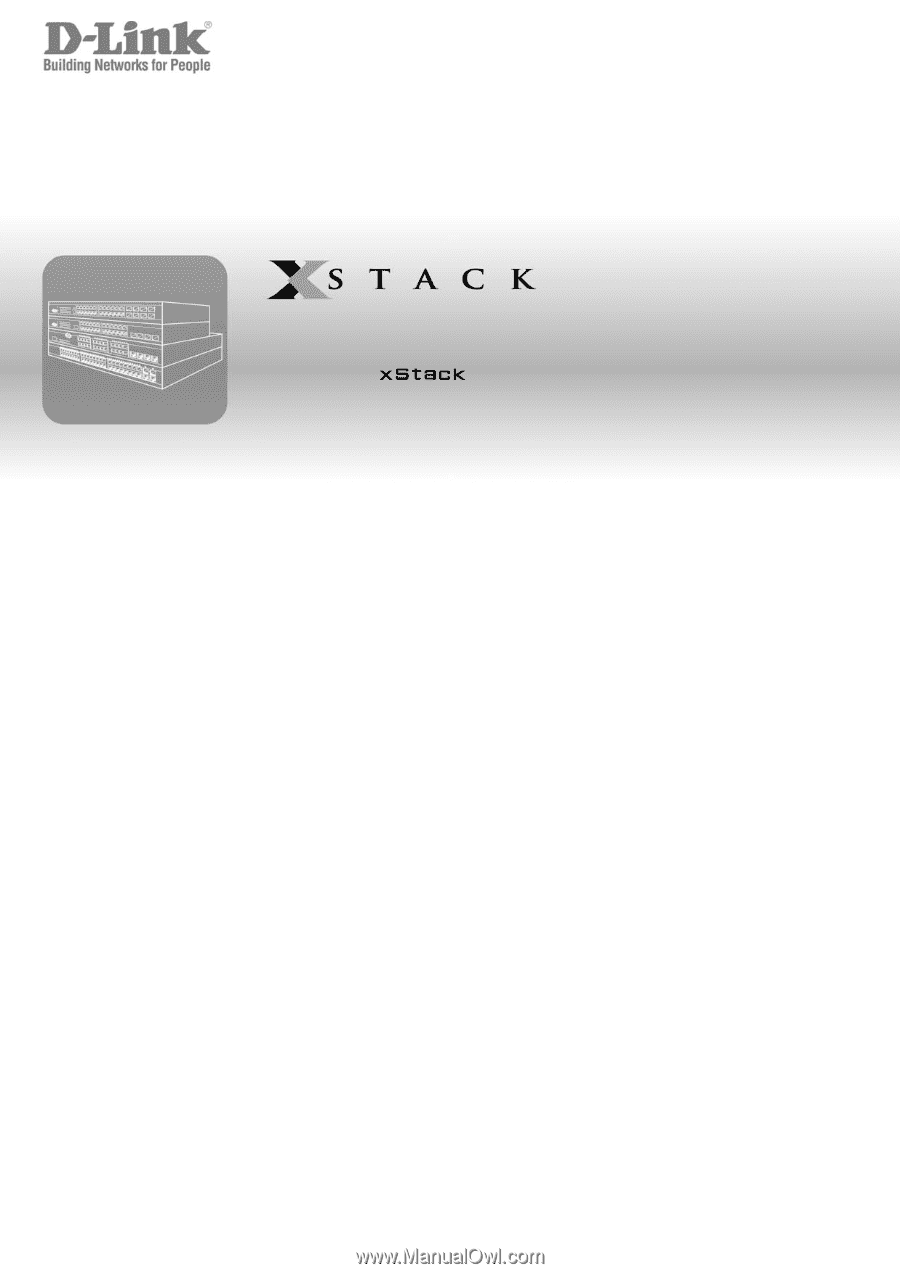
©Copyright 2006. All rights reserved.
User Manual
Product Model:
TM
DGS/DXS-3300 Series
Layer 3 Stackable Gigabit Ethernet Switch
Release 4.4