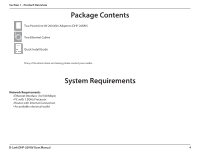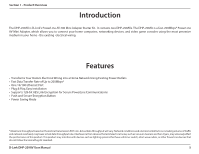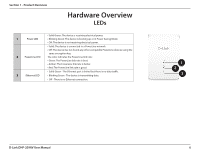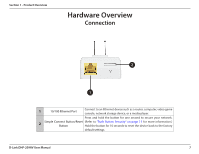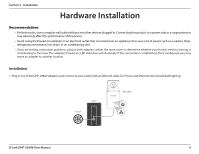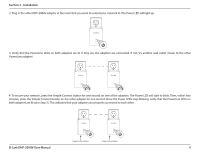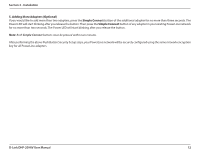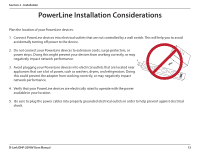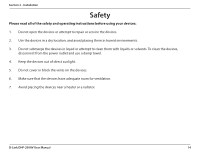D-Link DHP-209AV User Manual - Page 9
D-Link DHP-209AV User Manual, Installation, minutes
 |
View all D-Link DHP-209AV manuals
Add to My Manuals
Save this manual to your list of manuals |
Page 9 highlights
Section 2 - Installation 2. Plug in the other DHP-208AV adapter in the room that you want to extend your network to. The Power LED will light up. 3. Verify that the PowerLine LEDs on both adapters are lit. If they are, the adapters are connected. If not, try another wall outlet (closer to the other PowerLine adapter). 4. To secure your network, press the Simple Connect button for one second on one of the adapters. The Power LED will start to blink. Then, within two minutes, press the Simple Connect button on the other adapter for one second. Once the Power LEDs stop blinking, verify that the PowerLine LEDs on both adapters are lit (as in Step 3). This indicates that your adapters are properly connected to each other. Simple Connect Button Simple Connect Button D-Link DHP-209AV User Manual 9