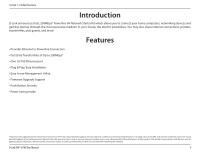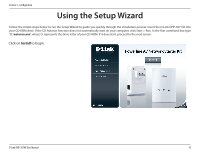D-Link DHP-307AV Product Manual - Page 8
Push.Button.Security - powerline av network adapter and starter kit
 |
UPC - 790069335778
View all D-Link DHP-307AV manuals
Add to My Manuals
Save this manual to your list of manuals |
Page 8 highlights
Section 2 - Installation Push Button Security Understanding Powerline AV Network Security The Powerline AV Network Starter Kit on the same network must use an identical encryption key. The default encryption key of each Powerline AV Network Starter Kit is HomePlugAV. All Powerline AV Network Starter Kits with default encryption key can communicate with each other. It's recommended to create a private encryption key for network security purpose. The private encryption key allows you to protect your network from unauthorized access via the Powerline network. To create a private encryption key instead of the default encryption key, please follow below steps: 1. All Adapters Plug in all the adapters to be configured and make sure each device's encryption key is set to HomePlugAV (default value). If the encryption key is not set to the default value, press the Reset button for 1 second or use Powerline AV Utility on your CD for resetting it to the default value. 2. First Adapter Press Security button of the first adapter for no more than two seconds. The Power LED will start blinking after you release the button. The adapter will create a private, randomly generated encryption key that each Powerline AV Network Starter Kit will use. 3. Second Adapter Within two minutes of pushing the Security button of the first adapter, press Security button of second adapter in your Powerline network for no more than two seconds. The Power LED will start blinking after you release the button. Note: Both Security buttons must be pressed within two minutes. 4. Second Adapter After above network security setup steps, your Powerline network will be securely configured with the same network encryption key. The adapters will memorize the security settings even if they are unplugged. Note: To change the private encryption key, please reset the adapter back to its default value by pressing the Reset button for 1 second and then follow the security setup procedure above. D-Link DHP-307AV User Manual 8