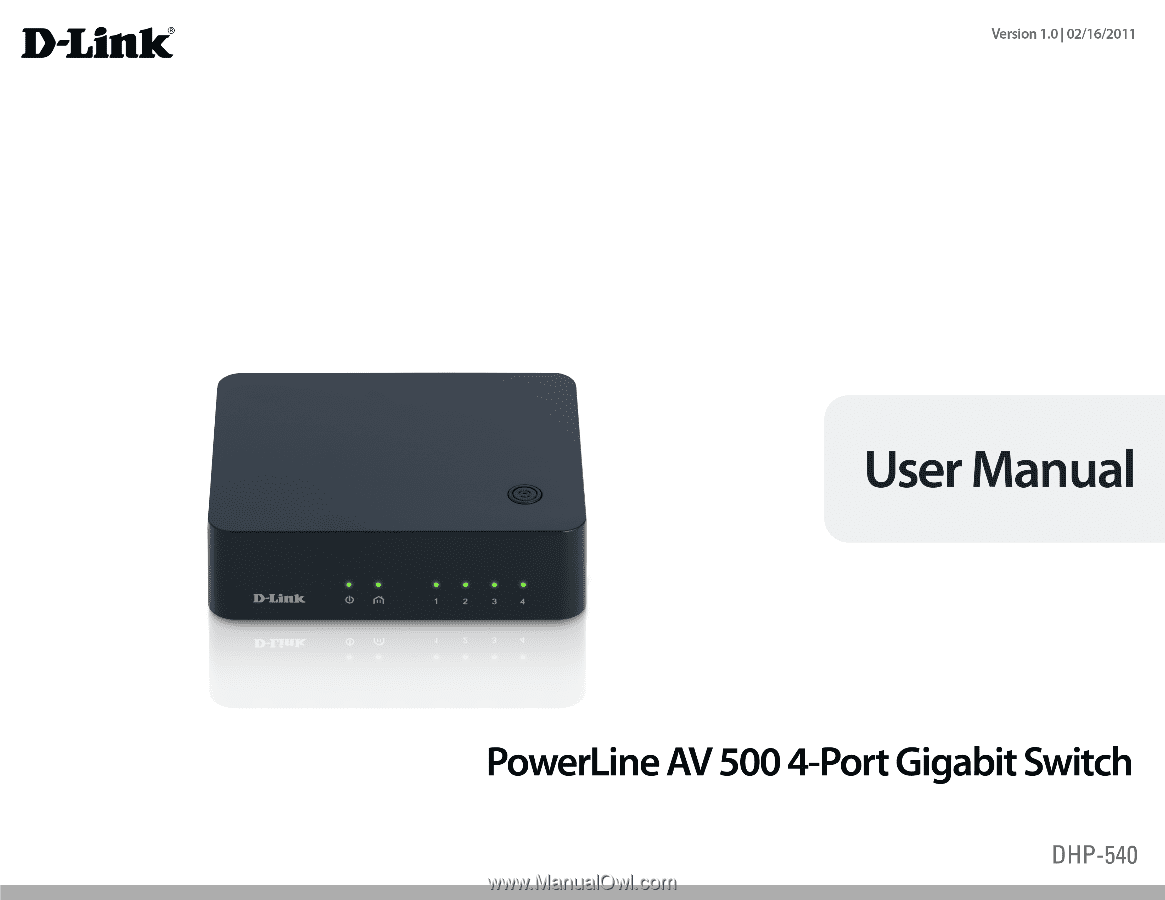D-Link DHP-540 Product Manual
D-Link DHP-540 Manual
 |
View all D-Link DHP-540 manuals
Add to My Manuals
Save this manual to your list of manuals |
D-Link DHP-540 manual content summary:
- D-Link DHP-540 | Product Manual - Page 1
- D-Link DHP-540 | Product Manual - Page 2
Configuration 13 Setup Wizard 14 Advanced Settings 18 Device Info 19 Network Info 20 Security 21 Diagnostics 23 Documentation 24 Troubleshooting 25 Customer Support 26 Technical Specifications 27 Contacting Technical Support 28 Warranty 29 Registration 34 D-Link DHP-540 User Manual - D-Link DHP-540 | Product Manual - Page 3
DHP-540 PowerLine AV 500 4-Port Gigabit Switch One CAT5 Ethernet Cable CD-ROM with Software and User Manual Power Cord Quick Install Guide System Requirements • Windows® 7, Windows Vista®, XP (with Service Pack 3) • PC with 233MHz Processor, 64MB Memory • Ethernet Adapter (1000Mbit/s) D-Link DHP - D-Link DHP-540 | Product Manual - Page 4
D-Link announces the PowerLine AV 500 4-Port Switch which uses the electrical wiring that's already in your house to provide fast, reliable speeds of up to 500Mbps¹ to any room in the house. Simply connect one adapter into an existing power outlet, connect it to your home network router - D-Link DHP-540 | Product Manual - Page 5
link rate is between 50 Mbps and 80 Mbps. • Red - The PowerLine link rate is less than 50 Mbps. • Solid - The Ethernet port is linked but there is no data traffic. 3 LAN LEDs (1-4) • Blinking - The device is transmitting data. • Off - There is no Ethernet connection. D-Link DHP-540 User Manual - D-Link DHP-540 | Product Manual - Page 6
Section 1 - Product Overview Hardware Overview Simple Connect Button 1 1 Simple Connect Button Press to secure your connection. Refer to page 9 for more information D-Link DHP-540 User Manual 6 - D-Link DHP-540 | Product Manual - Page 7
Overview Connection 2 1 3 1 Ethernet Ports (1-4) Connect the CAT5 Ethernet cable to the selected Ethernet port in accordance to priority 2 Power ON/OFF Switch Press the Switch up to turn ON and down to turn OFF 3 Power Receptor Receptor for the supplied power cord D-Link DHP-540 User Manual 7 - D-Link DHP-540 | Product Manual - Page 8
Section 1 - Product Overview Hardware Overview Reset Button 1 1 Reset Button Press to reset your device back to the factory default settings. D-Link DHP-540 User Manual 8 - D-Link DHP-540 | Product Manual - Page 9
LED indicators on the PowerLine AV 500 4-Port Gigabit Switch are illuminated. Wireless Router 1 2 LAN 3 4 RESET INTERNET USB 5V - - - 3A Cable/ DSL Modem INTERNET (Existing Powerline Network) Game Console NAS Storage TV DHP-540 Blu-ray DVD Player D-Link DHP-540 User Manual 9 - D-Link DHP-540 | Product Manual - Page 10
network security setup steps, your PowerLine network will be securely configured with the same network encryption key. The PowerLine AV 500 4-Port Gigabit Switch will memorize the security settings even if they are unplugged. Note: To change the private encryption key, please reset the adapter - D-Link DHP-540 | Product Manual - Page 11
Section 3 - Configuration Using the Setup Wizard Follow the simple steps below to run the Setup Wizard to guide you quickly through the installation process. Insert the D-Link DHP-540 CD into your CD-ROM start, proceed to the next screen. Click on Install to begin. D-Link DHP-540 User Manual 11 - D-Link DHP-540 | Product Manual - Page 12
Section 3 - Configuration Click Next to continue Click Finish to complete the installation. D-Link DHP-540 User Manual 12 - D-Link DHP-540 | Product Manual - Page 13
to start the configuration of the DHP-540. Double-click the D-Link DHP540 Configuration Utility icon The D-Link PowerLine Configuration Utility provides you the option of setting your own PowerLine network and the network information of connected PowerLine devices. D-Link DHP-540 User Manual 13 - D-Link DHP-540 | Product Manual - Page 14
Section 3 - Configuration Setup Wizard The setup wizard is designed to assist the installation of your DHP-540. Click the Setup Wizard icon on the left corner of utility to start the installation of the DHP-540. Click the Setup Wizard icon D-Link DHP-540 User Manual 14 - D-Link DHP-540 | Product Manual - Page 15
LAN port to your computer's Ethernet Port. 2. Please ensure that the LED in front of the device is on and that the corresponding LAN port located on the side of the device is securely connected. After you have completed the instruction above, then click Next to continue. D-Link DHP-540 User Manual - D-Link DHP-540 | Product Manual - Page 16
within 3 seconds before releasing. The power LED will begin flashing. While the device's LED is flashing. Press the corresponding Simple Connect Button on the other Powerline device(s). This may take a few minutes. Secure your Powerline network now. Please wait. D-Link DHP-540 User Manual 16 - D-Link DHP-540 | Product Manual - Page 17
Section 3 - Configuration Your Powerline network is now secured, Click Next to continue. Click finish to complete the installation. D-Link DHP-540 User Manual 17 - D-Link DHP-540 | Product Manual - Page 18
Configuration Advanced Settings In Advanced Settings, you will be able to find the device information, firmware upgrade to improve functionality of your Powerline device, and create a private encryption key for network security purposes. Click the Advanced Settings icon D-Link DHP-540 User Manual - D-Link DHP-540 | Product Manual - Page 19
a problem with a specific feature of the Powerline device, please check the D-Link support site for firmware update at http://support.dlink.com for your powerline device. Device Name: Shows the name of the devices that have been discovered. The device's name is initially set by the utility itself - D-Link DHP-540 | Product Manual - Page 20
address of the connected PowerLine device. Firmware Shows the firmware version of the connected PowerLine Version: device. Scan: Click the Scan icon for new PowerLine devices. Mode: Show the HomePlug AV standard. AV500: IEEE 1901 Standard. AV200: HomePlug AV Standard. D-Link DHP-540 User Manual 20 - D-Link DHP-540 | Product Manual - Page 21
- Configuration Security Understanding the Encryption Key setting: The PowerLine devices on the same network must use an identical encryption key. The default encryption key for each PowerLine device 's password into the Set Device Password window. Then click OK. D-Link DHP-540 User Manual 21 - D-Link DHP-540 | Product Manual - Page 22
can use D-Link DHP-540 Configuration Utility to set all devices within the existing PowerLine Network and the new PowerLine network will be securely configured with a customized encryption key and all devices will be able to communicate with each other after your setting. D-Link DHP-540 User Manual - D-Link DHP-540 | Product Manual - Page 23
Section 3 - Configuration Diagnostics This is the current configuration information for your device and system. It displays all diagnostics for the current device. D-Link DHP-540 User Manual 23 - D-Link DHP-540 | Product Manual - Page 24
Section 3 - Configuration Documentation In order to properly view the documents, you will need to use Adobe Reader. Click the Documentation icon D-Link DHP-540 User Manual 24 - D-Link DHP-540 | Product Manual - Page 25
Section 3 - Configuration Troubleshooting This Chapter provides solutions to problems that can occur during the installation and operation of the DHP-540. Read the following description if you are having problems. Click the Troubleshooting icon D-Link DHP-540 User Manual 25 - D-Link DHP-540 | Product Manual - Page 26
Section 3 - Configuration Customer Support U.S. and Canadian customers can contact D-Link technical support through our web site. Click the Customer Support icon D-Link DHP-540 User Manual 26 - D-Link DHP-540 | Product Manual - Page 27
Appendix C - Technical Specifications Technical Specifications Network Ports • Four 10/100/1000 Ethernet ports EMC • FCC Part 15 Class B • CE Class B • C-Tick AC Input • 100 Using Product Directive) • CoC (Code of Conduct on Energy Consumption of Broadband Equipment) D-Link DHP-540 User Manual 27 - D-Link DHP-540 | Product Manual - Page 28
questions and answers to technical issues. For customers within the United States: Phone Support: (877) 453-5465 Internet Support: http://support.dlink.com For customers within Canada: Phone Support: (800) 361-5265 Internet Support: http://support.dlink.ca D-Link DHP-540 User Manual 28 - D-Link DHP-540 | Product Manual - Page 29
for the defective Hardware will be refunded by D-Link upon return to D-Link of the defective Hardware. All Hardware or part thereof that is replaced by D-Link, or for which the purchase price is refunded, shall become the property of D-Link upon replacement or refund. D-Link DHP-540 User Manual 29 - D-Link DHP-540 | Product Manual - Page 30
Link's option, to replace the non-conforming Software (or defective media) with software that substantially conforms to D-Link's functional specifications for the Software or to refund the portion of the actual purchase price from D-Link Technical Support at dlink.com/. D-Link DHP-540 User Manual 30 - D-Link DHP-540 | Product Manual - Page 31
manual for the product, and normal maintenance; Damage that occurs in shipment, due to act of God, failures due to power surge, and cosmetic damage; Any hardware, software, firmware or other products or services provided by anyone other than D-Link OF THE PRODUCT. D-Link DHP-540 User Manual 31 - D-Link DHP-540 | Product Manual - Page 32
notice. Copyright 2011 by D-Link Corporation/D-Link Systems, Inc. All rights reserved. CE Mark Warning: This is a Class B product. In a domestic environment, this product may cause radio interference, in which case the user may be required to take adequate measures. D-Link DHP-540 User Manual 32 - D-Link DHP-540 | Product Manual - Page 33
if not installed and used in accordance with the instructions, may cause harmful interference to radio communication. help. For detailed warranty information applicable to products purchased outside the United States, please contact the corresponding local D-Link office. D-Link DHP-540 User Manual - D-Link DHP-540 | Product Manual - Page 34
Appendix F - Registration Registration Register your product online at registration.dlink.com Product registration is entirely voluntary and failure to complete or return this form will not diminish your warranty rights. Version 1.0 February 16, 2011 D-Link DHP-540 User Manual 34