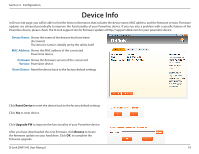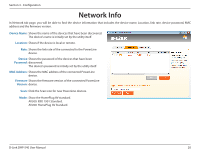D-Link DHP-540 Product Manual - Page 19
Device Info - firmware update
 |
View all D-Link DHP-540 manuals
Add to My Manuals
Save this manual to your list of manuals |
Page 19 highlights
Section 3 - Configuration Device Info In Device tab page, you will be able to find the device information that includes the device name, MAC address, and the firmware version. Firmware updates are released periodically to improve the functionality of your Powerline device. If you run into a problem with a specific feature of the Powerline device, please check the D-Link support site for firmware update at http://support.dlink.com for your powerline device. Device Name: Shows the name of the devices that have been discovered. The device's name is initially set by the utility itself. MAC Address: Shows the MAC address of the connected PowerLine device. Firmware Shows the firmware version of the connected Version: PowerLine device. Reset Device: Reset the device back to the factory default settings Click Reset Device to reset the device back to the factory default settings Click Yes to reset device. Click Upgrade FW to improve the functionality of your Powerline device. After you have downloaded the new firmware, click Browse to locate the firmware update on your hard drive. Click OK to complete the firmware upgrade. D-Link DHP-540 User Manual 19