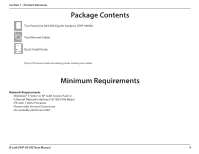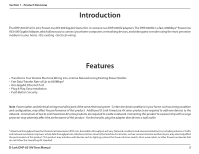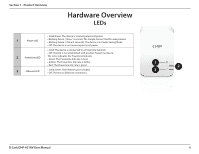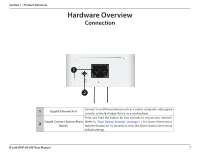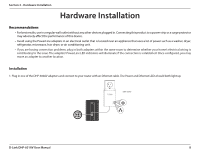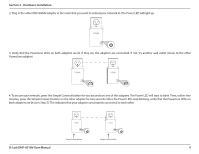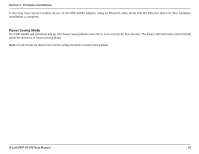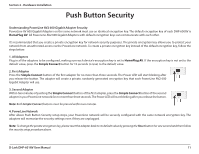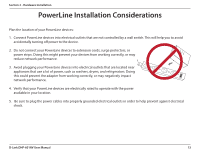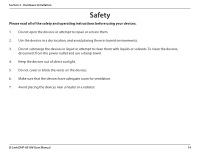D-Link DHP-601AV Coming Soon User Manual - Page 9
D-Link DHP-601AV User Manual, Hardware Installation, minutes
 |
View all D-Link DHP-601AV Coming Soon manuals
Add to My Manuals
Save this manual to your list of manuals |
Page 9 highlights
Section 2 - Hardware Installation 2. Plug in the other DHP-600AV adapter in the room that you want to extend your network to. The Power LED will light up. DHP-600AV 3. Verify that the PowerLine LEDs on both adapters are lit. If they are, the adapters are connected. If not, try another wall outlet (closer to the other PowerLine adapter). DHP-600AV DHP-600AV 4. To secure your network, press the Simple Connect button for two seconds on one of the adapters. The Power LED will start to blink. Then, within two minutes, press the Simple Connect button on the other adapter for two seconds. Once the Power LEDs stop blinking, verify that the PowerLine LEDs on both adapters are lit (as in Step 3). This indicates that your adapters are properly connected to each other. DHP-600AV DHP-600AV DHP-600AV DHP-600AV Simple Connect Button Simple Connect Button D-Link DHP-601AV User Manual 9