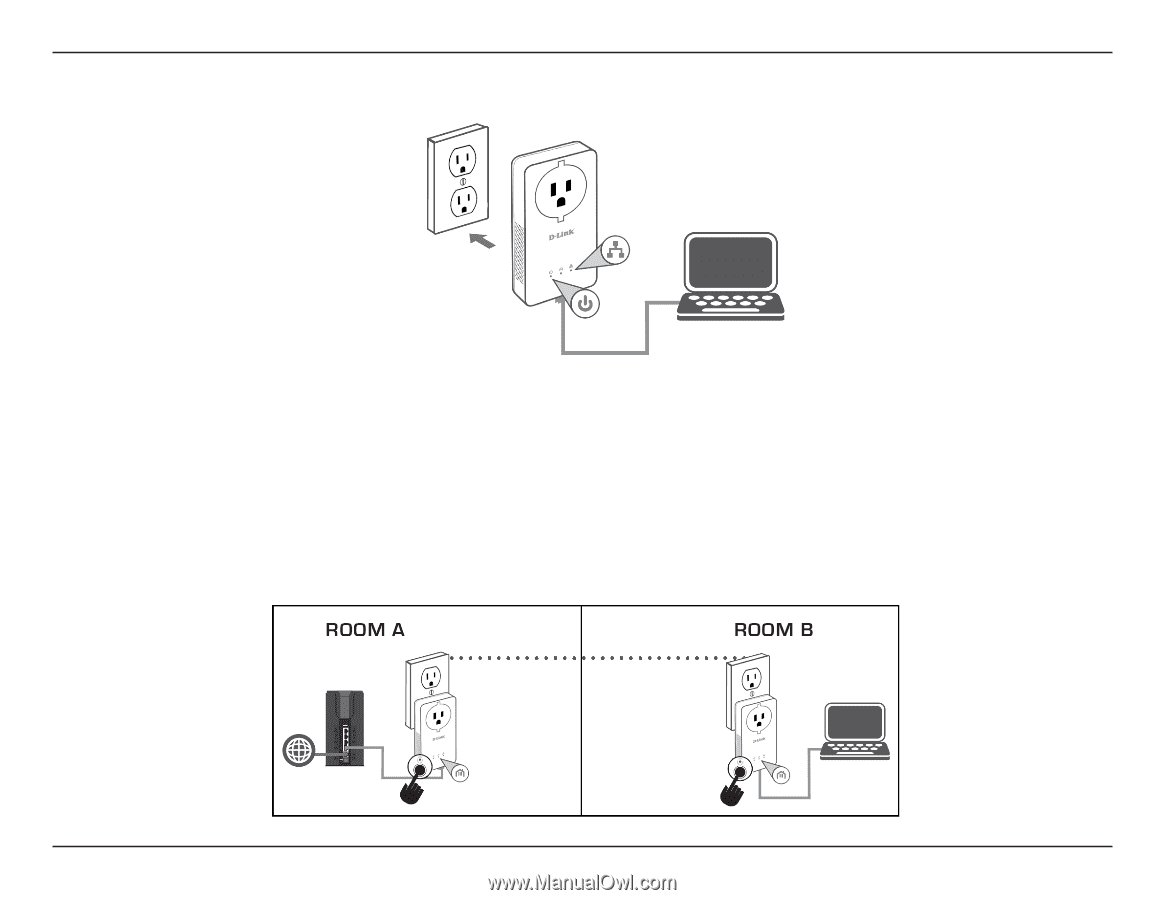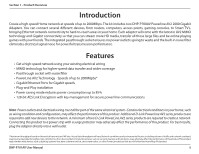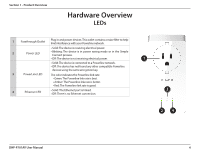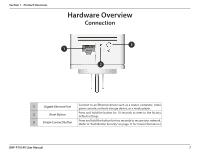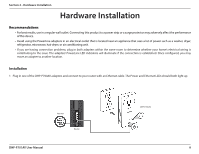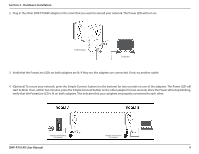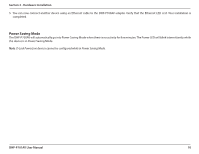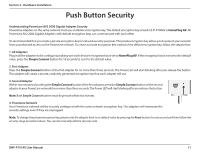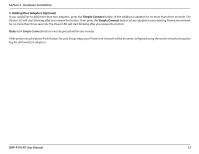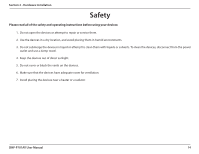D-Link DHP-P701AV User Manual - Page 9
DHP-P701AV User Manual, Hardware Installation
 |
View all D-Link DHP-P701AV manuals
Add to My Manuals
Save this manual to your list of manuals |
Page 9 highlights
Section 2 - Hardware Installation 2. Plug in the other DHP-P700AV adapter in the room that you want to extend your network. The Power LED will turn on. DHP-P700AV Computer 3. Verify that the PowerLine LEDs on both adapters are lit. If they are, the adapters are connected. If not, try another outlet. 4. (Optional) To secure your network, press the Simple Connect button (on the bottom) for two seconds on one of the adapters. The Power LED will start to blink. Then, within two minutes, press the Simple Connect button on the other adapter for two seconds. Once the Power LEDs stop blinking, verify that the PowerLine LED is lit on both adapters. This indicates that your adapters are properly connected to each other. Simple Connect Button (On bottom) Simple Connect Button (On bottom) DHP-P701AV User Manual 9