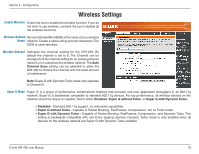D-Link DIR-450 User Manual - Page 13
Configuration, Web-based Configuration Utility - password
 |
UPC - 790069298073
View all D-Link DIR-450 manuals
Add to My Manuals
Save this manual to your list of manuals |
Page 13 highlights
Section 3 - Configuration Configuration This section will show you how to configure your new D-Link mobile router using the web-based configuration utility. Web-based Configuration Utility To access the configuration utility, open a web-browser such as Internet Explorer and enter the IP address of the router (192.168.0.1). Enter the user name (admin) and your password. Leave the password blank by default. If you get a Page Cannot be Displayed error, please refer to the Troubleshooting section for assistance. D-Link DIR-450 User Manual 13

1²
D-Link DIR-450 User Manual
Section ² - Configuration
Configuration
This section will show you how to configure your new D-Link mobile router using the web-based configuration utility.
Web-based Configuration Utility
To access the configuration utility, open a web-browser
such as Internet Explorer and enter the IP address of
the router (192.168.0.1).
Enter the user name (admin) and your password. Leave
the password blank by default.
If you get a
Page Cannot be Displayed
error, please
refer to the
Troubleshooting
section for assistance.