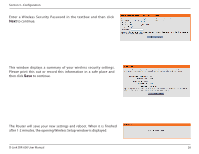D-Link DIR-600 User Guide - Page 29
Cipher Type, PSK/EAP, Network Key
 |
UPC - 790069324574
View all D-Link DIR-600 manuals
Add to My Manuals
Save this manual to your list of manuals |
Page 29 highlights
Section 3 - Configuration 1. To enable Enable WPA/WPA2 Wireless Security (enhanced). 2. Next to Cipher Type, select TKIP, AES, or AUTO. 3. Next to PSK/EAP, select PSK. 4. Next to Network Key, enter a passphrase. The key is an alpha-numeric password between 8 and 63 characters long. The password can include symbols (!?*&_) and spaces. Make sure you enter this key exactly the same on all other wireless clients. 5. Click Save Settings to save your settings. If you are configuring the router with a wireless adapter, you will lose connectivity until you enable WPA/ WPA2 (whichever of the three options you have selected above) on your adapter and enter the same network key as you did on the router. D-Link DIR-600 User Manual 29

29
D-Link DIR-600 User Manual
Section 3 - Configuration
1.
To enable Enable WPA/WPA2 Wireless Security
(enhanced).
2.
Next to
Cipher Type
, select TKIP,
AES,
or
AUTO.
3.
Next to
PSK/EAP
, select PSK.
4.
Next to
Network Key
, enter a passphrase. The key
is an alpha-numeric
password between 8 and 63 characters long.
The password can include symbols (!?*&_) and
spaces. Make sure you enter this key exactly
the same on all other wireless clients.
5.
Click
Save Settings
to save your settings. If you
are configuring the router with a wireless adapter,
you will lose connectivity until you enable WPA/
WPA2 (whichever of the three options you have
selected above) on your adapter and enter the
same network key as you did on the router.