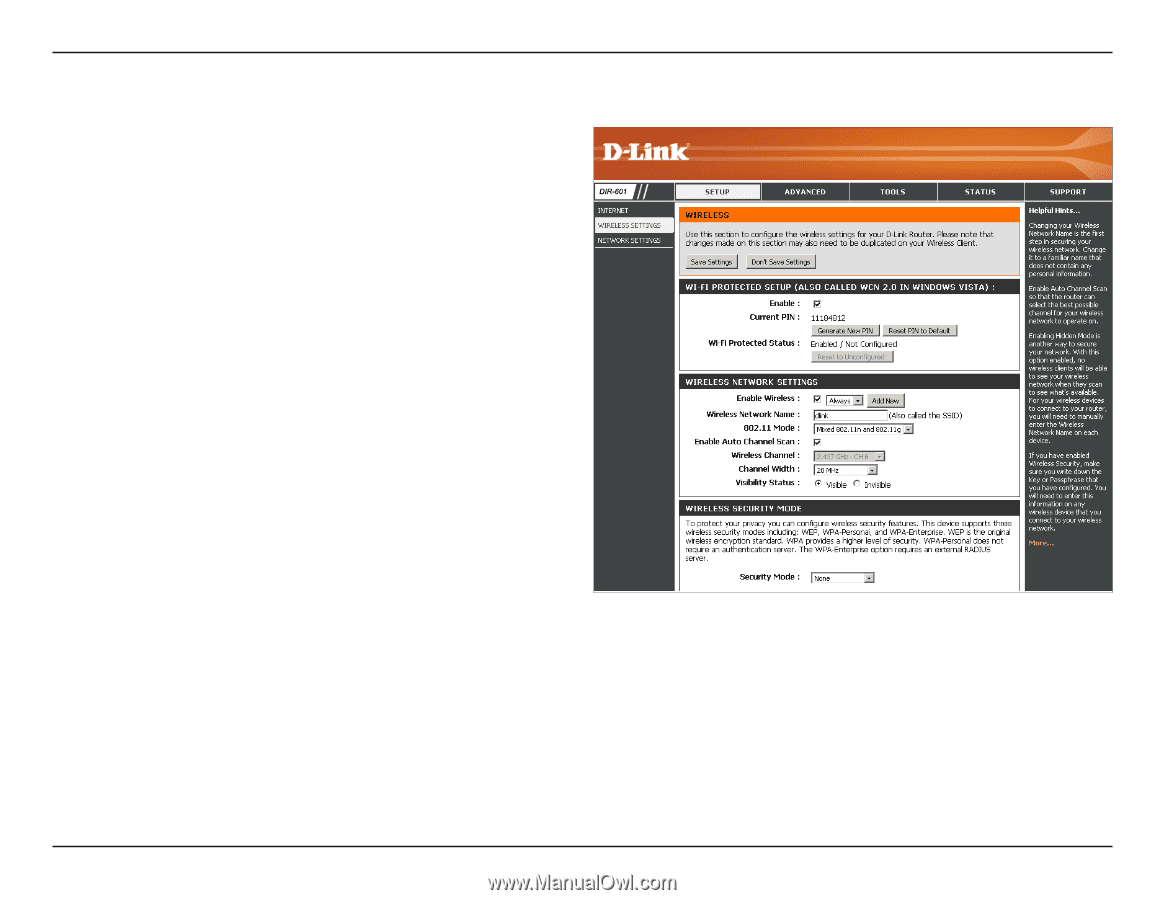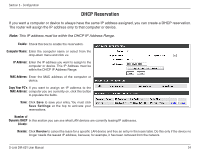D-Link DIR 601 Product Manual - Page 34
Manual Wireless Network Setup, Enable Wireless, Wireless Network, 11 Mode, Enable Auto, Channel Scan
 |
UPC - 790069332517
View all D-Link DIR 601 manuals
Add to My Manuals
Save this manual to your list of manuals |
Page 34 highlights
Section 3 - Configuration Manual Wireless Network Setup Enable Wireless: Check the box to enable the wireless function. If you do not want to use wireless, uncheck the box to disable all the wireless functions. Click Add New to create your own time schedule to enable the wireless function. Wireless Network Service Set Identifier (SSID) is the name of your Name: wireless network. Create a name using up to 32 characters. The SSID is case-sensitive. 802.11 Mode: Select one of the following: 802.11g Only - Select if all of your wireless clients are 802.11g. 802.11n Only - Select only if all of your wireless clients are 802.11n. Mixed 802.11n and 802.11g - Select if you are using a mix of 802.11n and 802.11g wireless clients. Enable Auto The Auto Channel Scan setting can be selected to Channel Scan: allow the DIR-601 to choose the channel with the least amount of interference. Wireless Channel: Indicates the channel setting for the DIR-601. By default the channel is set to 6. The Channel can be changed to fit the channel setting for an existing wireless network or to customize the wireless network. If you enable Auto Channel Scan, this option will be greyed out. Channel Width: Select the Channel Width: Auto 20/40 - Select if you are using both 802.11n and non-802.11n wireless devices. 20MHz - Select if you are not using any 802.11n wireless clients. This is the default setting. 40MHz - Select if you are using only 802.11n wireless clients. D-Link DIR-601 User Manual 30