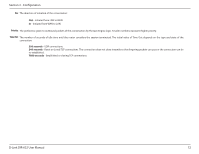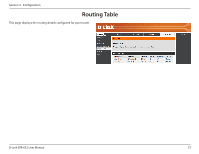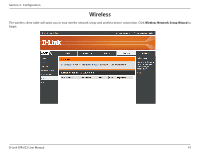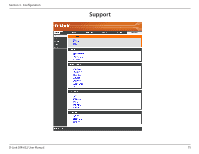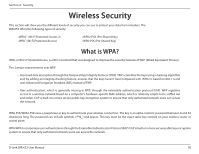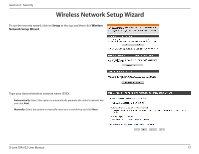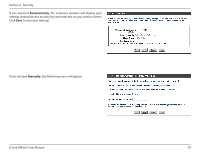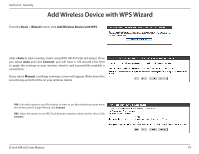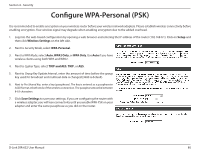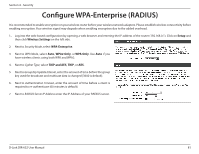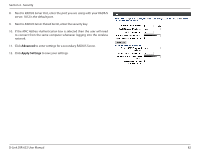D-Link DIR-632 Product Manual - Page 82
Wireless Network Setup Wizard
 |
UPC - 790069336263
View all D-Link DIR-632 manuals
Add to My Manuals
Save this manual to your list of manuals |
Page 82 highlights
Section 4 - Security Wireless Network Setup Wizard To run the security wizard, click on Setup at the top and then click Wireless Network Setup Wizard. Type your desired wireless network name (SSID). Automatically: Select this option to automatically generate the router's network key and click Next. Manually: Select this option to manually enter your network key and click Next. D-Link DIR-632 User Manual 77
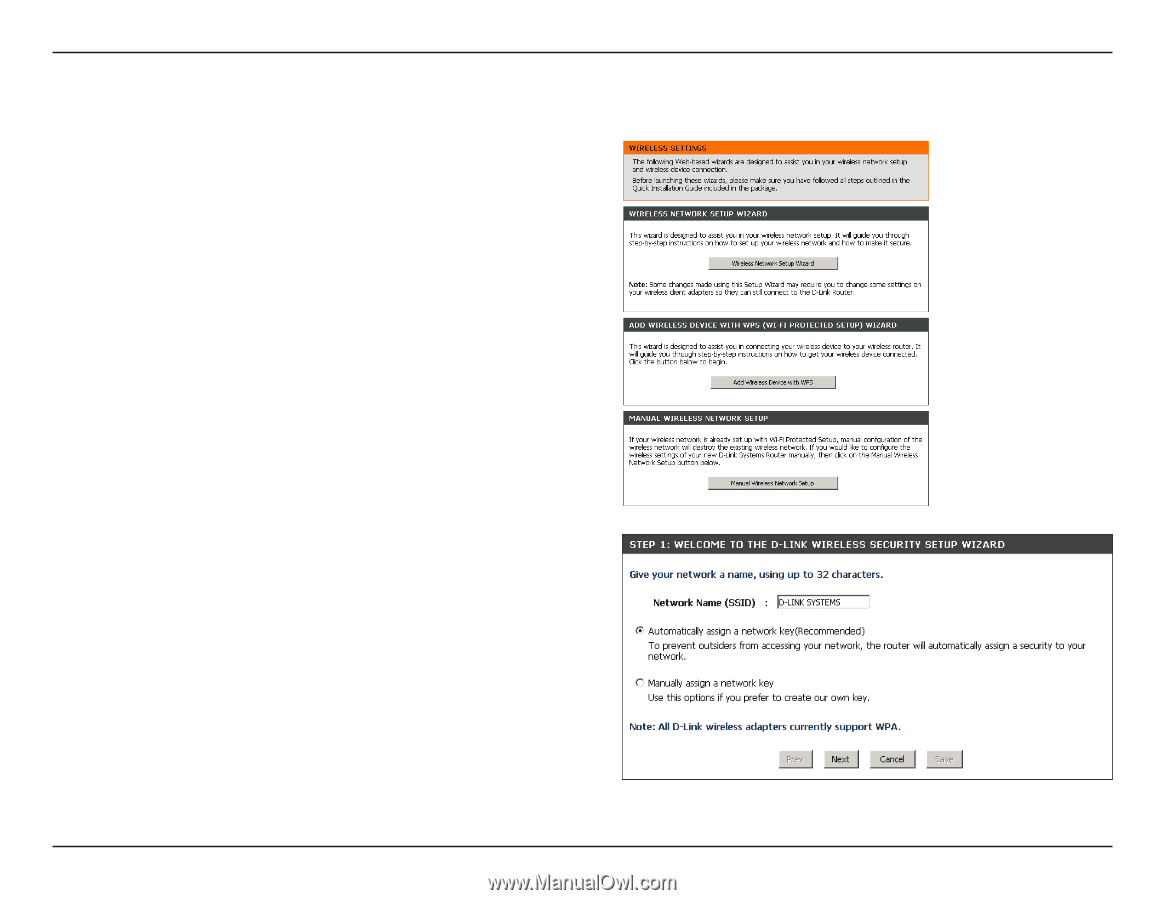
77
D-Link DIR-632 User Manual
Section 4 - Security
Wireless Network Setup Wizard
To run the security wizard, click on
Setup
at the top and then click
Wireless.
Network.Setup.Wizard
.
Type your desired wireless network name (SSID).
Automatically:.
Select this option to automatically generate the router’s network key
and click
Next
.
Manually:
Select this option to manually enter your network key and click
Next
.