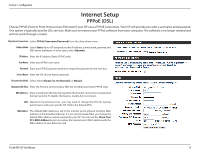D-Link DIR-655 Product Manual - Page 18
Connect, Continue - set up
 |
UPC - 790069298561
View all D-Link DIR-655 manuals
Add to My Manuals
Save this manual to your list of manuals |
Page 18 highlights
Section 3 - Configuration If you selected L2TP, enter your L2TP username and password. Click Next to continue. If you selected Static, enter your network settings supplied by your Internet provider. Click Next to continue. Click Connect to save your settings. Once the router is finished rebooting, click Continue. Please allow 1-2 minutes to connect. Close your browser window and reopen it to test your Internet connection. It may take a few tries to initially connect to the Internet. D-Link DIR-655 User Manual 14

14
D-Link DIR-655 User Manual
Section 3 - Configuration
If you selected L2TP, enter your L2TP username and password. Click
Next
to continue.
If you selected Static, enter your network settings supplied by your Internet provider. Click
Next
to continue.
Click
Connect
to save your settings. Once the router is finished rebooting, click
Continue
.
Please allow 1-2 minutes to connect.
Close your browser window and reopen it to test your Internet connection. It may take a few
tries to initially connect to the Internet.