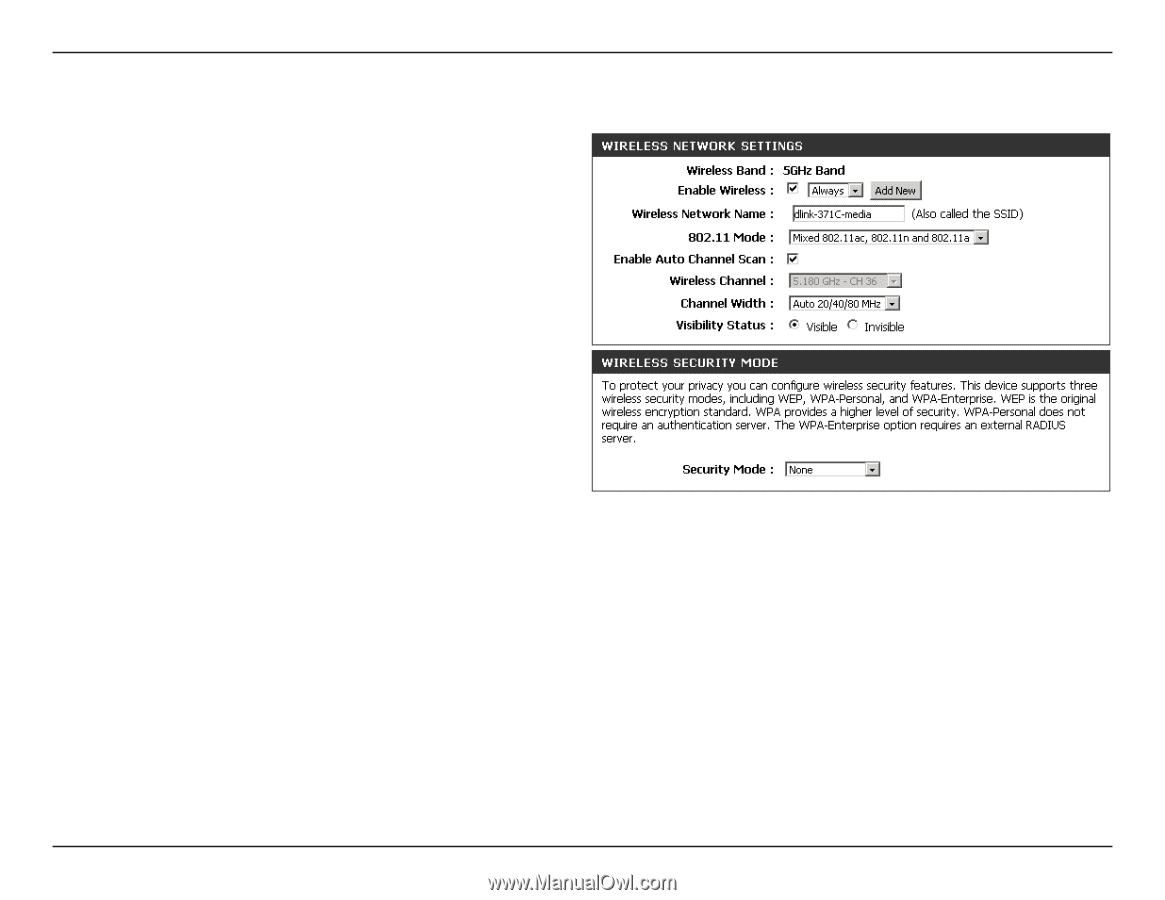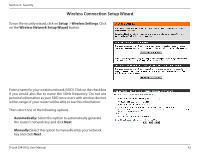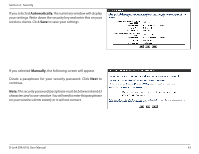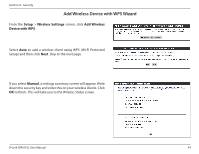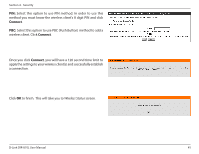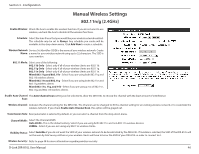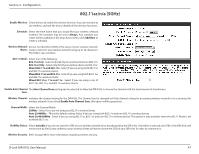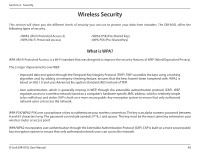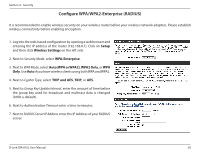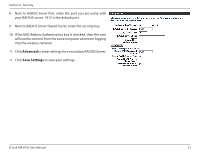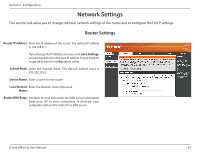D-Link DIR-810L User Manual - Page 52
ac/n/a 5GHz
 |
View all D-Link DIR-810L manuals
Add to My Manuals
Save this manual to your list of manuals |
Page 52 highlights
Section 3 - Configuration 802.11ac/n/a (5GHz) Enable Wireless: Check the box to enable the wireless function. If you do not want to use wireless, uncheck the box to disable all the wireless functions. Schedule: Select the time frame that you would like your wireless network enabled. The schedule may be set to Always. Any schedule you create will be available in the drop-down menu. Click Add New to create a schedule. Wireless Network Service Set Identifier (SSID) is the name of your wireless network. Name: Create a name for your wireless network using up to 32 characters. The SSID is case-sensitive. 802.11 Mode: Select one of the following: 802.11n Only - Select only if all of your wireless clients are 802.11n. 802.11ac Only - Select only if all of your wireless clients are 802.11ac. Mixed 802.11n and 802.11a - Select if you are using both 802.11n and 802.11a wireless clients. Mixed 802.11ac and 802.11n - Select if you are using both 802.11ac and 802.11n wireless clients. Mixed 802.11ac, 11n and 11a - Select if you are using a mix of 802.11ac, 802.11n, and 802.11a wireless clients. Enable Auto Channel The Auto Channel Scan setting can be selected to allow the DIR-810L to choose the channel with the least amount of interference. Scan: Wireless Channel: Indicates the channel setting for the DIR-810L. The Channel can be changed to fit the channel setting for an existing wireless network or to customize the wireless network. If you check Enable Auto Channel Scan, this option will be greyed out. Channel Width: Select the Channel Width: 20MHz - Select if you are not using any 802.11n wireless clients. Auto 20/40MHz - This is the default setting. Select if you are using both 802.11n and non-802.11n wireless devices. Auto 20/40/80MHz - Select if you are using 802.11ac, 802.11n and non-802.11n wireless devices. This option is only available when the 802.11 Mode is set to Mixed 802.11ac. Visibility Status: Select Invisible if you do not want the SSID of your wireless network to be broadcasted by the DIR-810L. If Invisible is selected, the SSID of the DIR-810L will not be seen by Site Survey utilities so your wireless clients will have to know the SSID of your DIR-810L in order to connect to it. Wireless Security: Refer to page 48 for more information regarding wireless security. D-Link DIR-810L User Manual 47