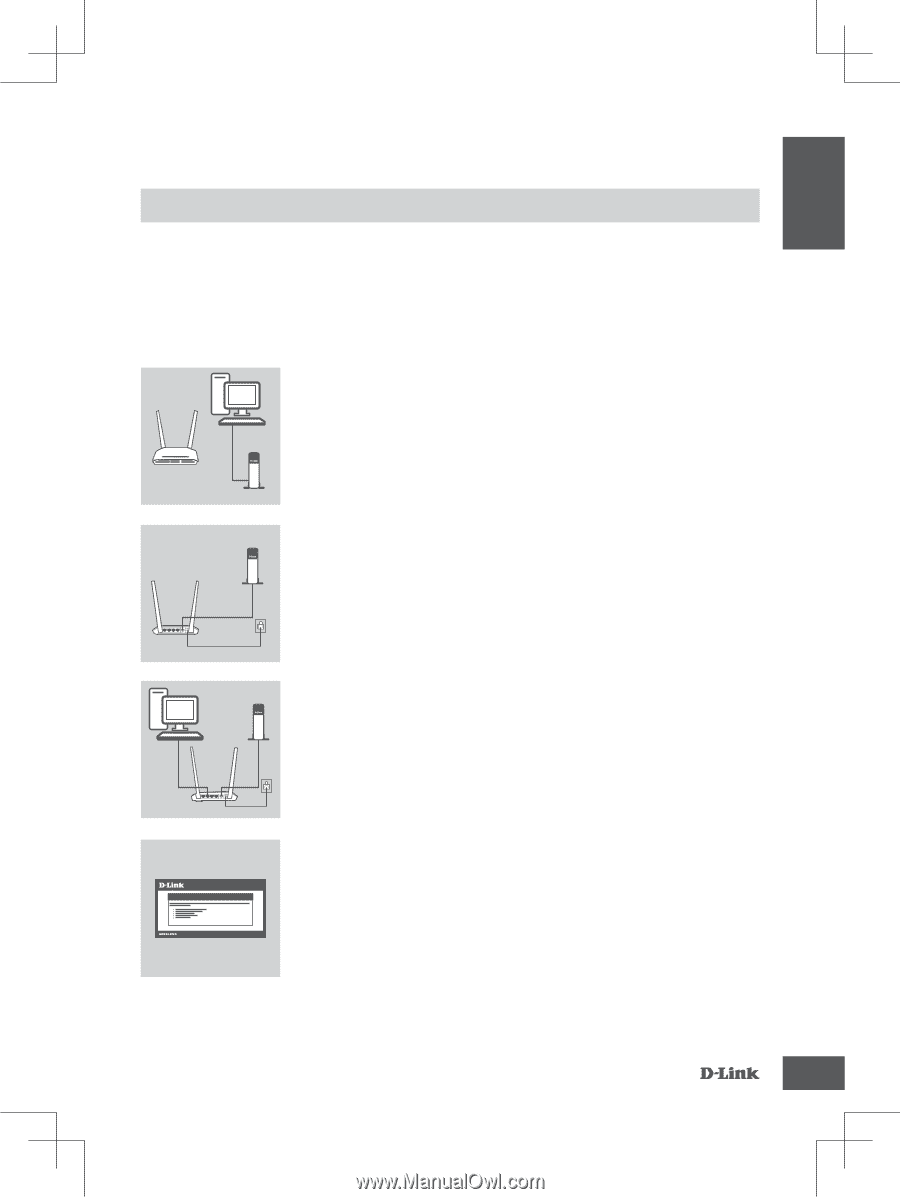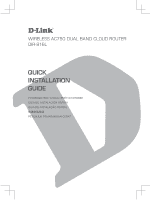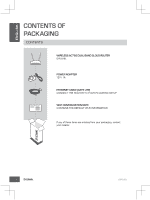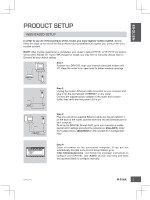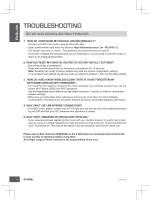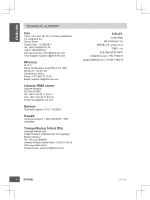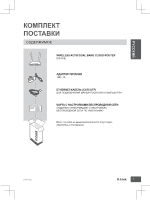D-Link DIR-816L Quick Installation Guide - Page 3
Product Setup - d link
 |
View all D-Link DIR-816L manuals
Add to My Manuals
Save this manual to your list of manuals |
Page 3 highlights
ENGLISH PRODUCT SETUP WEB-BASED SETUP In order to use all of the functions of this router, you must register it with mydlink. Simply follow the steps at the end of the Setup Wizard during installation to register your product with your mydlink account. NOTE: After mydlink registration is completed, your router's default PPPoE, L2TP, PPTP connection will be set to Always On. If your ISP charges for usage, you may wish to manually choose Dial On Demand as your default setting. Step 1 Position your DIR-816L near your Internet-connected modem and PC. Keep the router in an open area for better wireless coverage. PC Router Modem Modem Router 4 3 LAN 2 1 INTERNET RESET Step 2 Unplug the modem Ethernet cable connected to your computer and plug it into the port labeled 'INTERNET' on the router. Connect the supplied power adapter to the router and a power outlet, then verify that the power LED is on. PC Modem Router 4 3 LAN 2 1 INTERNET RESET Step 3 Plug one end of the supplied Ethernet cable into the port labeled '1' on the back of the router, and the other end into the Ethernet port on your computer. To set up the DIR-816L through Wi-Fi, go to your computer or mobile device's Wi-Fi settings and select the network (ex: dlink-A8FA). Enter Wi-Fi password (ex: akbdj19368) on the included Wi-Fi Configuration Note. WELCOME TO THE D-LINK SETUP WIZARD Step 4 Open a browser on the connected computer. If you are not automatically directed to the D-Link Setup Wizard, go to 'http://dlinkrouter.local.' and follow the onscreen instructions to configure your DIR-816L. Use 'Admin' as your username and leave the password blank to configure manually. DIR-816L 3