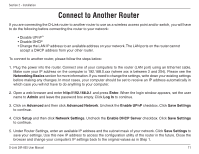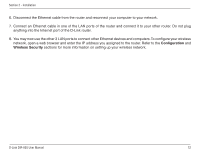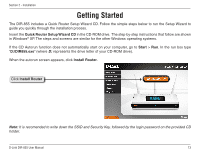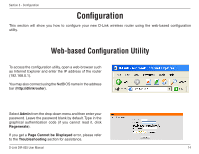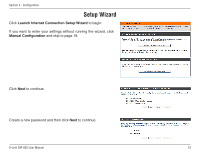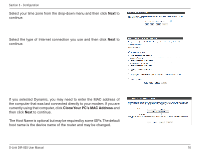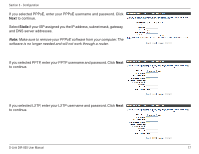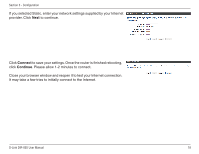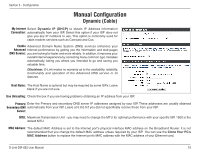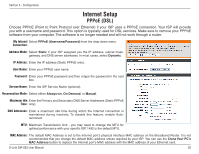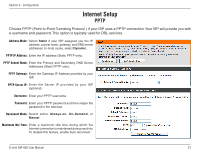D-Link DIR-855L User Manual - Page 20
Clone.Your.PC's.MAC.Address, then click - d link manual
 |
View all D-Link DIR-855L manuals
Add to My Manuals
Save this manual to your list of manuals |
Page 20 highlights
Section 3 - Configuration Select your time zone from the drop-down menu and then click Next to continue. Select the type of Internet connection you use and then click Next to continue. If you selected Dynamic, you may need to enter the MAC address of the computer that was last connected directly to your modem. If you are currently using that computer, click Clone Your PC's MAC Address and then click Next to continue. The Host Name is optional but may be required by some ISPs. The default host name is the device name of the router and may be changed. D-Link DIR-855 User Manual 16
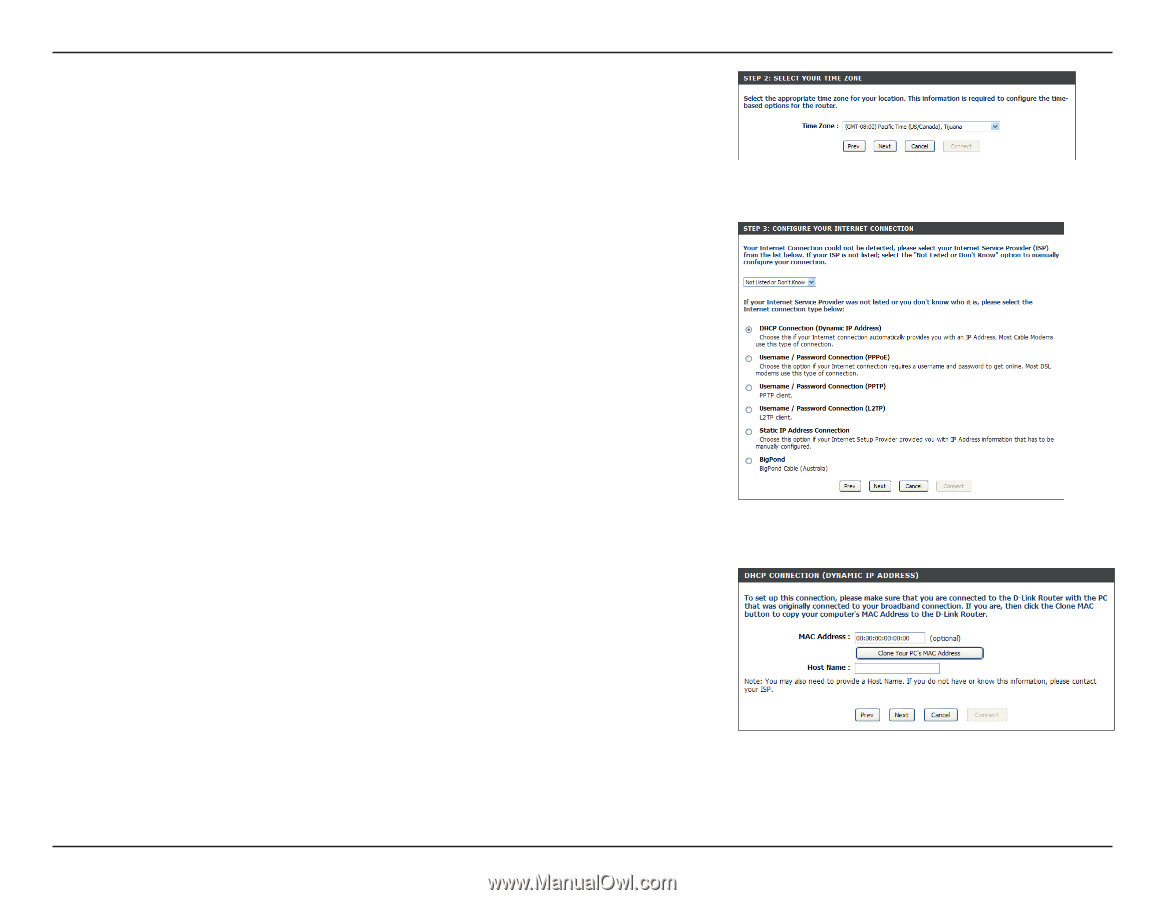
²¶
D-L±nk DIR-855 User Manual
Sect±on ´ - Configurat±on
Select your time zone from the drop-down menu and then click
Next
to
continue.
Select the type of Internet connection you use and then click
Next
to
continue.
If you selected Dynamic, you may need to enter the MAC address of
the computer that was last connected directly to your modem. If you are
currently using that computer, click
Clone.Your.PC’s.MAC.Address
and
then click
Next
to continue.
The Host Name is optional but may be required by some ISPs. The default
host name is the device name of the router and may be changed.