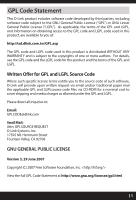D-Link DIR-866L Quick Install Guide - Page 9
B. QRS Mobile Setup
 |
View all D-Link DIR-866L manuals
Add to My Manuals
Save this manual to your list of manuals |
Page 9 highlights
B. QRS Mobile Setup 1 Scan the code below or search "QRS Mobile" (App Store or Google Play) to download the QRS Mobile App to your iPhone, iPad, or Android device. iOS Android QRS Mobile App 2 Once your app is installed, you may now configure your router. Connect to the router wirelessly by going to your wireless utility on your device. Scan for the wireless network name as listed on the supplied Wi-Fi Configuration card/sticker. Select the network and then enter the Wi-Fi Password. Wi-Fi Name(SSID) 2.4Ghz: dlink-xxxx Wi-Fi Name(SSID) 5GHz: dlink-xxxx-5GHz Password: xxxxxxxx To con gure your router, go to: http://dlinkrouter.local. Or http://192.168.0.1 Username: "Admin" Password:"" (leave the eld blank) 3 Once you connect to the router, tap on the QRS Mobile icon from your mobile device, then tap Start to continue. Follow the on-screen instructions to complete the setup. 4 After the Setup Complete screen appears, click Save and write down the new Wi-Fi Network name and password on your companion card for future reference. Note: To reconnect to your router, launch your wireless utility, select the new Wi-Fi Network you created, and then enter your new Wi-Fi password. 9