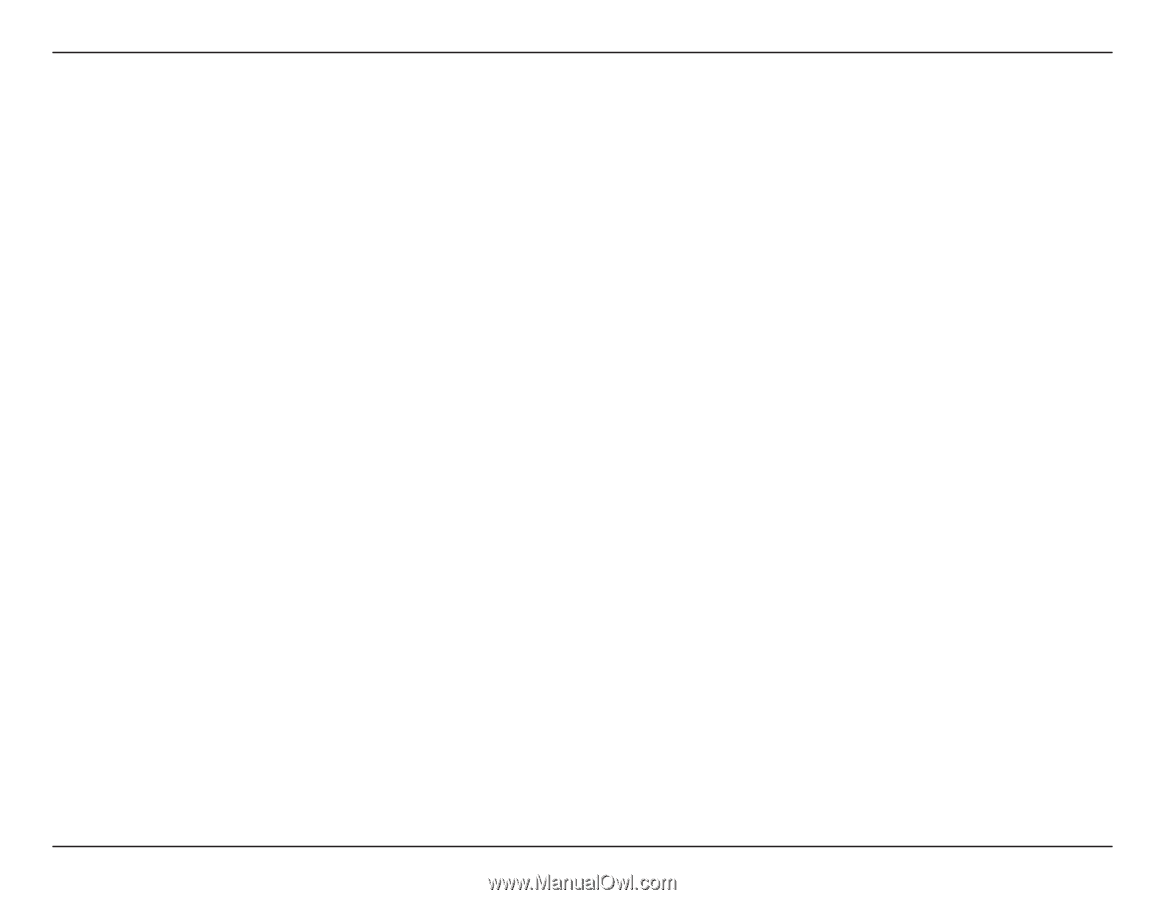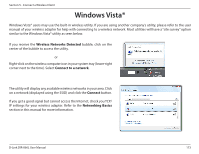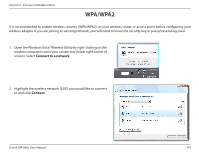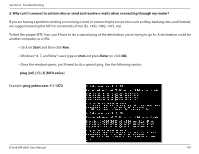D-Link DIR-866L User Manual - Page 182
Troubleshooting
 |
View all D-Link DIR-866L manuals
Add to My Manuals
Save this manual to your list of manuals |
Page 182 highlights
Section 6 - Troubleshooting Troubleshooting This section provides solutions to problems that may occur during the installation and operation of the DIR-866L. 1. Why can't I access the web-based configuration utility? When entering the IP address of the D-Link router (192.168.0.1 for example), you are not connecting to a website nor do you have to be connected to the Internet. The device has the utility built-in to a ROM chip in the device itself. Your computer must be on the same IP subnet to connect to the web-based utility. • Make sure you have an updated Java-enabled web browser. We recommend the following: - Internet Explorer® 7 and higher - Firefox® - Chrome™ - Safari® 5 and higher • Verify physical connectivity by checking for solid link lights on the device. If you do not get a solid link light, try using a different cable or connect to a different port on the device if possible. If the computer is turned off, the link light may not be on. • Disable any Internet security software running on the computer. Software firewalls such as Zone Alarm, Black Ice, Sygate, and Norton Personal Firewall may block access to the configuration pages. Check the help files included with your firewall software for more information on disabling or configuring it. D-Link DIR-866L User Manual 177