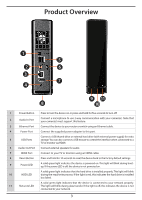D-Link DNR-312L Quick Install Guide - Page 5
mydlink Portal - setup
 |
View all D-Link DNR-312L manuals
Add to My Manuals
Save this manual to your list of manuals |
Page 5 highlights
ENGLISH mydlink Portal After registering your DNR-312L NVR with a mydlink account in the NVR Setup Wizard, you will be able to remotely access your NVR from the www.mydlink. com website. Make sure you have the latest version of Java and Active X. Step 1: Open your web browser and go to http://www.mydlink.com, then log in to mydlink portal. Step 2: Select your NVR from the device list and click Connect. Enter the user name and password of the DNR-312L that you have set up using the Setup Wizard. Step 3: A new window of your NVR's web interface will appear. Now you can remotely access the live view and playback videos of the connected cameras. Browser Requirements: Java Active X 5

mydlink Portal
After registering your DNR-312L NVR with a mydlink account in the NVR Setup
Wizard, you will be able to remotely access your NVR from the
www.mydlink.
com
website. Make sure you have the latest version of Java and Active X.
Step 1:
Open your web browser and go to
, then log in to
mydlink portal.
Step 2:
Select your NVR from the device list and click
Connect
. Enter the user name and
password of the DNR-312L that you have set up using the Setup Wizard.
Step 3:
A new window of your NVR's web interface will appear. Now you can remotely
access the live view and playback videos of the connected cameras.
Browser Requirements:
Java
Active X
5
ENGLISH