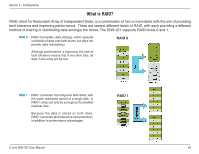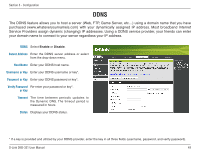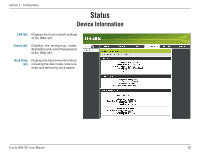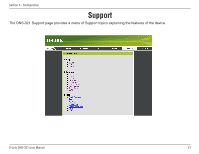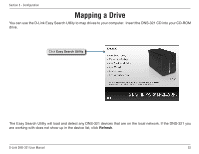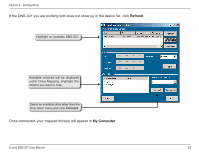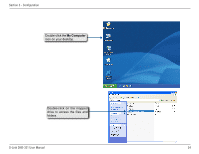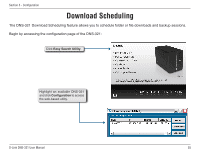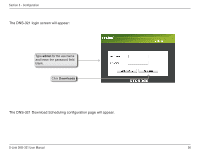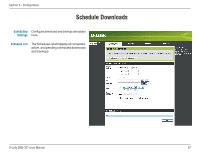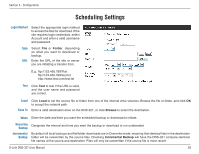D-Link DNS-321 User Manual - Page 53
My Computer, Refresh, Once connected, your mapped drives will appear
 |
UPC - 790069314162
View all D-Link DNS-321 manuals
Add to My Manuals
Save this manual to your list of manuals |
Page 53 highlights
Section 3 - Configuration If the DNS-321 you are working with does not show up in the device list, click Refresh. Highlight an available DNS-321. Available volumes will be displayed under Drive Mapping. Highlight the volume you want to map. Select an available drive letter from the drop-down menu and click Connect. Once connected, your mapped drive(s) will appear in My Computer. D-Link DNS-321 User Manual 53

³3
D-Link DNS-3±1 User Manual
Section 3 - Configuration
Once connected, your mapped drive(s) will appear in
My Computer
.
Highlight an available DNS-321.
Available volumes will be displayed
under Drive Mapping. Highlight the
volume you want to map.
Select an available drive letter from the
drop-down menu and click
Connect
.
If the DNS-321 you are working with does not show up in the device list, click
Refresh
.