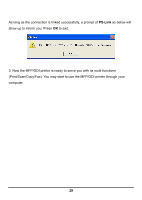D-Link DPR-1061 Manual - Page 29
Printer Port, Link], UnLink], UnLink, Lock], Single User Mode, Shared Mode, UnLock], About, PS-Link
 |
View all D-Link DPR-1061 manuals
Add to My Manuals
Save this manual to your list of manuals |
Page 29 highlights
Printer Port: This field not only displays the basic information and current status of the connected printer, but also allows you to do further configuration in the use of the four control buttons (Link, UnLink, Lock, UnLock). [Link] - The function of this button is to simulate the physical connection between a USB cable of the printer and your computer, That is, you can easily set up a link between a printer and your computer only by clicking this button without physically attaching the printer's USB cable to your computer. [UnLink] - Contrary to the Link button, the UnLink button is used to off link between the printer and your computer without physically disconnecting the two devices. [Lock] - Since the operation mode of the MFP can be set as Single User Mode (i.e. only single specific computer can do printing) or Shared Mode (the default setting). Clicking the Lock button, you may enable the Single User Mode. [UnLock] - Clicking this button to enable the MFP as Shared Mode (i.e. End up the Single User Mode of the MFP). About: You may click this button to bring up a pop-up window as below to verify the basic information about the PS-Link. Click OK button to close this window. Close: To exit PS-Link, click this button. 25