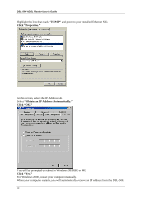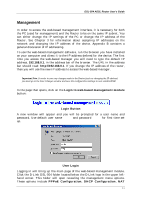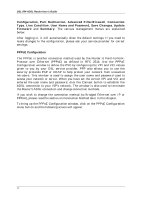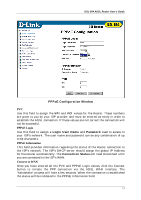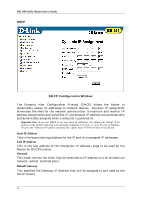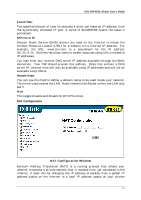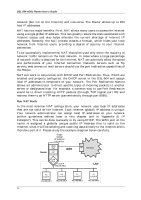D-Link DSL-504 Product Manual - Page 17
Management - router password
 |
View all D-Link DSL-504 manuals
Add to My Manuals
Save this manual to your list of manuals |
Page 17 highlights
DSL-504 ADSL Router User's Guide Management In order to access the web-based management interface, it is necessary for both the PC (used for management) and the Router to be on the same IP subnet. You can either change the IP settings of the PC or change the IP address of the Router. See Chapter 3 for information about assigning IP addresses on the network and changing the IP address of the device. Appendix B contains a general discussion of IP addressing. To use the web-based management software, run the browser you have installed on your computer and direct it to the IP address defined for the device. The first time you access the web-based manager you will need to type the default IP address, 192.168.0.1, in the address bar of the browser. The URL in the address bar should read: http://192.168.0.1. If you change the IP address of the router, then you will use the new IP address to access the web-based manager. Important Note: In order to save any changes made to the Router (such as changing the IP address) you must go to the Save Changes window and save the configuration settings to non-volatile RAM. In the page that opens, click on the Login to web-based management module button: Login Button A new window will appear and you will be prompted for a user name and password. Use default user name admin and password admin for first time set up. User Login Logging in will bring up the main page of the web-based management module. Click the D-Link DSL-504 folder located below the D-Link logo in the upper lefthand corner. This folder will open revealing the management menu options. These options include PPPoE Configuration, DHCP Configuration, NAT 11