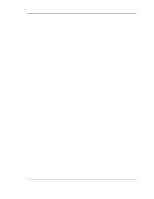D-Link DSR-500 User Manual
D-Link DSR-500 Manual
 |
View all D-Link DSR-500 manuals
Add to My Manuals
Save this manual to your list of manuals |
D-Link DSR-500 manual content summary:
- D-Link DSR-500 | User Manual - Page 1
Building Networks for People Unified Services Router User Manual DSR-500N/1000N Release 1.01 http://www.dlink.com - D-Link DSR-500 | User Manual - Page 2
User Manual Unified Services Router D-Link Corporation Copyright © 2010. http://www.dlink.com - D-Link DSR-500 | User Manual - Page 3
Services Router User Manual User Manual DSR-500N/1000N Unified Services Router Version 1.0 Copyright © 2010 Copyright Notice This publication, including all photographs, illustrations and software, is protected under international copyright laws, with all rights reserved. Neither this manual - D-Link DSR-500 | User Manual - Page 4
40 3.6 Configurable Port - WAN Option 42 3.7 WAN Port Settings 44 Chapter 4. Wireless Access Point Setup 46 4.1 4.1.1 4.1.2 4.1.3 Wireless Settings Wizard 46 Wireless Network Setup Wizard 47 Add Wireless Device with WPS 47 Manual Wireless Network Setup 48 4.2 4.2.1 4.2.2 4.2.3 Wireless - D-Link DSR-500 | User Manual - Page 5
Tunnel Support 86 6.4.2 L2TP Tunnel Support 87 Chapter 7. SSL VPN ...89 7.1 Users, Groups, and Domains 89 7.1.1 User Types and Passwords 90 7.2 Using SSL VPN Policies 92 7.2.1 Using Network Resources 94 7.3 Application Port Forwarding 95 7.4 SSL VPN Client Configuration 96 7.5 User Portal - D-Link DSR-500 | User Manual - Page 6
router 135 11.3.2 Testing the LAN path from your PC to a remote device 136 11.4 Restoring factory-default configuration settings 137 Chapter 12. Credits ...139 Appendix A. Glossary ...140 Appendix B. Factory Default Settings 143 Appendix C. Standard Services Available for Port Forwarding - D-Link DSR-500 | User Manual - Page 7
Physical WAN port settings...45 Figure 26: Wireless Network Setup Wizards 47 Figure 27: List of Available Profiles shows the variety of options available to secure the wireless link ...49 Figure 28: Profile configuration to set network security 50 Figure 29: RADIUS server (External Authentication - D-Link DSR-500 | User Manual - Page 8
, schedules, and specify source/destination IP addresses as needed 64 Figure 38: Schedule configuration for the above example 67 Figure 39: List of user defined services 69 Figure 40: Available ALG support on the router 70 Figure 41: Passthrough options for VPN tunnels 71 Figure 42: List of - D-Link DSR-500 | User Manual - Page 9
Unified Services Router User Manual Figure 64: SSL VPN Portal configuration 100 Figure 65: USB device configuration ...101 Figure 66: Certificate summary for IPSec and HTTPS management 102 Figure 67: User Login policy configuration 103 Figure 68: Remote Management from the WAN 104 Figure 69: - D-Link DSR-500 | User Manual - Page 10
to allow new D-Link Unified Services Router users to configure connectivity, setup VPN tunnels, establish firewall rules and perform general administrative tasks. Typical deployment and use case scenarios are described in each section. For more detailed setup instructions and explanations of each - D-Link DSR-500 | User Manual - Page 11
useful for wireless clients. Instead of using a DNS server, you can use a Windows Internet Naming Service (WINS) server. A WINS server is the equivalent of a DNS server but uses the NetBIOS protocol to resolve hostnames. The router includes the WINS server IP address in the DHCP configuration - D-Link DSR-500 | User Manual - Page 12
Unified Services Router User Manual To configure LAN Connectivity, please follow the steps below: 1. In the LAN Setup page, enter the following information for your router: • IP address (factory default: 192.168.10.1). If you change the IP address and click Save Settings, the GUI will not respond. - D-Link DSR-500 | User Manual - Page 13
Unified Services Router User Manual • Enable DNS Proxy: To enable the router to act as a proxy for all DNS requests and communicate with the ISP's DNS servers, click the checkbox. 3. Click Save Settings to apply all changes. Figure 1: Setup page for LAN TCP/IP settings 2.1.1 LAN Configuration in - D-Link DSR-500 | User Manual - Page 14
Unified Services Router User Manual IPv4 / IPv6 mode must be enabled in the Advanced > IPv6 > IP mode to enable IPv6 configuration options. LAN Settings The default IPv6 LAN address for the router is fec0::1. You can change this 128 bit IPv6 address based on your network requirements. The other - D-Link DSR-500 | User Manual - Page 15
Unified Services Router Figure 2: IPv6 LAN and DHCPv6 configuration User Manual If you change the IP address and click Save Settings, the GUI will not respond. Open a new connection to the new IP address and log in again. Be sure the LAN host (the machine used to manage the router) has obtained IP - D-Link DSR-500 | User Manual - Page 16
Services Router User Manual • DHCP Mode: The IPv6 DHCP server is either stateless or stateful. If stateless is selected an external IPv6 DHCP server is not required as the IPv6 LAN hosts are auto-configured by this router. In this case the router advertisement daemon (RADVD) must be configured - D-Link DSR-500 | User Manual - Page 17
Unified Services Router User Manual RADVD Advanced > IPv6 > IPv6 LAN > Router Advertisement To support stateless IPv6 auto configuration on the LAN, set the RADVD status to Enable. The following settings are used to configure RADVD: • Advertise Mode: Select Unsolicited Multicast to send router - D-Link DSR-500 | User Manual - Page 18
Unified Services Router Figure 3: Configuring the Router Advertisement Daemon User Manual Advertisement Prefixes Advanced > IPv6 > IPv6 LAN > Advertisement Prefixes The router advertisements configured with advertisement prefixes allow this router to inform hosts how to perform stateless address - D-Link DSR-500 | User Manual - Page 19
Unified Services Router User Manual • IPv6 port can be isolated from the general LAN. VLAN filtering is particularly useful to limit broadcast packets of a device in a large network VLAN support is disabled by default in the router. In the VLAN Configuration page, enable VLAN support on the router - D-Link DSR-500 | User Manual - Page 20
Unified Services Router User Manual will allow traffic from LAN hosts belonging to this VLAN ID to pass through to other configured VLAN IDs that have Inter VLAN Routing enabled. Figure 5: Adding VLAN memberships to the LAN 2.2.1 Associating VLANs to ports In order to tag all traffic through a - D-Link DSR-500 | User Manual - Page 21
. Untagged coming into the port is not forwarded, except for the default VLAN with PVID=1, which is untagged. Trunk ports multiplex traffic for multiple VLANs over the same physical link. • Select PVID for the port when the General mode is selected. • Configured VLAN memberships will be displayed - D-Link DSR-500 | User Manual - Page 22
Unified Services Router Figure 7: Configuring VLAN membership for a port User Manual 2.3 Configurable Port: DMZ Setup This router supports one of the physical ports to be configured as a secondary WAN Ethernet port or a dedicated DMZ port. A DMZ is a subnetwork that is open to the public but - D-Link DSR-500 | User Manual - Page 23
Unified Services Router Figure 8: DMZ configuration User Manual In order to configure a DMZ port, the router's configurable port must be set to DMZ in the Setup > Internet Settings > Configurable Port page. 2.4 Universal Plug and Play (UPnP) Advanced > Advanced Network > UPnP Universal Plug and - D-Link DSR-500 | User Manual - Page 24
values will limit the UPnP broadcast range. A default of 4 is typical for networks with few switches. Figure 9: UPnP Configuration UPnP Port map Table The UPnP Port map Table has the details of UPnP devices that respond to the router's advertisements. The following information is displayed for - D-Link DSR-500 | User Manual - Page 25
Unified Services Router User Manual Chapter 3. Connecting to the Internet: WAN Setup This router has two WAN ports that can be used to establish a connection to the internet. The following ISP connection types are supported: DHCP, Static, PPPoE, PPTP, L2TP, 3G Internet (via USB modem). It is - D-Link DSR-500 | User Manual - Page 26
Unified Services Router User Manual 3G Internet access with a USB modem is supported on the secondary WAN port (WAN2). The Internet Connection Setup Wizard assists with the primary WAN port (WAN1) configuration only. 3.2 WAN Configuration Setup > Internet Settings > WAN1 Setup You must either - D-Link DSR-500 | User Manual - Page 27
Unified Services Router User Manual • Server IP Address: Enter the IP address of the PPTP or L2TP server. 3.2.1 WAN Port IP address Your ISP assigns you an IP address that is either dynamic (newly generated each time you log in) or static (permanent). The IP Address Source option allows you to - D-Link DSR-500 | User Manual - Page 28
Unified Services Router Figure 11: Manual WAN configuration User Manual 26 - D-Link DSR-500 | User Manual - Page 29
Services Router User Manual 3.2.4 PPPoE Profiles Setup > Internet Settings > PPPoE Profiles > WAN1 PPPoE Profiles Some ISP's allow for multiple concurrent PPPoE sessions (it is most common in Japan). Each connection can have its own specific authentication requirements and will provide unique IP - D-Link DSR-500 | User Manual - Page 30
Unified Services Router Figure 13: PPPoE profile configuration User Manual 3.2.5 WAN Configuration in an IPv6 Network Setup > IPv6 > IPv6 WAN1 Config For IPv6 WAN connections, this router can have a static IPv6 address or receive connection information when configured as a DHCPv6 client. In the - D-Link DSR-500 | User Manual - Page 31
will originate from this gateway and will be used for auto configuration. A third option to specify the IP address and prefix length of a preferred DHCPv6 server is available as well. Figure 14: IPv6 WAN Setup page 3.2.6 Checking WAN Status Setup > Internet Settings > WAN Status The status and - D-Link DSR-500 | User Manual - Page 32
Unified Services Router User Manual • Connection state: This is whether the WAN is connected or disconnected to an ISP. The Link State is whether the physical WAN connection in place; the Link State can be UP (i.e. cable inserted) while the WAN Connection State is down. • IP address / subnet mask - D-Link DSR-500 | User Manual - Page 33
Unified Services Router User Manual Figure 15: Connection Status information for both WAN ports The WAN status page allows you to Enable or Disable static WAN links. For WAN settings that are dynamically received from the ISP, you can Renew or Release the link parameters if required. 31 - D-Link DSR-500 | User Manual - Page 34
LAN to WAN 1 or WAN 2. This is useful to ensure that low priority LAN users (like guests or HTTP service) do not monopolize the available WAN's bandwidth for cost-savings or bandwidth-priority-allocation purposes. Bandwidth profiles configuration consists of enabling the bandwidth control feature - D-Link DSR-500 | User Manual - Page 35
Unified Services Router User Manual • For finer control, the Rate profile type can be used. With this option the minimum and maximum bandwidth allowed by this profile can be limited. • Choose the WAN interface that the profile should be associated with Figure 17: Bandwidth Profile Configuration - D-Link DSR-500 | User Manual - Page 36
User Manual 3.4 Features with Multiple WAN Links This router supports multiple WAN links. This allows you to take advantage of failover and load balancing features to ensure certain internet dependent services are prioritized in the event of unstable WAN connectivity on one of the ports. Setup - D-Link DSR-500 | User Manual - Page 37
Services Router User Manual 3.4.2 Load Balancing This feature allows you to use multiple WAN links (and presumably multiple ISP's) simultaneously. After configuring more than one WAN port, the load balancing option is available to carry traffic over more than one link. Protocol bindings are used - D-Link DSR-500 | User Manual - Page 38
Unified Services Router User Manual Figure 19: Load Balancing is available when multiple WAN ports are configured and Protocol Bindings have been defined 3.4.3 Protocol Bindings Advanced > Routing > Protocol Bindings Protocol bindings are required when the Load Balancing feature is in use. - D-Link DSR-500 | User Manual - Page 39
Unified Services Router User Manual Figure 20: Protocol binding setup to associate a service and/or LAN source to a WAN and/or destination network 3.5 Routing Configuration Routing between the LAN and WAN will impact the way this router handles traffic that is received on any of its physical - D-Link DSR-500 | User Manual - Page 40
Unified Services Router User Manual IP address. Along with connection sharing, NAT also hides internal IP addresses from the computers on the Internet. NAT is required if your ISP has assigned only one IP address to you. The computers that connect through the router will need to be assigned IP - D-Link DSR-500 | User Manual - Page 41
Unified Services Router User Manual Figure 21: Routing Mode is used to configure traffic routing between WAN and LAN, as well as Dynamic routing (RIP) 3.5.2 Dynamic Routing (RIP) Setup > Internet Settings > Routing Mode 39 - D-Link DSR-500 | User Manual - Page 42
Unified Services Router User Manual Dynamic routing using the Routing Information Protocol (RIP) is an Interior Gateway Protocol (IGP) that is common in LANs. With RIP this router can exchange routing information with other supported routers in the LAN and allow for dynamic adjustment of routing - D-Link DSR-500 | User Manual - Page 43
Services Router User Manual The List of Static Routes displays all routes that have been added manually , if not needed. This allows routes to be used as needed without deleting and re-adding the entry. will lead to this destination host or IP address. • IP Subnet Mask: This is valid for IPv4 - D-Link DSR-500 | User Manual - Page 44
Unified Services Router Figure 22: Static route configuration fields User Manual 3.6 Configurable Port - WAN Option This router supports one of the physical ports to be configured as a secondary WAN Ethernet port or a dedicated DMZ port. If the port is selected to be a secondary WAN interface, - D-Link DSR-500 | User Manual - Page 45
Unified Services Router Figure 23: WAN2 configuration for 3G internet (part 1) User Manual Cellular 3G internet access is connection type settings are configured and saved, navigate to the WAN status page (Setup > Internet Settings > WAN Status) and Enable the WAN2 link to establish the 3G - D-Link DSR-500 | User Manual - Page 46
Unified Services Router Figure 24: WAN2 configuration for 3G internet (part 2) User Manual 3.7 WAN Port Settings Advanced > Advanced Network > WAN Port Setup The physical port settings for each WAN link can be defined here. If your ISP account defines the WAN port speed or is associated with a MAC - D-Link DSR-500 | User Manual - Page 47
Unified Services Router User Manual The default MAC address is defined during the manufacturing process for the interfaces, and can uniquely identify this router. You can customize each WAN port's MAC address as needed, either by letting the WAN port assume the current LAN host's MAC address or by - D-Link DSR-500 | User Manual - Page 48
Unified Services Router User Manual Chapter 4. Wireless Access Point Setup This router has an integrated 802.11n radio that allows you to create an access point for wireless LAN clients. The security/encryption/authentication options are grouped in a wireless Profile, and each configured profile - D-Link DSR-500 | User Manual - Page 49
Unified Services Router Figure 26: Wireless Network Setup Wizards User Manual 4.1.1 Wireless Network Setup Wizard This wizard provides a step-by-step guide to create and secure a new access point on the router. The network name (SSID) is the AP identifier that will be detected by supported - D-Link DSR-500 | User Manual - Page 50
Services Router User Manual • Personal Identification Number (PIN): The wireless device that supports WPS may have an alphanumeric PIN, and if entered in this field the AP will establish a link to the client. Click Connect to complete setup and connect to the client. • Push Button Configuration - D-Link DSR-500 | User Manual - Page 51
Services Router User Manual server, or both. Note that WPA does not support 802.11n data rates; is it appropriate for legacy 802.11 connections. • WPA2: this security type uses CCMP encryption (and the option to add TKIP encryption) on either PSK (pre-shared key) or Enterprise (RADIUS Server - D-Link DSR-500 | User Manual - Page 52
Unified Services Router User Manual size. Next choose one of the keys to be used for authentication. The selected key must be shared with wireless clients to connect to this device. Figure 28: Profile configuration to set network security 4.2.2 WPA or WPA2 with PSK A pre-shared key (PSK) is a - D-Link DSR-500 | User Manual - Page 53
Unified Services Router User Manual 4.2.3 RADIUS Authentication Setup > Wireless Settings > RADIUS Settings Enterprise Mode uses a RADIUS Server for WPA and/or WPA2 security. A RADIUS server must be configured and accessible by the router to authenticate wireless client connections to an AP - D-Link DSR-500 | User Manual - Page 54
Unified Services Router User Manual Figure 29: RADIUS server (External Authentication) configuration 4.3 Creating and Using Access Points Setup > Wireless Settings > Access Points Once a profile (a group of security settings) is created, it can be assigned to an AP on the router. The AP SSID can - D-Link DSR-500 | User Manual - Page 55
Services Router Figure 30: Virtual AP configuration User Manual A valuable power saving feature is the start and stop time control for this AP. You can conserve on the radio power by disabling the AP when it is not in use. For example on evenings and weekends if you know there are no wireless - D-Link DSR-500 | User Manual - Page 56
Services Router User Manual Figure 31: List of configured access points (Virtual APs) shows one enabled access point on the radio, broadcasting its SSID The clients connected to a particular AP can be viewed by using and indicate the security parameters used by the wireless link, as well as the - D-Link DSR-500 | User Manual - Page 57
Unified Services Router User Manual 4.4 Tuning Radio Specific Settings Setup > Wireless Settings > Radio Settings The Radio Settings page lets you configure the channels and power levels available for the AP's enabled on the device. The router has a dual band 802.11n radio, meaning either 2.4 GHz - D-Link DSR-500 | User Manual - Page 58
GUI integrated help text for further details on the use of each configuration parameter. Figure 33: Advanced Wireless communication settings 4.6 Wi-Fi Protected Setup (WPS) Advanced > Wireless Settings > WPS WPS is a simplified method to add supporting wireless clients to the network. WPS is only - D-Link DSR-500 | User Manual - Page 59
Unified Services Router User Manual connect within 60 seconds of clicking the "Configure via PIN" button immediately below the PIN field. There is no LED indication that a client has connected. • Push Button Configuration (PBC): for wireless devices that support PBC, press and hold down on this - D-Link DSR-500 | User Manual - Page 60
- D-Link DSR-500 | User Manual - Page 61
users to access specific local resources. By default service. If you want to allow incoming traffic, you must make the router's WAN port IP address known to the public. This is called "exposing your host." How you make your address known depends on how the WAN ports are configured; for this router - D-Link DSR-500 | User Manual - Page 62
Unified Services Router User Manual may use the IP address if a static address is assigned to the WAN port, or if your WAN address is dynamic a DDNS (Dynamic DNS) name can be used. Outbound (LAN/DMZ to WAN) rules restrict access to traffic leaving your network, selectively allowing only specific - D-Link DSR-500 | User Manual - Page 63
Unified Services Router User Manual Figure 36: List of Available Schedules to bind to a firewall rule 5.3 Configuring Firewall Rules Advanced > Firewall Settings > Firewall Rules All configured firewall rules on the router are displayed in the Firewall Rules list. This list also indicates whether - D-Link DSR-500 | User Manual - Page 64
rules can use Destination NAT (DNAT) for managing traffic from the WAN. Destination NAT is available when the To Zone = DMZ or secure LAN. • With an inbound allow rule you can enter the internal server address that is hosting the selected service. • You can enable port forwarding for an incoming - D-Link DSR-500 | User Manual - Page 65
Unified Services Router User Manual • External IP address: The rule can be bound to a specific WAN interface by selecting either the primary WAN or configurable port WAN as the source IP address for incoming traffic. This router supports multi-NAT and so the External IP address does not - D-Link DSR-500 | User Manual - Page 66
Unified Services Router User Manual Figure 37: The firewall rule configuration page allows you to define the To/From zone, service, action, schedules, and specify source/destination IP addresses as needed. 64 - D-Link DSR-500 | User Manual - Page 67
the example, CUSeeMe (the video conference service used) connections are allowed only from a specified range of external IP addresses. Parameter From Zone To Zone Service Action Send to Local Server (DNAT IP) Destination Users From To Enable Port Forwarding Value Insecure (WAN1/WAN2) Secure (LAN - D-Link DSR-500 | User Manual - Page 68
Unified Services Router User Manual arrange with your ISP to have more than one public IP address for your use, you can use the additional public IP addresses to map to servers on your LAN. One of these public IP addresses is used as the primary IP address of the router. This address is used to - D-Link DSR-500 | User Manual - Page 69
Unified Services Router User Manual • Click apply - now schedule "Weekend" isolates all day Saturday and Sunday from the rest of the week. Figure 38: Schedule configuration for the above example. 2. Since we are trying to block HTTP requests, it is a service with To Zone: Insecure (WAN1/WAN2) - D-Link DSR-500 | User Manual - Page 70
10.30. On the Source Users dropdown, select Address Range and add this IP range as the From and To IP addresses. 6. We want to block all HTTP traffic to any services going to the insecure zone. The Destination Users dropdown should be "any". 7. We don't need to change default QoS priority or Logging - D-Link DSR-500 | User Manual - Page 71
Unified Services Router Figure 39: List of user defined services. User Manual 5.5 ALG support Advanced > Firewall Settings > ALGs Application Level Gateways (ALGs) are security component that enhance the firewall and NAT support of this router to seamlessly support application layer protocols. In - D-Link DSR-500 | User Manual - Page 72
Unified Services Router Figure 40: Available ALG support on the router. User Manual 5.6 VPN Passthrough for Firewall Advanced > Firewall Settings > VPN Passthrough This router's firewall settings can be configured to allow encrypted VPN traffic for IPSec, PPTP, and L2TP VPN tunnel connections - D-Link DSR-500 | User Manual - Page 73
when configuring firewall rules. This is because a port triggering rule does not have to reference a specific LAN IP or IP range. As well ports are not left open when not in use, thereby providing a level of security that port forwarding does not offer. Port triggering is not appropriate for servers - D-Link DSR-500 | User Manual - Page 74
Unified Services Router User Manual Figure 42: List of Available Application Rules showing 4 unique rules The application rule status page will list any active rules, i.e. incoming ports that are being triggered based on outbound requests from a defined outgoing port. 5.8 Web Content Filtering - D-Link DSR-500 | User Manual - Page 75
Unified Services Router User Manual Figure 43: Content Filtering used to block access to proxy servers and prevent ActiveX controls from being downloaded • Approved URLs Advanced > Website Filter > Approved URLs The Approved URLs is an acceptance list for all URL domain - D-Link DSR-500 | User Manual - Page 76
Unified Services Router User Manual Figure 44: Two trusted domains added to the Approved URLs List • Blocked Keywords Advanced > Website Filter > Blocked Keywords Keyword blocking allows you to block all website URL's or site content that contains the keywords in the configured list. This is - D-Link DSR-500 | User Manual - Page 77
Services Router Figure 45: Two keywords added to the block list User Manual 5.9 IP/MAC Binding Advanced > IP/MAC Binding Another available security measure is to only allow outbound traffic (from the LAN to WAN) when the LAN node has an IP address matching the MAC address bound to it. This is IP - D-Link DSR-500 | User Manual - Page 78
Services Router User Manual Figure 46: The above example of IP/MAC Binding binds a LAN host's MAC Address to an IP address. If there is an IP/MAC Binding violation, the violating packet will be dropped and logs will be captured 5.10 Intrusion Prevention (IPS) Advanced > Advanced Network > IPS - D-Link DSR-500 | User Manual - Page 79
can be blocked. These attacks, if uninhibited, can use up processing power and bandwidth and prevent regular network services from running normally. ICMP packet flooding, SYN traffic flooding, and Echo storm thresholds can be configured to temporarily suspect traffic from the offending source. 77 - D-Link DSR-500 | User Manual - Page 80
Unified Services Router User Manual Figure 48: Protecting the router and LAN from internet attacks 78 - D-Link DSR-500 | User Manual - Page 81
router initiates a VPN tunnel as the IP address of the remote NAT router is not known in advance. The gateway WAN port acts as responder. • PPTP server for LAN / WAN PPTP client connections. • L2TP server for LAN / WAN L2TP client connections. 6.1 VPN Wizard Setup > Wizard > VPN Wizard You can use - D-Link DSR-500 | User Manual - Page 82
Unified Services Router Figure 49: VPN Wizard launch screen User Manual To easily establish a VPN tunnel using VPN Wizard, follow the steps below: 1. Step 1: Select the VPN tunnel type to create • The tunnel can either be a gateway to gateway connection (site-to-site) or a tunnel to a host on the - D-Link DSR-500 | User Manual - Page 83
Unified Services Router User Manual • Local WAN IP address / FQDN: This field can be left blank if you are not using a different FQDN or IP address than the one specified in the WAN port's configuration. 3. Step 3: Configure the Secure Connection Remote Accessibility fields to identify the remote - D-Link DSR-500 | User Manual - Page 84
Unified Services Router User Manual 6.2 Configuring IPSec Policies Setup > VPN Settings > IPSec > IPSec Policies A IPSec policy is between this router and another gateway or this router and a IPSec client on a remote host. The IPSec mode can be either tunnel or transport depending on the network - D-Link DSR-500 | User Manual - Page 85
Unified Services Router Figure 50: IPSec policy configuration User Manual Once the tunnel type and endpoints of the tunnel are defined you can determine the Phase 1 / Phase 2 negotiation to use for the tunnel. This is covered in the IPSec mode setting, as the policy can be Manual or Auto. For Auto - D-Link DSR-500 | User Manual - Page 86
Services Router User Manual Figure 51: IPSec policy configuration continued (Auto policy via IKE) A Manual policy does not use IKE and instead relies on manual must match on the remote IPSec host exactly in order for the tunnel to establish successfully. Note that using Auto policies with IKE are - D-Link DSR-500 | User Manual - Page 87
RADIUS - PAP, the router first checks in the user database to see if the user credentials are available; if they are not, the router connects to the RADIUS server. 6.3 Configuring VPN clients Remote VPN clients must be configured with the same VPN policy parameters used in the VPN tunnel that the - D-Link DSR-500 | User Manual - Page 88
to the client software guide for detailed instructions on setup as well as the router's online help. The user database contains the list of VPN user accounts that are authorized to use a given VPN tunnel. Alternatively VPN tunnel users can be authenticated using a configured Radius database. Refer - D-Link DSR-500 | User Manual - Page 89
Unified Services Router Figure 53: PPTP tunnel configuration - PPTP Server User Manual 6.4.2 L2TP Tunnel Support Setup > VPN Settings > L2TP > L2TP Server A L2TP VPN can be established through this router. Once enabled a L2TP server is available on the router for LAN and WAN L2TP client users to - D-Link DSR-500 | User Manual - Page 90
- D-Link DSR-500 | User Manual - Page 91
that Port Forwarding service only supports TCP connections between the remote user and the router. The router administrator can define specific services or applications that are available to remote port forwarding users instead of access to the full LAN like the VPN tunnel. ActiveX clients are used - D-Link DSR-500 | User Manual - Page 92
method (local user database, external server) to be used when validating the remote user's connection. As well the Domain determines the portal layout presented to the remote SSL user. Since the portal layout assigns access to SSL VPN tunnel and/or SSL VPN Port Forwarding features, the - D-Link DSR-500 | User Manual - Page 93
can manage the router, use SSL VPN to access network resources, and login to L2TP/PPTP servers on the WAN. There will always be one default administrator user for the GUI. • Guest (read only): The guest user gains read only access to the GUI to observe and review configuration settings. The guest - D-Link DSR-500 | User Manual - Page 94
Unified Services Router Figure 56: User configuration options User Manual 7.2 Using SSL VPN Policies Setup > VPN Settings > SSL VPN Server > SSL VPN Policies SSL VPN Policies can be created on a Global, Group, or User level. User level policies take precedence over Group level policies and Group - D-Link DSR-500 | User Manual - Page 95
or all of the supported SSL VPN services (i.e. VPN tunnel) Once defined, the policy goes into effect immediately. The policy name, SSL service it applies to, destination (network resource or IP addresses) and permission (deny/permit) is outlined in a list of configured policies for the router. 93 - D-Link DSR-500 | User Manual - Page 96
User Manual 7.2.1 Using Network Resources Setup > VPN Settings > SSL VPN Server > Resources Network resources are services or groups of LAN IP addresses that are used to easily create and configure SSL VPN policies. This shortcut saves time when creating similar policies for multiple remote SSL VPN - D-Link DSR-500 | User Manual - Page 97
Unified Services Router User Manual Figure 59: List of configured resources, which are available to assign to SSL VPN policies 7.3 Application Port Forwarding Setup > VPN Settings > SSL VPN Server > Port Forwarding Port forwarding allows remote SSL users to access specified network applications - D-Link DSR-500 | User Manual - Page 98
of errorprone IP addresses when using the Port Forwarding service through the SSL User Portal. Defining the hostname is optional as minimum requirement for port forwarding is identifying the TCP application and local server IP address. The local server IP address of the configured hostname must - D-Link DSR-500 | User Manual - Page 99
Services Router User Manual The IP addresses of the client's network interfaces (Ethernet, Wireless, etc.) cannot be identical to the router's IP address or a server on the corporate LAN that is being accessed through the SSL VPN tunnel. Figure 61: SSL VPN client adapter and access configuration - D-Link DSR-500 | User Manual - Page 100
Unified Services Router User Manual Figure 62: Configured client routes only apply in split tunnel mode 7.5 User Portal Setup > VPN Settings > SSL VPN Client > SSL VPN Client Portal When remote users want to access the private network through an SSL tunnel (either using the Port Forwarding or VPN - D-Link DSR-500 | User Manual - Page 101
the router administrator to communicate details such as login instructions, available services, and other usage details in the portal visible to remote users. During domain setup, configured portal layouts are available to select for all users authenticated by the domain. The default portal LAN IP - D-Link DSR-500 | User Manual - Page 102
Unified Services Router Figure 64: SSL VPN Portal configuration User Manual 100 - D-Link DSR-500 | User Manual - Page 103
Services Router User Manual Chapter 8. Advanced Configuration Tools 8.1 USB Device Setup Setup > USB Settings There are two USB ports on the DSR Unified Services Router. The port supports a 3G modem where the USB dongle is used as a secondary WAN interface. Additionally, the port can be used - D-Link DSR-500 | User Manual - Page 104
currently loaded on the gateway. The following information is displayed for each uploaded self certificate: Name: The name you use to identify this certificate, it is not displayed to IPSec VPN peers or SSL users. Subject Name: This is the name that will be displayed as the owner of this - D-Link DSR-500 | User Manual - Page 105
Unified Services Router User Manual Chapter 9. Administration & Management 9.1 Configuration Access Control The primary means to configure this gateway via the browser-independent GUI. The GUI can be accessed from LAN node by using the gateway's LAN IP address and HTTP, or from the WAN by using - D-Link DSR-500 | User Manual - Page 106
Unified Services Router Figure 68: Remote Management from the WAN User Manual 9.1.2 CLI Access In addition to the web-based GUI, the gateway supports SSH and Telnet management for command-line interaction. The CLI login credentials are shared with the GUI for administrator users. To access the - D-Link DSR-500 | User Manual - Page 107
Unified Services Router Figure 69: SNMP Users, Traps, and Access Control User Manual Tools > Admin > SNMP System Info The router is identified by an SNMP manager via the System Information. The identifier settings The SysName set here is also used to identify the router for SysLog logging. 105 - D-Link DSR-500 | User Manual - Page 108
follow the steps below to configure the NTP server: 1. Select the router's time zone, relative to Greenwich Mean Time (GMT). 2. If supported for your region, click to Enable Daylight Savings. 3. Determine whether to use default or custom Network Time Protocol (NTP) servers. If custom, enter the - D-Link DSR-500 | User Manual - Page 109
Services Router Figure 71: Date, Time, and NTP server setup User Manual 9.4 Log Configuration This router allows you to capture log messages for traffic through the firewall, VPN, and over the wireless AP. As an administrator you can monitor the type of traffic that goes through the router - D-Link DSR-500 | User Manual - Page 110
Unified Services Router User Manual • System: This refers to application and management level features available on this router, including SSL VPN and administrator changes for managing the unit. • Wireless: This facility corresponds to the 802.11 driver used for providing AP functionality to your - D-Link DSR-500 | User Manual - Page 111
Unified Services Router Figure 72: Facility settings for Logging User Manual The display for logging can be customized based on where the logs are sent, either the Event Log viewer in the GUI (the Event Log viewer is in the Status > Logs page) or a remote Syslog server for later review. E-mail - D-Link DSR-500 | User Manual - Page 112
Unified Services Router User Manual • Example through the corresponding network segment. This option is useful when the Default Outbound Policy is "Allow Always". • Example: If simultaneously. One other useful log control is to log packets that are dropped due to configured bandwidth profiles over - D-Link DSR-500 | User Manual - Page 113
order to establish a connection with the configured SMTP port and server, define the server's authentication requirements. The router supports Login Plain (no encryption) or CRAM-MD5 (encrypted) for the username and password data to be sent to the SMTP server. Authentication can be disabled if the - D-Link DSR-500 | User Manual - Page 114
disable log e-mails but will preserve the e-mail server settings. Figure 74: E-mail configuration as a Remote Logging option An external Syslog server is often used by network administrator to collect and store logs from the router. This remote device typically has less memory constraints than 112 - D-Link DSR-500 | User Manual - Page 115
number of logs over a sustained period. This is typically very useful for debugging network issues or to monitor router traffic over a long duration. This router supports up to 8 concurrent Syslog servers. Each can be configured to receive different log facility messages of varying severity. To - D-Link DSR-500 | User Manual - Page 116
Unified Services Router Figure 76: VPN logs displayed in GUI event viewer User Manual 9.5 Backing up and Restoring Configuration Settings Tools > System You can back up the router's custom configuration settings to restore them to a different device or the same router after some other changes. - D-Link DSR-500 | User Manual - Page 117
B for the factory default parameters for the router). Figure 77: Restoring configuration from a saved file will result in the current configuration being overwritten and a reboot 9.6 Upgrading Router Firmware Tools > Firmware You can upgrade to a newer software version from the Administration - D-Link DSR-500 | User Manual - Page 118
check a D-Link server to see if a newer firmware version for this router is available for download and update the Status field below. 9.7 Dynamic DNS Setup Tools > Dynamic DNS Dynamic DNS (DDNS) is an Internet service that allows routers with varying public IP addresses to be located using Internet - D-Link DSR-500 | User Manual - Page 119
Unified Services Router Figure 79: Dynamic DNS configuration User Manual 9.8 Using Diagnostic Tools Tools > System Check The router has built in tools to allow an administrator to evaluate the communication status and overall network health. 117 - D-Link DSR-500 | User Manual - Page 120
Unified Services Router Figure 80: Router diagnostics tools available in the GUI User Manual 9.8.1 Ping This utility can be used to test connectivity between this router and another device on the network connected to this router. Enter an IP address and click PING. The command output will appear - D-Link DSR-500 | User Manual - Page 121
Services Router Figure 81: Sample traceroute output User Manual 9.8.3 DNS Lookup To retrieve the IP address of a Web, FTP, Mail or any other server on the Internet, type the Internet Name in the text box and click Lookup. If the host or domain entry exists, you will see a response with the IP - D-Link DSR-500 | User Manual - Page 122
Unified Services Router User Manual Chapter 10. Router Status and Statistics 10.1 System Overview The Status page allows you to get a detailed overview of the system configuration. The settings for the wired and wireless interfaces are displayed in the Device Status page, and then the resulting - D-Link DSR-500 | User Manual - Page 123
Unified Services Router Figure 82: Device Status display User Manual 121 - D-Link DSR-500 | User Manual - Page 124
Unified Services Router Figure 83: Device Status display (continued) User Manual 10.1.2 Resource Utilization Status > Device Info > Dashboard The Dashboard page presents hardware and usage statistics. The CPU and Memory utilization is a function of the available hardware and current configuration - D-Link DSR-500 | User Manual - Page 125
Unified Services Router Figure 84: Resource Utilization statistics User Manual 123 - D-Link DSR-500 | User Manual - Page 126
Unified Services Router User Manual 124 - D-Link DSR-500 | User Manual - Page 127
Unified Services Router Figure 85: Resource Utilization data (continued) User Manual 125 - D-Link DSR-500 | User Manual - Page 128
Unified Services Router Figure 86: Resource Utilization data (continued) User Manual 10.2 Traffic Statistics 10.2.1 Wired Port Statistics Status > Traffic Monitor > Device Statistics Detailed transmit and receive statistics for each physical port are presented here. Each interface (WAN1, WAN2/DMZ, - D-Link DSR-500 | User Manual - Page 129
Unified Services Router Figure 87: Physical port statistics User Manual 10.2.2 Wireless Statistics Status > Traffic Monitor > Wireless Statistics The Wireless Statistics tab displays the incrementing traffic statistics for each enabled access point. This page will give a snapshot of how much - D-Link DSR-500 | User Manual - Page 130
Unified Services Router Figure 88: AP specific statistics User Manual 10.3 Active Connections 10.3.1 Sessions through the Router Status > Active Sessions This table lists the active internet sessions through the router's firewall. The session's protocol, state, local and remote IP addresses are - D-Link DSR-500 | User Manual - Page 131
Unified Services Router Figure 89: List of current Active Firewall Sessions User Manual 129 - D-Link DSR-500 | User Manual - Page 132
Unified Services Router User Manual 10.3.2 Wireless Clients Status > Wireless Clients The clients connected to a particular AP can be viewed on this page. Connected clients are sorted by the MAC address and indicate the security parameters used by the wireless link, as well as the time connected - D-Link DSR-500 | User Manual - Page 133
Unified Services Router Figure 91: List of LAN hosts User Manual 10.3.4 Active VPN Tunnels Status > Active VPNs You can view and change the status (connect or drop) of the router's IPSec security associations. Here, the active IPSec SAs (security associations) are listed along with the traffic - D-Link DSR-500 | User Manual - Page 134
page as well. Table fields are as follows. Field User Name IP Address Local PPP Interface Peer PPP Interface IP Connect Status Description The SSL VPN user that has an active tunnel or port forwarding session to this router. IP address of the remote VPN client. The interface (WAN1 or WAN2) through - D-Link DSR-500 | User Manual - Page 135
Unified Services Router User Manual Chapter 11. Trouble Shooting 11.1 Internet connection Symptom: You cannot access the router's web-configuration interface from a PC on your LAN. Recommended action: 1. Check the Ethernet connection between the PC and the router. 2. Ensure that your PC's IP - D-Link DSR-500 | User Manual - Page 136
Unified Services Router User Manual Symptom: Router cannot access the Internet. Possible cause: If you use dynamic IP addresses, your router may not have requested an IP address from the ISP. Recommended action: 1. Launch your browser and go to an external site such as www.google.com. 2. Access - D-Link DSR-500 | User Manual - Page 137
Unified Services Router User Manual Symptom: Router can obtain an IP address, but PC is unable to load Internet pages. Recommended action: 1. Ask your ISP for the addresses of its designated Domain Name System (DNS) servers. Configure your PC to recognize those addresses. For details, see your - D-Link DSR-500 | User Manual - Page 138
: • Verify that the Ethernet card driver software and TCP/IP software are installed and configured on the PC. • Verify that the IP address for the router and PC are correct and on the same subnet. 11.3.2 Testing the LAN path from your PC to a remote device 1. From the PC's Windows toolbar - D-Link DSR-500 | User Manual - Page 139
3. After a restore to factory defaults -whether initiated from the configuration interface or the Reset button - the following settings apply: • LAN IP address: 192.168.10.1 • Username: admin • Password: password • DHCP server on LAN: enabled • WAN port configuration: Get configuration via DHCP 137 - D-Link DSR-500 | User Manual - Page 140
- D-Link DSR-500 | User Manual - Page 141
Chapter 12. Credits Microsoft, Windows are registered trademarks of Microsoft Corp. Linux is a registered trademark of Linus Torvalds. UNIX is a registered trademark of The Open Group. - D-Link DSR-500 | User Manual - Page 142
sharing, printer sharing, messaging, authentication, and name resolution. Network Time Protocol. Protocol for synchronizing a router to a single clock on the network, known as the clock master. Password Authentication Protocol. Protocol for authenticating users to a remote access server or ISP. 140 - D-Link DSR-500 | User Manual - Page 143
for creation of VPNs for the secure transfer of data from remote clients to private servers over the Internet. Remote Authentication Dial-In User Service. Protocol for remote user authentication and accounting. Provides centralized management of usernames and passwords. Rivest-Shamir-Adleman - D-Link DSR-500 | User Manual - Page 144
- D-Link DSR-500 | User Manual - Page 145
User login URL User name (case sensitive) Login password (case sensitive) Internet Connection WAN MAC address WAN MTU size Port speed Local area network (LAN) IP address IPv4 subnet mask RIP direction RIP version RIP authentication DHCP server DHCP starting IP address DHCP ending IP - D-Link DSR-500 | User Manual - Page 146
Unified Services Router User Manual Appendix C. Standard Services Available for Port Forwarding & Firewall Configuration ANY AIM BGP BOOTP_CLIENT BOOTP_SERVER CU-SEEME:UDP CU-SEEME:TCP DNS:UDP DNS:TCP FINGER FTP HTTP HTTPS ICMP-TYPE-3 ICMP-TYPE-4 ICMP-TYPE-5 - D-Link DSR-500 | User Manual - Page 147
Services Router User Manual : current Port Speed Option error: %s ddnsDisable failed Severity ERROR ERROR ERROR ERROR ERROR ERROR ERROR ERROR ERROR ERROR ERROR ERROR ERROR ERROR ERROR ERROR ERROR ERROR ERROR ERROR ERROR ERROR ERROR ERROR ERROR ERROR ERROR ERROR ERROR ERROR ERROR ERROR ERROR - D-Link DSR-500 | User Manual - Page 148
Unified Services Router User Manual nimfAdvOptSetWrap: user has changed MTU option nimfAdvOptSetWrap: MTU: %d nimfAdvOptSetWrap: old MTU size: %d nimfAdvOptSetWrap: old Port Speed Option: %d nimfAdvOptSetWrap: old Mac Address Option: %d nimfAdvOptSetWrap: MacAddress: %s Setting LED [%d]:[%d] For - D-Link DSR-500 | User Manual - Page 149
Unified Services Router User Manual %s:DBUpdate event: Table: %s opCode:%d rowId:%d %s:%d SIP error getting MTU size nimfOldFieldValueGet: failed to get old " nimfOldFieldValueGet: user has changed MTU size nimfAdvOptSetWrap: failed to get old Port Speed " nimfAdvOptSetWrap: user has changed Port - D-Link DSR-500 | User Manual - Page 150
switchConfig] Ignoring event on %s restarting bridge... [switchConfig] Ignoring event on port number %d [switchConfig] executing %s ... %s restarting bridge... UserName: %s Password: %s IspName: %s DialNumber: %s Apn: %s User Manual DEBUG DEBUG DEBUG DEBUG DEBUG DEBUG DEBUG DEBUG DEBUG DEBUG DEBUG - D-Link DSR-500 | User Manual - Page 151
Unified Services Router User Manual GetDnsFromIsp: %s IdleTimeOutFlag: %s IdleTimeOutValue: %d AuthMetho: %d executing %s ... %s removing %s from bridge%d... %s adding %s to bridge%d... %s DEBUG DEBUG DEBUG DEBUG DEBUG DEBUG DEBUG stopping bridge... restarting bridge... Could not configure 6to4 - D-Link DSR-500 | User Manual - Page 152
: sqlite3QueryResGet " could not configure DNS resolver dnsResolverConfigure: could not write nameserver:%s," ERROR ERROR ERROR ERROR ERROR ERROR ERROR ERROR ERROR ERROR ERROR ERROR unboundMgmt: unable to open the " ioctl call Failed-could not update active user Details sqlite3QueryResGet failed - D-Link DSR-500 | User Manual - Page 153
Services Router User Manual default MTU pppoeMgmtInit: unable to open the database file %s pppoeDisable: unable to kill ppp daemon pppoeMultipleEnableDisable: pppoe enable failed pppoeMultipleEnableDisable: pppoe disable failed ERROR ERROR ERROR ERROR ERROR ERROR ERROR ERROR ERROR ERROR ERROR - D-Link DSR-500 | User Manual - Page 154
Unified Services Router User Manual l2tpMgmtTblHandler: UserName: %s DEBUG l2tpMgmtTblHandler: Password: %s DEBUG %s ERROR ERROR dhcpcDisable: unable to kill dhclient dhcpcDisable: delete failed for dhclient.leases ERROR ERROR dhcpcDisable: failed to reset the ip dhcpcMgmtTblHandler - D-Link DSR-500 | User Manual - Page 155
to create/open DHCPv6 Server " Restoring old configuration.. DHCPv6 Server configuration update failed DHCPv6 Server Restart failed sqlite3QueryResGet failed.Query:%s ERROR ERROR ERROR ERROR ERROR ERROR Facility: System (VPN) Log Message %d command not supported by eapAuth pCtx NULL. Current - D-Link DSR-500 | User Manual - Page 156
Unified Services Router User Manual Created EAP/PEAP context: OK DEBUG Deleted EAP/PEAP context: OK Upper EAP sent us: decision = %d method state = %d P2 decision=(%d); methodState=(%d) Writing message to BIO: ERROR. Encrypted (%d) bytes for P2 P2: sending fragment. P2: message size = %d P2: - D-Link DSR-500 | User Manual - Page 157
Unified Services Router User Manual rcvd. opCode %d. pCtx NULL. TLS message len changed in the fragment, ignoring. no data to send while fragment ack received. TLS handshake successful. Created EAP/TTLS context: OK Deleted EAP/TTLS context: OK No more fragments in message. ERROR Upper EAP sent us: - D-Link DSR-500 | User Manual - Page 158
use. profile %s already exists. EAPAUTH_MALLOC failed User not found. EAP-MD5 not enabled in system configuration. EAP-MSCHAPV2 not enabled in system configuration. EAP-TLS not enabled in system configuration. EAP-TTLS not enabled in system configuration. ERROR ERROR ERROR ERROR ERROR ERROR ERROR - D-Link DSR-500 | User Manual - Page 159
Unified Services Router User Manual password change is not allowed for this user DEBUG completed writing the policy DEBUG completed writing the SA DEBUG completed writing the proposal block DEBUG cmdBuf: %s X509_DEBUG : Invalid Certificate for the generated" DEBUG DEBUG X590_ERROR : - D-Link DSR-500 | User Manual - Page 160
Services Router User Manual pEapCtx == NULL or pPDU == NULL. received EAP pdu bigger than EAP_MTU_SIZE. received EAP pdu bigger than EAP_MTU_SIZE. state machine is in invalid state. unable to create method context. method ctxCreate failed. method profile set failed. ERROR ERROR ERROR ERROR ERROR - D-Link DSR-500 | User Manual - Page 161
Services Router User Manual IP address radius dictionary loading failed Failed to set default timeout value ERROR ERROR ERROR ERROR ERROR ERROR ERROR ERROR ERROR ERROR ERROR ERROR ERROR ERROR ERROR ERROR ERROR ERROR ERROR ERROR ERROR ERROR ERROR ERROR ERROR ERROR ERROR ERROR ERROR ERROR ERROR ERROR - D-Link DSR-500 | User Manual - Page 162
%s DEBUG RADIUS Configured DEBUG %d : Server %s:%d with " DBUpdate event: Table: %s opCode:%d rowId:%d Host IP address: %s User-Name: %s Filling State: Filling EAP-Message: Filling Service-Type: %d Filling Framed-MTU: %d Received Access-Challenge from Server Sending Reply EAP Packet to Pnac Error - D-Link DSR-500 | User Manual - Page 163
Unified Services Router User Manual Next Synchronization after" Next Synchronization after %d \ Primary is not available, " Secondary is not available, " DEBUG DEBUG DEBUG DEBUG Invalid value for use default servers, " No server is configured, " Backing off for %d seconds Requesting time from %s - D-Link DSR-500 | User Manual - Page 164
Unified Services Router User Manual timeout after semTake srcId=%d(%s) - D-Link DSR-500 | User Manual - Page 165
Unified Services Router User Manual cpuMemUsageDBUpdateHandler: SQL error: %s unable to open the DB file %s umiInit failed unable to register to UMI Error Reading from the Database. short DB update event request! ERROR ERROR ERROR ERROR ERROR ERROR Error in executing DB update handler - D-Link DSR-500 | User Manual - Page 166
Unified Services Router User Manual wan traffic counters are restared DEBUG Traffic limit has DEBUG DEBUG DEBUG DEBUG Enabling attack checks for IPv6 rules. Configuring one to one NAT settings with %s private start IP " Deleting forward one to one NAT having setting %s private start" Disabling - D-Link DSR-500 | User Manual - Page 167
%s and IP " Adding IP/MAC Bind Rule for MAC address %s and IP Deleting Protocol Bind Rule for Service %s Deleting Protocol Bind Rule for Service %s Deleting Protocol Bind Rule for Service %s Adding Protocol Bind Rule for Service %s %s Session Settings Restarting IPv6 Firewall Rules... Deleting Port - D-Link DSR-500 | User Manual - Page 168
Services Router User Manual Internet on port %d Enabling remote access management for IP address range" Enabling remote access management to only this PC. Disabling Management Access from Internet on port %d Disabling remote access management for IP address range" Disabling remote Configuring - D-Link DSR-500 | User Manual - Page 169
ERROR ERROR ERROR ERROR ERROR ERROR ERROR ERROR ERROR ERROR nimfBridgeTblHandler: \ ERROR nimfBridgeTblHandler: unable to get \ Failed to %s traffic from %s to %s to IPS. Failed to %s traffic from %s to %s to IPS. ERROR ERROR ERROR failed to start IPS service. Timeout in waiting for IPS service - D-Link DSR-500 | User Manual - Page 170
Unified Services Router User Manual Facility: Local0 (Wireless) Log Message (node=%s) setting %s to val = %d Custom wireless event: '%s' Wireless error installing unicast key for %s cmd =%d i_type =%d i_val=%d join event for new node %s wpa/rsn IE id %d/%d not supported wpa IE id %d not supported - D-Link DSR-500 | User Manual - Page 171
supported.sender=%d umiIoctl(UMI_COMP_KDOT11,%d,%d ) failed IAPP-CACHE-NOTIFY-REQUEST send to ./src/dot11/iapp/iappLib.c:1314: ADP_ERROR ( BSSID value passed is NULL reserved requestId is passed interface name is NULL IP address value passed is NULL ERROR ERROR ERROR ERROR ERROR ERROR ERROR ERROR - D-Link DSR-500 | User Manual - Page 172
Unified Services Router User Manual sending EAPOL pdu to PNAC... creating pnac authenticator with values %d %d - %s Profile %s does not exist IAPP initialized. Encrypting context key=%s for could not find access point - D-Link DSR-500 | User Manual - Page 173
Unified Services Router User Manual pnacRecvRtn: no corresponding pnac port pae found sending unicast key DEBUG DEBUG sending broadcast key from pnacAuthPAEDisconnected: calling pnacTxCannedFail from pnacAuthPAEForceUnauth: calling pnacTxCannedFail DEBUG DEBUG DEBUG state changed from %s to %s - D-Link DSR-500 | User Manual - Page 174
Services Router User Manual ERROR ERROR ERROR ERROR ERROR ERROR ERROR ERROR ERROR ERROR ERROR ERROR ERROR ERROR ERROR ERROR ERROR invalid OUI %x %x %x (%s) invalid OUI %x %x %x [%s:%d] Cipher in WPA IE : %x (%s) invalid OUI %x %x %x short WPA IE (length = %d) received ERROR ERROR ERROR ERROR ERROR - D-Link DSR-500 | User Manual - Page 175
Unified Services Router User Manual from pnacBackAuthFail: calling pnacTxCannedFail %s returned ERROR pnacUmiIoctlHandler: cmd: %s(%d) %s not configured for 802.1x could not process PDU received from the wire pnacPDUForward: failed to foward the received PDU Creating PHY port with AUTH backend : - D-Link DSR-500 | User Manual - Page 176
Unified Services Router User Manual phyPort:%s pnacPortPaeDeconfig:kpnacPortPaeDec onfig failed pnacPortPaeDeconfig:kpnacPortPaeDec onfig failed WARN WARN pnacBackAuthSuccess: failed to notify the destination " WARN could not initialize MGMT framework ERROR umiInit failed ERROR iappInit - D-Link DSR-500 | User Manual - Page 177
Unified Services Router User Manual Failed to initiate PBC based enrolle association Invalid association mode. (Allowed modes : PIN/PBC) ERROR ERROR wpsEnable: running wsccmd failed Failed to send QUIT command to WSC from DOT11 Failed to clear off the WPS process ERROR ERROR ERROR missing - D-Link DSR-500 | User Manual - Page 178
Services Router User Manual Invalid Cipher type %d Profile supports WEP stas,Group cipher must be WEP ERROR ERROR Profile %s does not exist ERROR Profile %s does not exist ERROR Profile %s does not exist invalid pairwise cipher type %d ERROR ERROR Cipher %s is already in the list. ERROR - D-Link DSR-500 | User Manual - Page 179
user information pnacPortByMacDeconfig: port not found pnacPortByMacDeconfig: port not found pnacUmiIfDown: Invalid config data ERROR ERROR ERROR ERROR ERROR ERROR ERROR ERROR ERROR ERROR ERROR pnacUmiIfDown: Invalid config data Error from pnacPortDeconfig: port not configured pnacUmiIfDown - D-Link DSR-500 | User Manual - Page 180
Unified Services Router Invalid config data User Manual ERROR Facility: Kernel Log Message DNAT: multiple ranges no longer supported DNAT: Target size %u wrong for %u ranges, DNAT: wrong table %s, tablename DNAT: hook mask 0x%x bad, hook_mask %s%d: resetting MPPC/MPPE compressor, %s%d: wrong - D-Link DSR-500 | User Manual - Page 181
Services Router User Manual %s%d: bad sequence number: %d, expected: %d, PPPIOCDETACH file->f_count=%d, PPP: outbound frame not passed PPP: VJ decompression error )(*pValue & 0xffffffff) \t[W%s %#0x %#0x 0x%08x%08x], (status == ERROR ? # : ), page, addr, (uint32_t)(value >> 32), (uint32_t)(value - D-Link DSR-500 | User Manual - Page 182
Unified Services Router User Manual %s: mac_del %02X:%02X:%02X:%02X:%02X:%02X, dev->name, addr[0], addr[1], addr[2], addr[3], addr[4], addr[5] %s: mac_kick %02X:%02X:%02X:%02X:%02X:%02X, dev->name, addr[0], - D-Link DSR-500 | User Manual - Page 183
Unified Services Router User Manual %s: flow dst=%s, __FUNCTION__, XFRMSTRADDR(fl->fl6_dst, family) %s: flow src=%s, found, driver not installed. _fmt, __VA_ARGS__ %s: Warning, using only %u entries in %u key cache, %s: TX99 support enabled, dev->name %s:grppoll Buf allocation failed ,__func__ - D-Link DSR-500 | User Manual - Page 184
Unified Services Router User Manual ip_rt_bug: %u.%u.%u.%u -> %u.%u.%u.%u, %s, UDP: short packet: From %u.%u.%u.%u:%u %d/%d to %u.%u.%u.%u:%u, UDP: bad checksum. From %d.%d.%d.%d:%d to %d.%d.%d.%d:%d ulen %d, REJECT: ECHOREPLY no longer supported. ipt_rpc: only valid for PRE_ROUTING, FORWARD, - D-Link DSR-500 | User Manual - Page 185
Unified Services Router User Manual ipt_time unloaded ip_conntrack_irc: max_dcc_channels must be a positive integer ip_conntrack_irc: ERROR registering port %d, DEBUG DEBUG DEBUG ip_nat_h323: ip_nat_mangle_tcp_packet DEBUG ip_nat_h323: ip_nat_mangle_udp_packet DEBUG ip_nat_h323: out of - D-Link DSR-500 | User Manual - Page 186
Unified Services Router RES=0x%02x , (u8)(ntohl( =%s , physindev->name PHYSOUT=%s , physoutdev->name MAC= User Manual DEBUG DEBUG DEBUG DEBUG DEBUG DEBUG DEBUG DEBUG DEBUG DEBUG VIPSECK from UMI .... in vipsecKIoctlHandler cmd - %d, cmd %s: Error. DST Refcount value less than 1 (%d), for %s DEVICE - D-Link DSR-500 | User Manual - Page 187
Unified Services Router User Manual %02x%c, *p, NAT: no longer support implicit source local NAT NAT: packet src %u.%u.%u.%u -> dst %u.%u.%u.%u, SNAT: multiple ranges no longer supported format,##args) DEBUG DEBUG DEBUG DEBUG DEBUG version offset_before=%d, offset_after=%d, correction_pos=%u, - D-Link DSR-500 | User Manual - Page 188
Unified Services Router User Manual %02X, ((unsigned char *) error in INTR registration KERN_EMERG Initialzing Factory defaults ZERO const char *descr, krb5_keyblock *k) { F password, &pdata test key, key pre-hashed key, ERROR#%d in alloc_chrdev_region, result ERROR#%d in cdev_add, result using - D-Link DSR-500 | User Manual - Page 189
Unified Services Router User Manual const char *descr, krb5_keyblock *k) { test key, key pre-hashed key, key const : %u.%u.%u.%u: Source Wrong address mask %u.%u.%u.%u from Redirect from %u.%u.%u.%u on %s about IP: routing cache hash table of %u buckets, %ldKbytes, source route option %u.%u.%u.%u - D-Link DSR-500 | User Manual - Page 190
Services Router User Manual Software Test %s, md5SoftTest(0) ? Failed : Passed DEBUG DEBUG MD5 Hardware Test: MD5 Hardware Test %s, DEBUG DEBUG Redirect from %u.%u.%u.%u on %s about IP , %s: don't know what to do: o[5]=%02x, *** New port %d ***, ntohs(expinfo- INFO INFO INFO INFO INFO INFO INFO - D-Link DSR-500 | User Manual - Page 191
Unified Services Router User Manual md5HardTest(0) ? Failed : Passed AES Software Test: %d iterations, iter DEBUG AES Software Test Duration: %d:%d, DEBUG AES Hardware Test: %d iterations, iter DEBUG AES Hardware Test Duration: %d:%d, DEBUG 3DES Software Test: %d iterations, iter DEBUG - D-Link DSR-500 | User Manual - Page 192
Unified Services Router User Manual %x REG Size == 64 Bit REG Size is not in 8/16/32/64 Written Value = %x ::: At Page = %x : Addr = %x bcm_ioctl :Unknown Ioctl Case : =========Register Dump for Port Number # %d=========,port %s : Read Status=%s data=%#x,regName[j], %s : Read Status=%s data=%#x, - D-Link DSR-500 | User Manual - Page 193
Unified Services Router User Manual Error in ADD- no node available %s(): Channel capabilities do not match, allocate space for MPPC history, %s: cannot allocate space for MPPC history, ERROR ERROR ERROR ERROR ERROR ERROR %s: cannot load ARC4 module, fname %s: cannot load SHA1 module, fname - D-Link DSR-500 | User Manual - Page 194
Services Router User Manual Could not find Board Configuration Data Could not find Radio Configuration data %s: No ERROR ERROR ERROR ERROR ERROR ERROR ERROR ERROR ERROR ERROR ERROR ERROR ERROR ERROR ERROR %s%d: trying to write outside history ERROR %s%d: trying to write outside history ERROR - D-Link DSR-500 | User Manual - Page 195
Unified Services Router User Manual PKTLOG_TAG %s:allocation failed for pl_info, __FUNCTION__ PKTLOG_TAG %s:allocation failed for sep, ath_hal_buildopts[i] failed to allocate rx descriptors: %d, error DEBUG DEBUG ath_stoprecv: rx queue %p, link %p, no mpdu (%s), __func__ Reset rx chain mask. - D-Link DSR-500 | User Manual - Page 196
Services Router User Manual %s: unable to start recv logic, __func__ %s: unable to start recv logic, __func__ %s: unable to reset hardware; hal status %u, DEBUG DEBUG DEBUG hardware error Warning, using only %u entries in %u key cache, unable to setup a beacon xmit queue! unable to setup CAB xmit - D-Link DSR-500 | User Manual - Page 197
Services Router User Manual Radar found on channel %d (%d MHz), End of DFS wait period %s error allocating beacon, __func__ failed to allocate UAPSD QoS NULL tx descriptors: %d, error DEBUG DEBUG DEBUG Pattern added already Error : All the %d pattern are in use. Cannot add a new pattern , - D-Link DSR-500 | User Manual - Page 198
Unified Services Router User Manual MAX_NUM_PATTERN Pattern added to entry %d ,i Remove wake up pattern mask = %p pat = %p ,maskBytes,patternBytes mask = %x pat = %x ,(u_int32_t)maskBytes, (u_int32_t)patternBytes Pattern Removed from entry %d ,i Error : Pattern not found PPM STATE ILLEGAL %x %x, - D-Link DSR-500 | User Manual - Page 199
Services Router User Manual to setup a beacon xmit queue!, %s: unable to setup CAB xmit queue!, %s: unable to setup is going to factory defaults........!!! %s, msg %02x, %d,pBufMgr>len ERROR ERROR ERROR ERROR ERROR ERROR ERROR ERROR ERROR ERROR ERROR ERROR ERROR ERROR ERROR ERROR CRITICA L CRITICA - D-Link DSR-500 | User Manual - Page 200
Services Router User Manual support setting tx and rx keys individually bogus frame type 0x%x (%s), ERROR: ieee80211_encap ret NULL ERROR: ath_amsdu_attach not called %s: no memory for cwm attach, __func__ %s: error :%p skb:%p src:%x dst:%x,sav,skb,ip>ip_src.s_addr,ip->ip_dst.s_addr %s Buffer %d mtu

Unified Services Router
User Manual
DSR-500N/1000N
Release 1.01
Building Networks for People