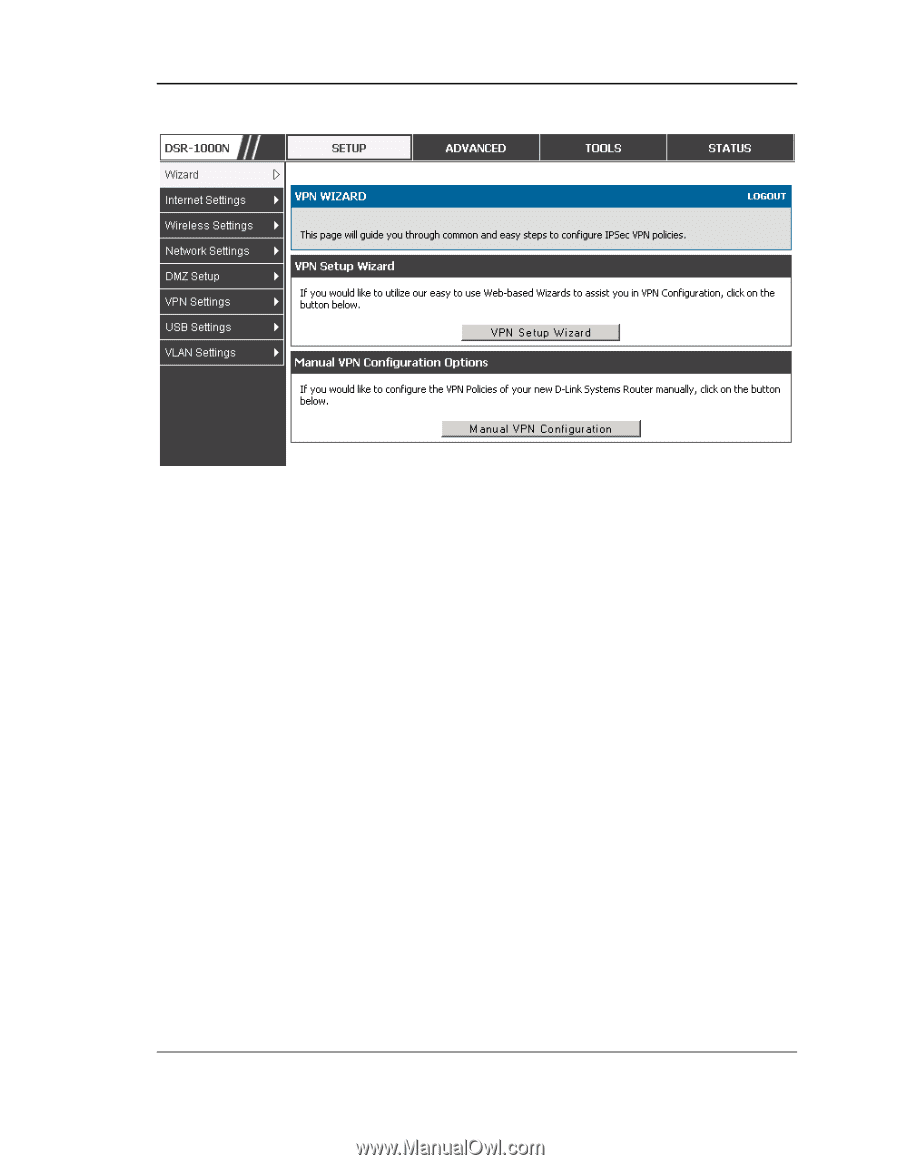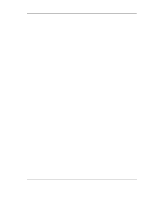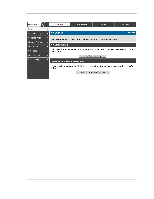D-Link DSR-500 User Manual - Page 82
VPN Wizard launch screen
 |
View all D-Link DSR-500 manuals
Add to My Manuals
Save this manual to your list of manuals |
Page 82 highlights
Unified Services Router Figure 49: VPN Wizard launch screen User Manual To easily establish a VPN tunnel using VPN Wizard, follow the steps below: 1. Step 1: Select the VPN tunnel type to create • The tunnel can either be a gateway to gateway connection (site-to-site) or a tunnel to a host on the internet (remote access). • Set the Connection Name and pre-shared key: the connection name is used for management, and the pre-shared key will be required on the VPN client or gateway to establish the tunnel • Determine the local gateway for this tunnel; if there is more than 1 WAN configured the tunnel can be configured for either of the gateways. 2. Step 2: Configure Remote and Local WAN address for the tunnel endpoints • Remote Gateway Type: identify the remote endpoint of the tunnel by FQDN or static IP address • Remote WAN IP address / FQDN: This field is enabled only if the peer you are trying to connect to is a Gateway. For VPN Clients, this IP address or Internet Name is determined when a connection request is received from a client. • Local Gateway Type: identify this router's endpoint of the tunnel by FQDN or static IP address 80