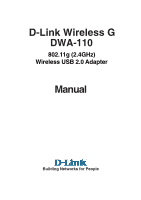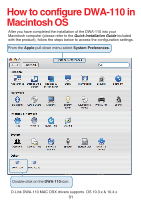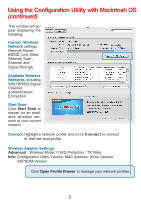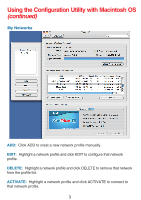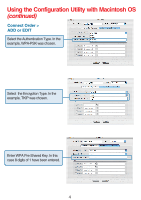D-Link DWA-110 Manual - Page 3
Using the Configuration Utility with Macintosh OS - on windows 7
 |
View all D-Link DWA-110 manuals
Add to My Manuals
Save this manual to your list of manuals |
Page 3 highlights
Using the Configuration Utility with Macintosh OS (continued) This window will appear displaying the following: Current Wireless Network settings: Network Name, BSSID; Link State; Network Type ; Channel and Signal Strengh. Available Wireless Networks including: SSID;BSSID;Signal ; Channel; Authentication; Encryption Start Scan: Click Start Scan to rescan for an available wireless network at your current location. Connect: Highlight a network profile and click Connect to connect to that net-work profile. Wireless Adaptor Settings: Advanced:Wireless Mode;11 B/G Protection ; TX Rate Info: Configuration Utility Version; MAC Address; Driver Version; EEPROM Version Click Open Profile Drawer to manage your network profiles. 2
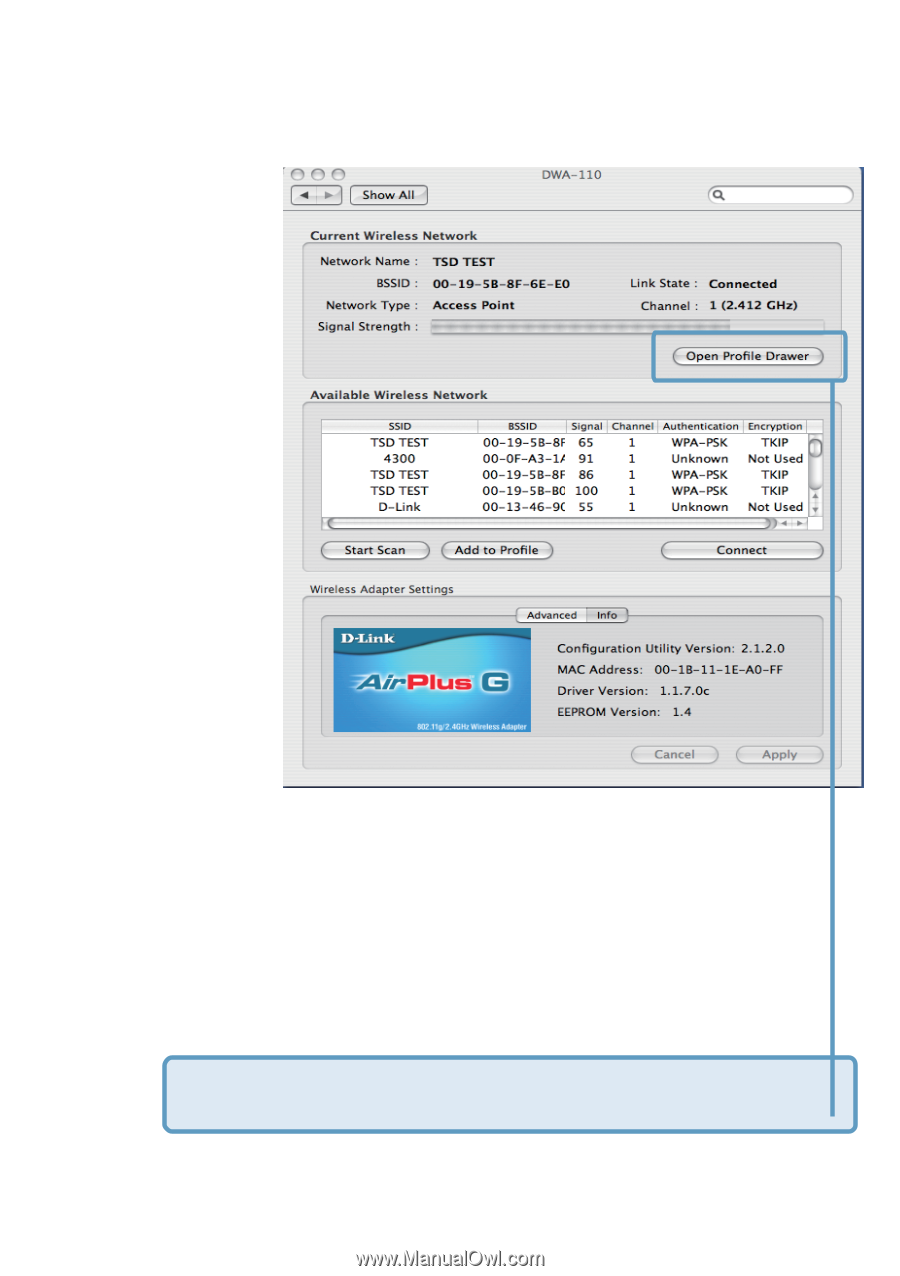
2
Using the Configuration Utility with Macintosh OS
(continued)
This window will ap-
pear displaying the
Network Name,
BSSID; Link State;
Network Type ;
Channel and
Signal Strengh.
SSID;BSSID;Signal ;
Channel;
Authentication;
Encryption
Advanced
:
Wireless Mode;11 B/G Protection ; TX Rate
Info:
Configuration Utility Version; MAC Address; Driver Version;
EEPROM Version
following:
Current Wireless
Network
settings:
Available Wireless
Networks
including:
Start Scan:
Click
Start Scan
to
rescan for an avail-
able wireless net-
work at your current
location.
Connect:
Highlight a network profile and click
Connect
to connect
to that net-work profile.
Wireless Adaptor Settings:
Click
Open Profile Drawer
to manage your network profiles.