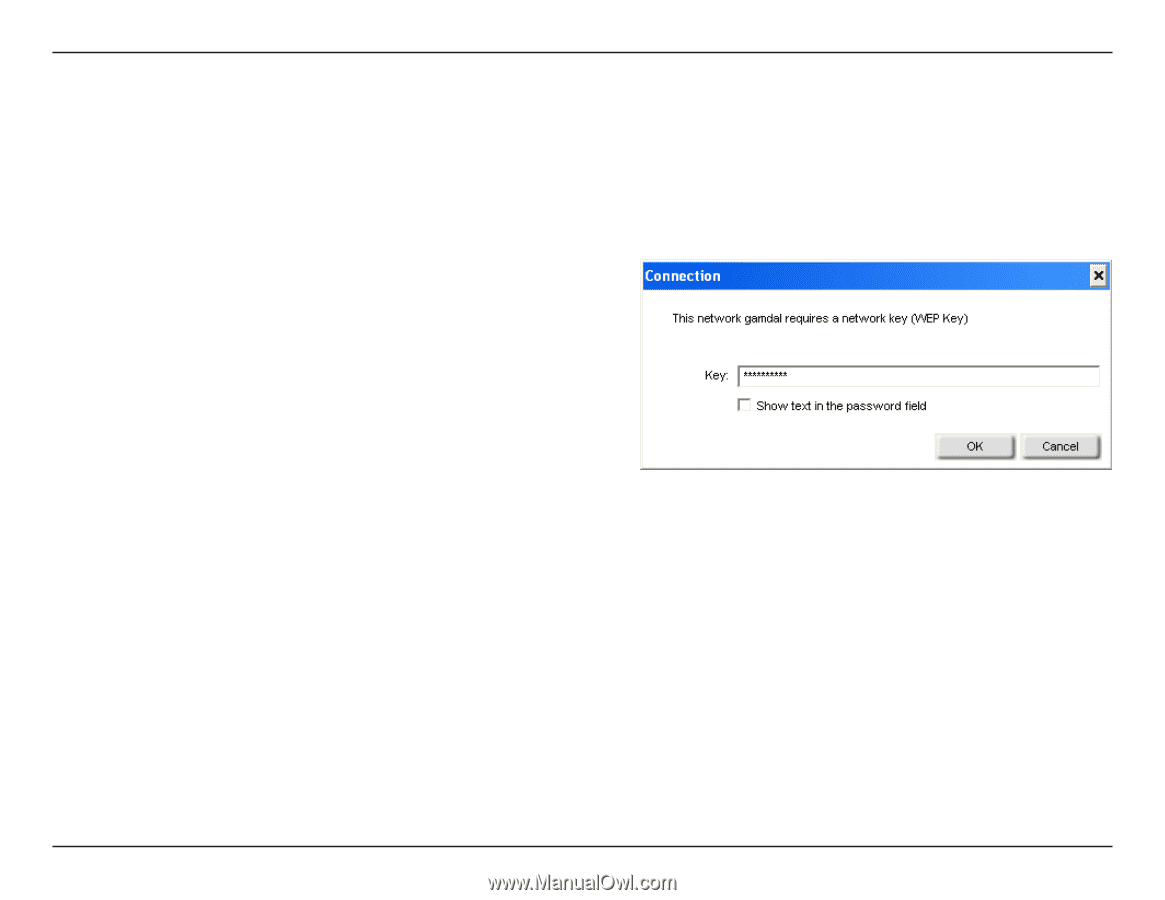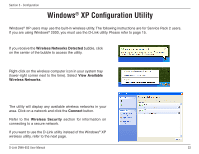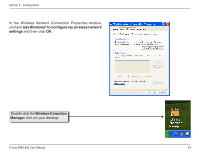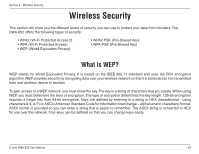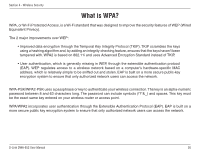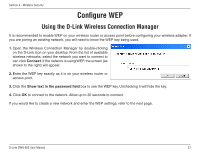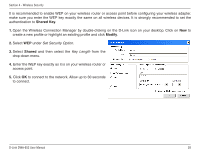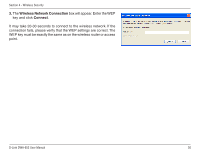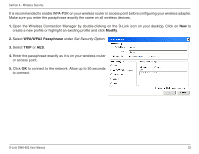D-Link DWA-652 Product Manual - Page 27
Configure WEP
 |
UPC - 790069298585
View all D-Link DWA-652 manuals
Add to My Manuals
Save this manual to your list of manuals |
Page 27 highlights
Section 4 - Wireless Security Configure WEP Using the D-Link Wireless Connection Manager It is recommended to enable WEP on your wireless router or access point before configuring your wireless adapter. If you are joining an existing network, you will need to know the WEP key being used. 1. Open the Wireless Connection Manager by double-clicking on the D-Link icon on your desktop. From the list of available wireless networks, select the network you want to connect to can click Connect. If the network is using WEP, the screen (as shown to the right) will appear. 2. Enter the WEP key exactly as it is on your wireless router or access point. 3. Click the Show text in the password field box to see the WEP key. Unchecking it will hide the key. 4. Click OK to connect to the network. Allow up to 30 seconds to connect. If you would like to create a new network and enter the WEP settings, refer to the next page. D-Link DWA-652 User Manual 27